Advanced menu – setting device feature controls – FUJITSU B2610 User Manual
Page 8
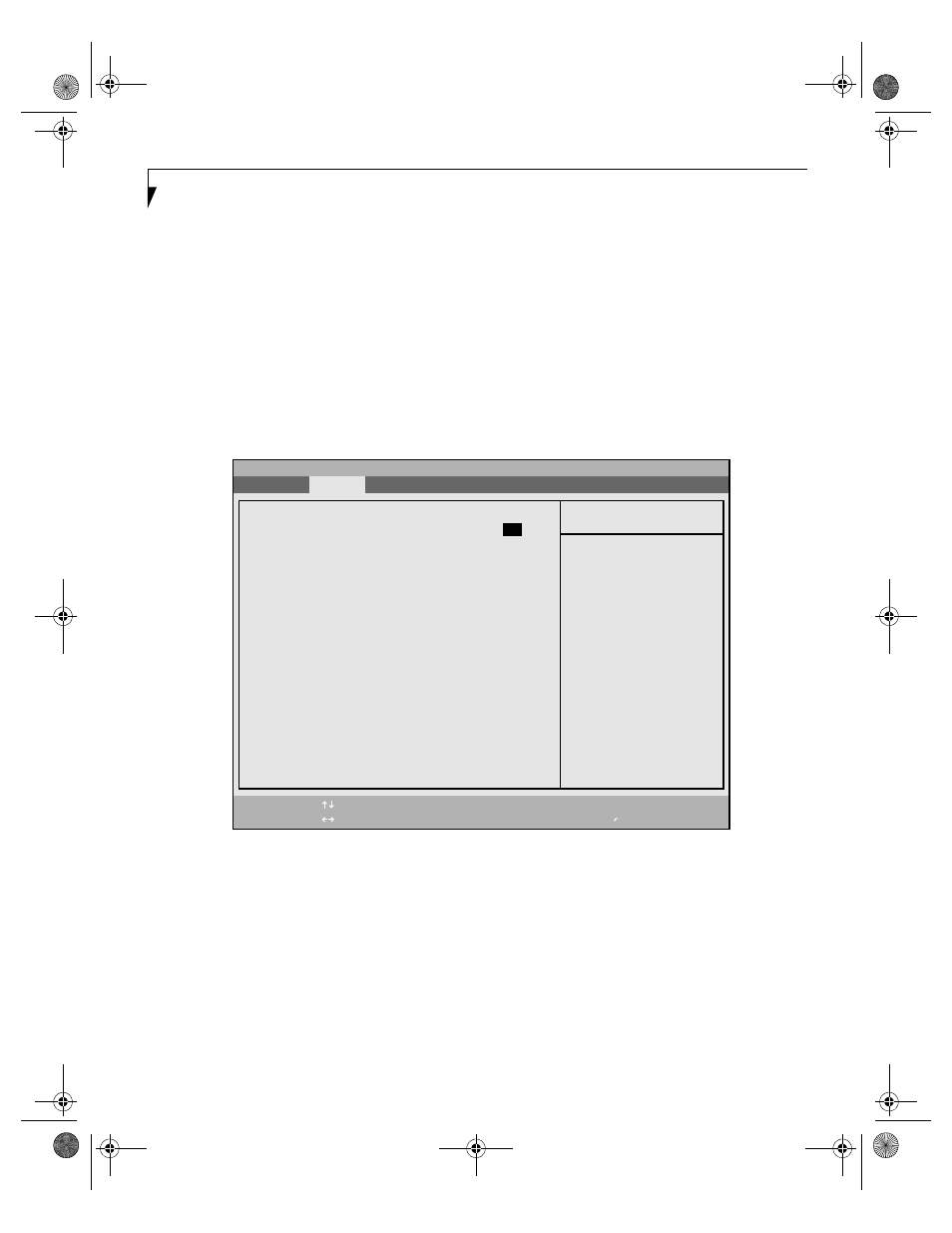
8
L i f e B o o k B S e r i e s N o t e b o o k B I O S
ADVANCED MENU – SETTING DEVICE FEATURE CONTROLS
The Advanced Menu allows you to:
• Enable or disable support for Plug & Play
operating systems.
• Set the I/O addresses for the serial and parallel ports.
• Set the communication mode for the parallel port and
infrared port.
• Select between the display panel and an external
CRT display.
• Enable or disable compensation for your display.
• Configure PCI devices in your system.
• Configure CPU features.
• Configure USB features.
Follow the instructions for
Navigating Through The
Setup Utility
to make any changes.
The following tables show the names of the menu fields
for the Advanced Menu and its submenus, all of the
options for each field, the default settings and a descrip-
tion of the field’s function and any special information
needed to help understand the field’s use.
Figure 3. Advanced Menu
PhoenixBIOS Setup Utility
F1
Help
ESC
Exit
Select Item
Select Menu
-/Space
Enter
F9
Setup Defaults
F10
Save and Exit
Change Values
Select Sub-Menu
▲
Main
Advanced
Security Power Boot
Info
Exit
Item Specific Help
[No]
The BIOS configures
also non-boot devices.
Select if you are using
a non-Plug & Play OS or
a non-ACPI OS.
[Yes]
The BIOS configures
only boot devices.
▲ ▲ ▲ ▲
Plug & Play O/S:
[
No]
Protected Device Configurations: [No]
Serial/Parallel Port Configurations
Keyboard/Mouse Features
Video Features
Internal Device Configurations
PCI Configurations
CPU Features
USB Features
Event Logging
▲
▲
▲
▲
Quilt-3 BIOS.fm Page 8 Thursday, June 6, 2002 9:26 AM
