Owner information submenu of the security menu, Exiting from the security menu – FUJITSU C-7661 User Manual
Page 27
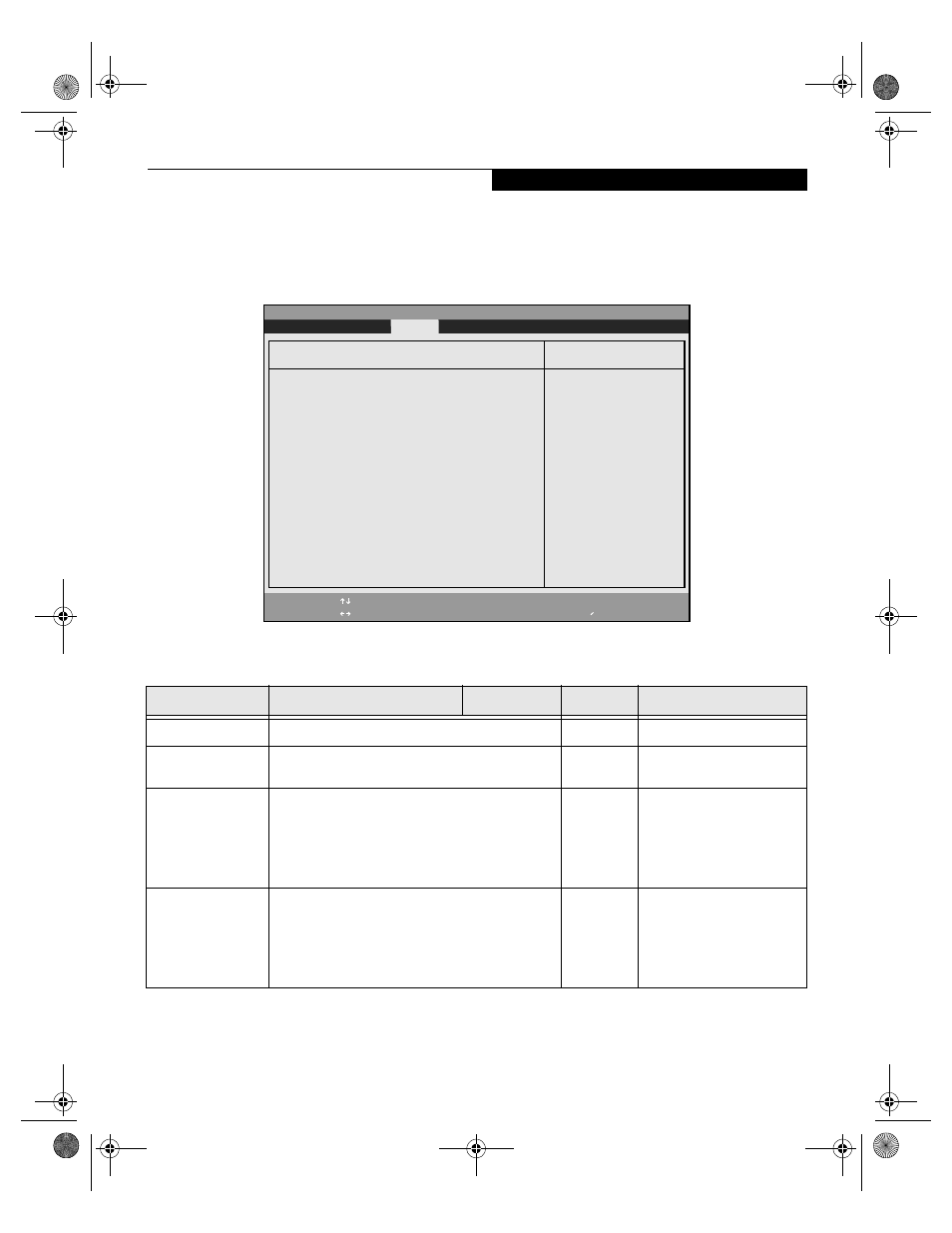
27
Owner Information Submenu of the Security Menu
The Owner Information Submenu is for setting owner
information.
Note: This submenu can be modified only if a Supervisor’s
Password has been set previously.
Figure 16. Owner Information Submenu
Exiting from the Security Menu
When you have finished setting the parameters on the
Security Menu, you can either exit from setup utility or
move to another menu. If you wish to exit from setup
utility, press the Esc key to go to the Exit Menu. If you
wish to move to another menu, use the cursor keys.
Table 16: Fields, Options and Defaults for the Owner Information Submenu of the Security Menu
Menu Field
Options
Default
Description
Owner Information Is:
–—
Clear
Display only.
Set Owner
Information:
–—
[Enter]
Field to write owner
information (i.e., name).
Foreground Color:
n
Black
n
Blue
n
Green
n
Cyan
n
Red
n
Magenta
n
Brown
n
White
n
Gray
n
Light Blue
n
Light Green
n
Light Cyan
n
Light Red
n
Light Magenta
n
Yellow
n
Bright White
[Gray]
Select a color for the
foreground.
Background Color:
n
Black
n
Blue
n
Green
n
Cyan
n
Red
n
Magenta
n
Brown
n
White
n
Gray
n
Light Blue
n
Light Green
n
Light Cyan
n
Light Red
n
Light Magenta
n
Yellow
n
Bright White
[Black]
Select a color for the
background.
F1
Help
ESC
Exit
Select Item
Select Menu
-/Space
Enter
F9
Setup Defaults
F10
Save and Exit
Change Values
Select Sub-Menu
▲
Main
Advanced
Security
Power Savings Exit
Item Specific Help
PhoenixBIOS Setup Utility
Press [Enter] key to
set owner information.
Up to 80 characters can
be set. Available
characters are ASCII
codes from 32 through
126.
The owner information
is always displayed at
the bottom line of the
screen during POST.
Owner Information
Owner Information Is:
Clear
Set Owner Information
[Enter]
Foreground Color:
[Gray]
Background Color:
[Black]
S e c u r i t y M e n u
ErgBIOS.fm Page 27 Thursday, February 7, 2002 4:13 PM
