Furuno MU-17OC User Manual
Page 18
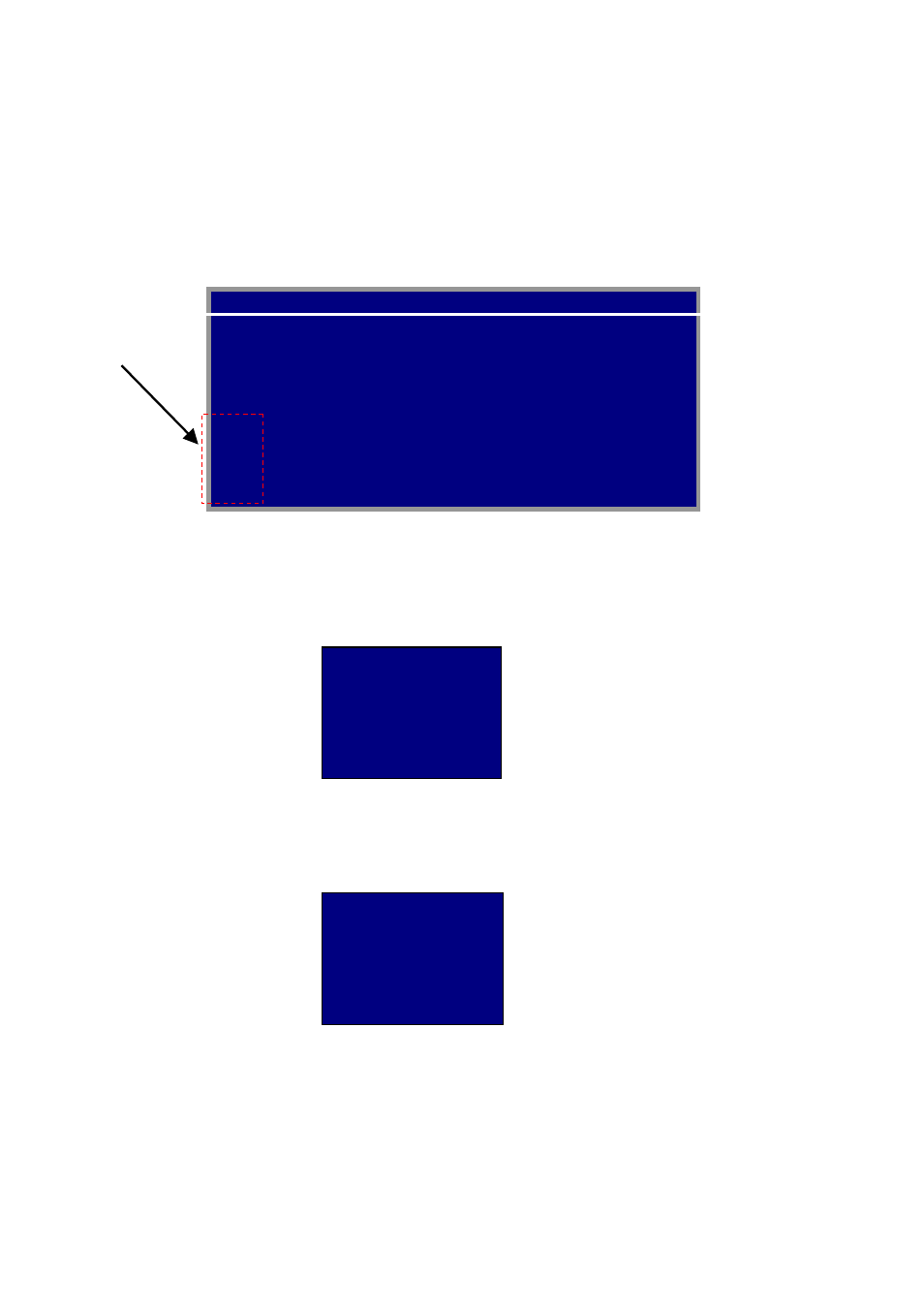
11
3.3.2
Changing the signal name
You can change the signal name which is shown on the DISP selection window (page 16)
and PIP selection window (page 17). It is useful to use the name of the device connected
(ex. “FCV-1200L”).
1. Press the MENU key to show the main menu.
2. Press the ◄ or ► key to select OSD.
OSD menu
3. Press the ▲ or ▼ key to select the signal to change its name in the signal name area. In
the example above, RGB1 is chosen.
4. Press the ► key to select the character you want to change. In the example below, “G”
of RGB1 is selected.
5. Press the ▲ or ▼ key to select appropriate alphanumeric character. In the example
below, “5” is selected.
You can set up to ten characters. “A to Z”, “0 to 9”, “-”, “.”, “ ” (space) are available.
6. To change another signal name, press the ◄ key several times to return the cursor to
the signal name area and then press the ▲ or ▼ key to select signal name.
7. Press the MENU key to close the menu.
CUSTOM NAME
RGB1
=
R
G
B1______
RGB2 =
RGB2______
DVI =
DVI________
VIDEO1 = VIDEO1____
VIDEO2 = VIDEO2____
VIDEO3 = VIDEO3____
RGB1 RGB2 DVI VIDEO1 VIDEO2 VIDEO3
OSD
SYSTEM
H_POSITION
15
(1 – 29)
V_POSITION
37
(1 – 37)
TRANSLUCENT OFF
(OFF/ON)
PIP SW TIME
OFF
(OFF, 5-20)
PIP SKIP
OFF
(OFF, V1/V2/V3)
CUSTOM NAME
RGB1
=
RGB1______
RGB2 =
RGB2______
DVI =
DVI_______
VIDEO1 = VIDEO1____
VIDEO2 = VIDEO2____
VIDEO3 = VIDEO3____
CUSTOM NAME
RGB1
=
R
5
B1______
RGB2 =
RGB2______
DVI =
DVI________
VIDEO1 = VIDEO1____
VIDEO2 = VIDEO2____
VIDEO3 = VIDEO3____
Signal
name area
