Operation, Selecting a surround mode – Harman-Kardon AVR 3550HD User Manual
Page 38
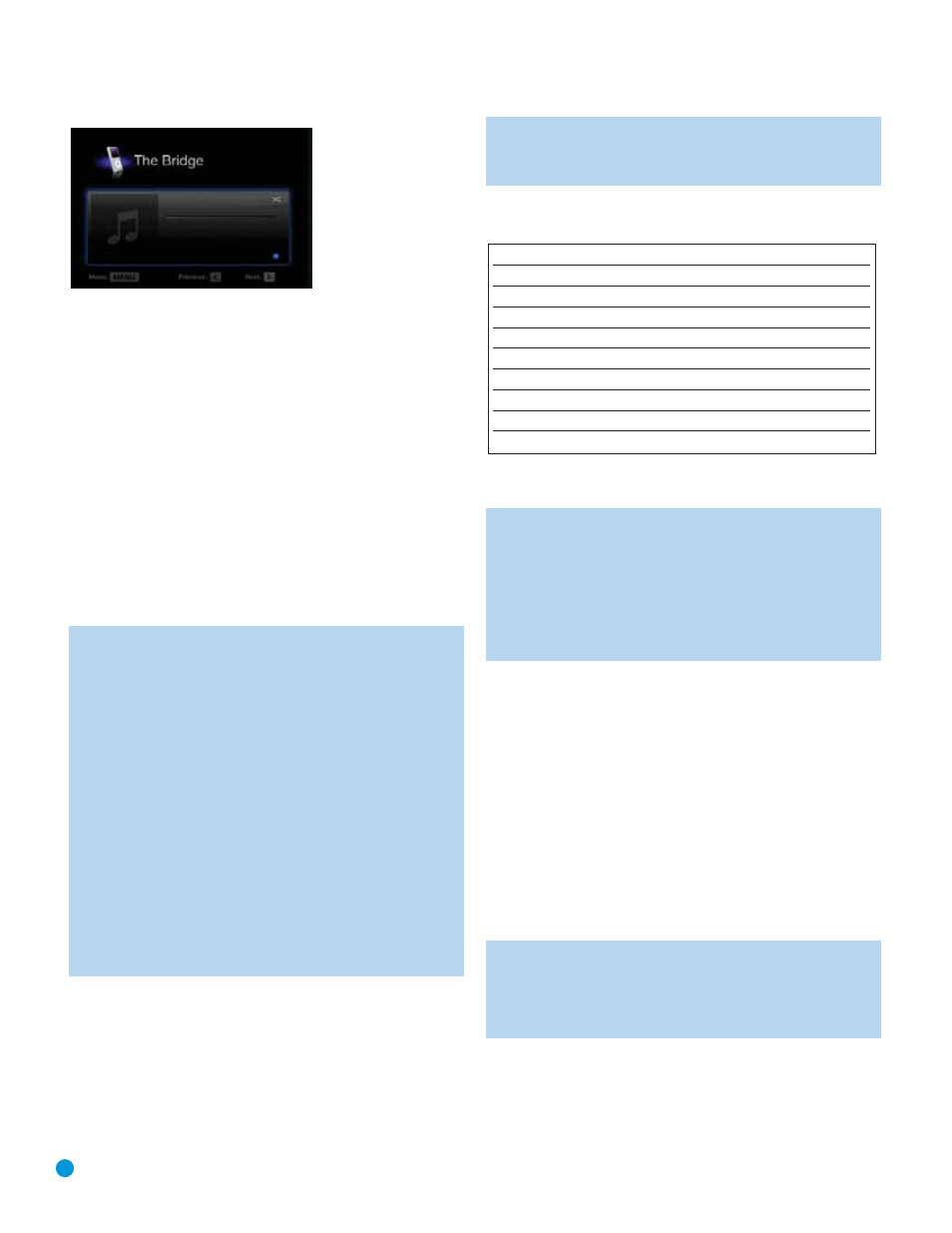
38
38
OPERATION
Figure 62 – The Bridge
Press the Menu Button to view the slide-out menu:
Back:
Returns to the previous screen. This option appears while
navigating the contents of the iPod.
Music: Navigates the audio materials stored on the iPod.
Photos: Select this line to view still images stored on a photo-capable
iPod. The system will switch to iPod Manual Mode, and control will shift
to the iPod. Use the screen and controls on the iPod. The AVR remote
may also be used.
To view photos on a video monitor connected to the AVR, select the
photo and press the Play Button
on the iPod itself, or press the OK
Button on the remote
three times.
Videos: Select this line to view videos stored on an iPod that supports
video browsing.
NOTES ON VIDEO PLAYBACK:
• As of this writing, video browsing is only supported on the
iPod 5G, iPod classic (80GB, 120GB and 160GB), iPod nano
3G and 4G, and iPod touch (when loaded with software version
2 or higher). For other iPod models, it is not possible to view
photos (except iPod 4G) or videos on an external monitor
while using The Bridge II. However, you may purchase a com-
patible A/V cable from Apple Inc. that has a dock connector
on one end and conventional audio and video plugs on the
other end. The audio/video plugs may be connected to any
available analog inputs on the AVR.
• Before attempting to view photos or videos stored on your
iPod, check the Video Settings menu on the iPod and make
sure that the TV Out setting is set to On. The TV Signal setting
should be NTSC to match the capabilities of your video
display. If your selection was playing and paused, the iPod
requires you to reselect the video for the new TV Out setting
to take effect.
To exit iPod Manual Mode, with the AVR remote in The Bridge mode,
press and hold the Menu Button.
Random: Select this setting for random playback, also known as
“Shuffle Mode”. Each press of the OK Button switches the setting:
shuffle by Song, shuffle by Album, or Off to end random playback.
Repeat: Select this setting to repeat a track or all tracks in the current
album or play list. Each press of the OK Button switches the setting:
repeat Off, repeat One or repeat All.
NOTE: The iTunes application allows you to exempt some
tracks from Shuffle mode. The AVR 3550HD cannot override
this setting.
Table 2 summarizes the controls available with The Bridge II.
Table 2 – Using The Bridge II
While scrolling, hold the key to scroll faster. Use the Page Up/Down
control on the remote to scroll a page at a time.
NOTES:
• The Play and Pause functions are not available unless content
has been selected for playback.
• To search within a track, press and hold the indicated button.
Press the Previous Track Button once to skip to the beginning of
the current track. Press the Previous Track Button
twice to skip
to the beginning of the previous track.
While a selection is playing, the song title, artist and album name will
appear in the upper line in the front-panel Message Display. The lower
line will display the elapsed time of the track on the left, the play mode
icon, and the time remaining on the right.
If a video monitor is connected to the AVR 3550HD and the system is
not in iPod Manual Mode, it will display the play mode icon, song title,
artist and album. A graphic bar indicates the current play position within
the track. If random or repeat play has been programmed, an icon will
appear in the upper right corner.
The screen may disappear from view, depending on the Setup and
Slide-In Menus setting in the System Settings menu (described in the
Advanced Functions section). Restore the Now Playing screen to view
by pressing either of the
‹
/
›
Buttons.
NOTE: It is strongly recommended that you use a screen saver
built into your video display to avoid possible damage from
“burn-in” that may occur with plasma and many CRT displays
when a still image, such as a menu screen, remains on display
for an extended period of time.
Selecting a Surround Mode
Surround mode selection can be as simple or sophisticated as your
individual system and tastes. Feel free to experiment, and you may
find a few favorites for certain sources or program types. More detailed
iPod Function
Remote Control Key
Play
Play (
›
)
Pause
Pause ( II )
Menu
Menu
Select
OK
Scroll Reverse
Left Arrow (
‹
)
Scroll Forward
Right Arrow (
›
)
Forward Search/Next Track
Forward/Next (
››
)
Reverse Search/Previous Track
Reverse/Previous (
‹‹
)
Page Up/Down
Channel/Page Up/Down
