Installation – Harman-Kardon AVR 3550HD User Manual
Page 32
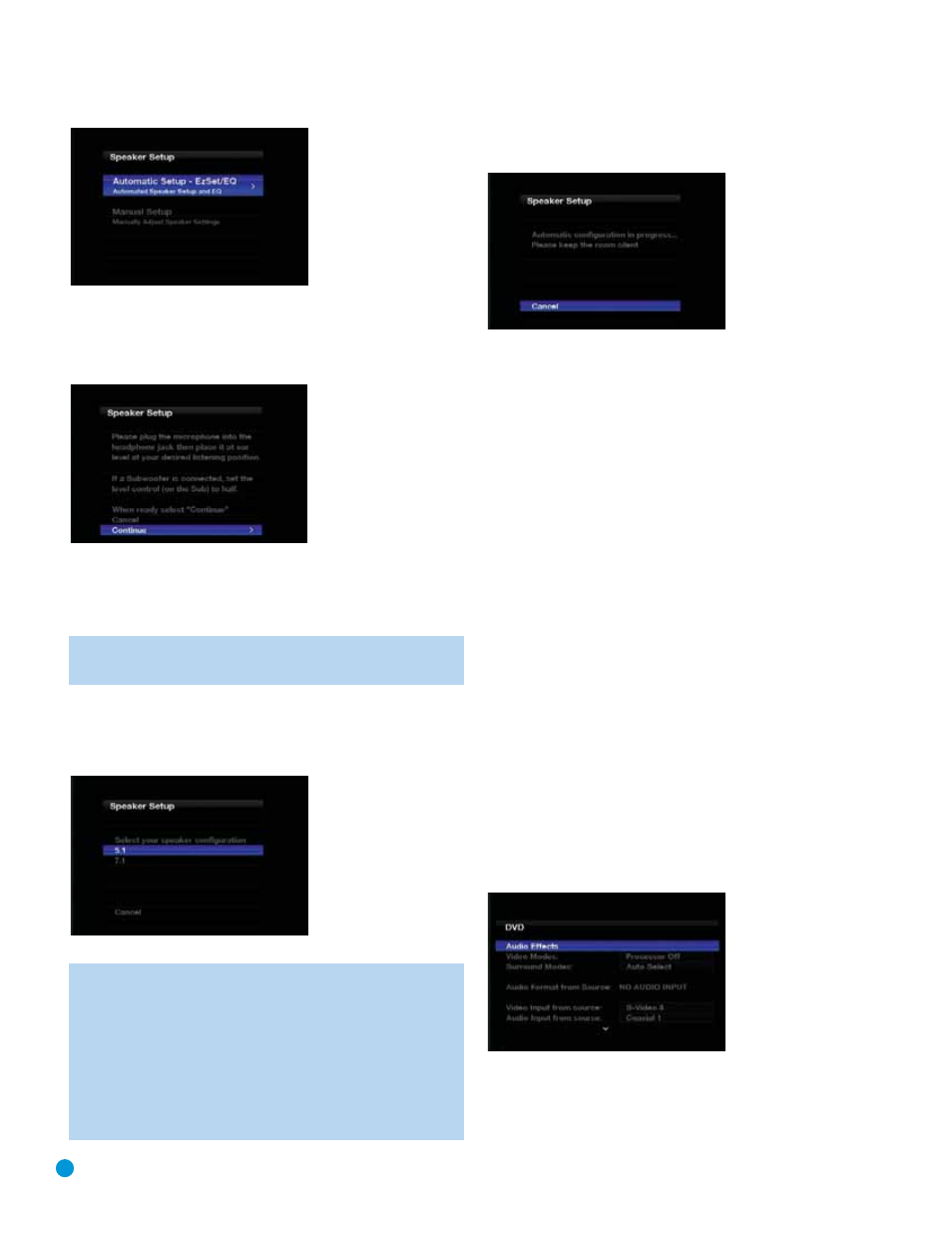
32
32
INSTALLATION
Figure 51 – Speaker Setup Menu Screen
Select “Automatic Setup-EzSet/EQ” and the screen shown in Figure 52
will appear. Plug the EzSet/EQ microphone into the Headphone Jack,
and set the level control on the subwoofer to the halfway point.
Figure 52 – EzSet/EQ Screen
To return to the Speaker Setup menu without starting the EzSet/EQ
process, select Cancel. When you are ready to begin, select Continue
and press the OK Button.
NOTE: The AVR 3550HD will automatically set its master volume
to –25dB.
Step Four – After you select “Continue”, the screen shown in Figure 53
will appear. Select the number of speakers in your system. Select 5.1 if
no surround back speakers are present, or if the surround back channels
will be used for multizone operation.
Figure 53 – EzSet/EQ: Number of Speakers
NOTE: If there are fewer than five main speakers in your system,
do not use the EzSet/EQ process. Instead, proceed as described
in the Advanced Functions section. If you have selected a 6.1-
channel configuration with a single surround back speaker, use
EzSet/EQ automatic configuration for 5.1 speakers, connect the
single surround back speaker to the
left Surround Back Speaker
Output, then configure the surround back speaker manually, as
described in the Advanced Functions section. The 6.1-channel
configuration is not recommended.
The test will begin, and the screen shown in Figure 54 will appear.
Maintain silence during the EzSet/EQ configuration.
Figure 54 – EzSet/EQ in Progress
As EzSet/EQ tests each speaker, its position will appear on screen. If the
test tone is heard from a different speaker than the one indicated on
screen, turn off the AVR and check the speaker-wire connections, then
begin again.
When the test is completed, select the Continue option. The results will
be displayed, along with these options:
• The Retest option repeats the EzSet/EQ process. Increase the master
volume manually if some speakers were not correctly detected.
• Select Cancel to return to the Speaker Setup menu.
See the Advanced Functions section for instructions on how to manually
configure the speakers or manually adjust the settings established by the
EzSet/EQ process.
Set Up Sources
The Info Settings menu is used to assign the correct physical audio and
video connections to each source.
The following settings are not optional and must be adjusted now to
enable playback of each source: Video Input from source, Audio Input
from Source and Resolution to Display. The other settings may be
adjusted later.
To display the Source Info menu, press the Info Settings Button (front
panel or remote). Or, from the Main Menu, select the Setup Source line
and select a source from the slide-in menu. A screen similar to the one
shown in Figure 55 will appear.
Figure 55 – Setup Source Menu
Audio Effects: Displays the Audio Effects submenu, where you may
adjust: the bass and treble tone controls, the LFE trim or the Night Mode
setting. Leave this submenu at its default settings, and return to it later
