HP T500 User Manual
Page 24
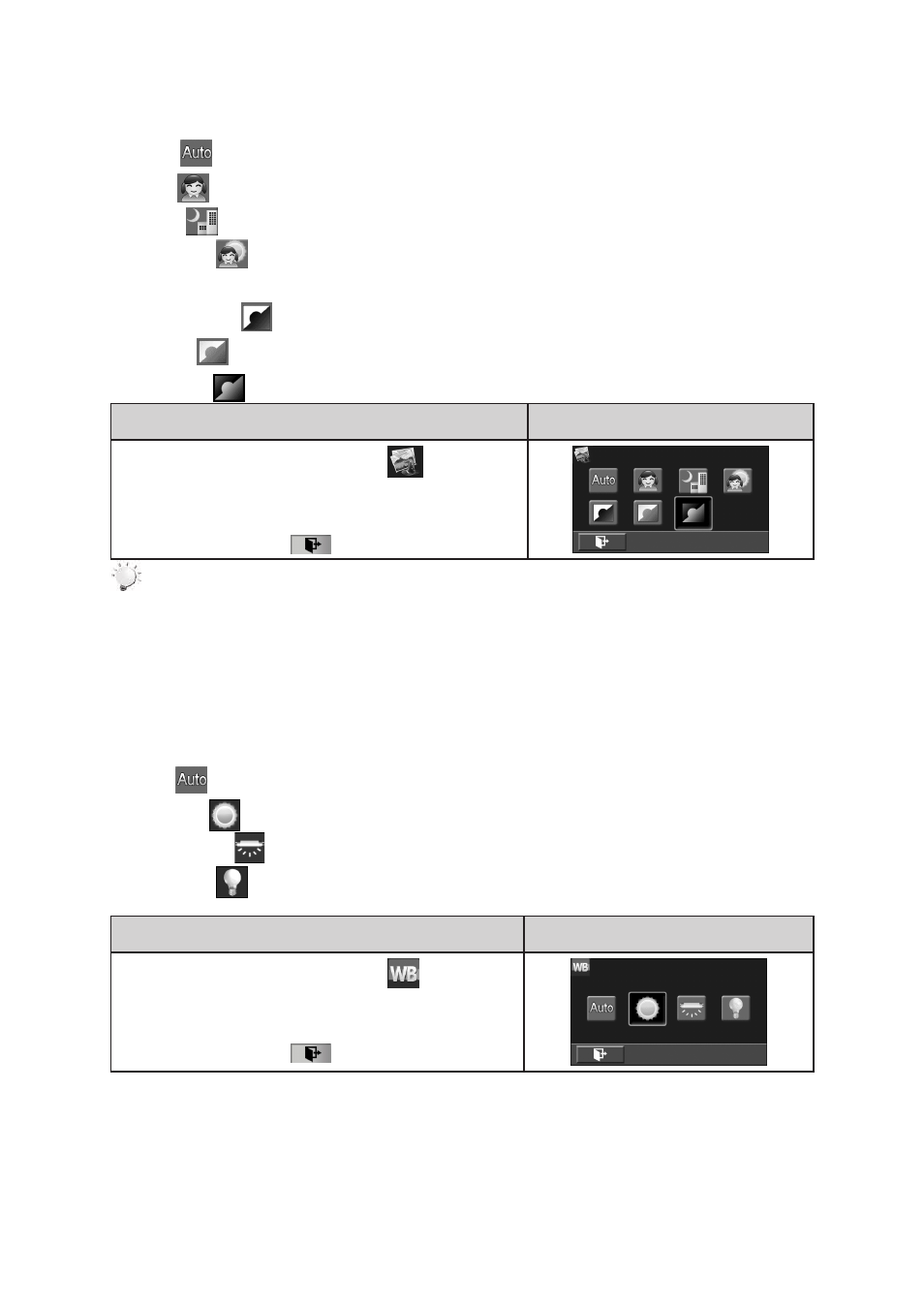
20
3.13.1 Scene
You can select the mode according to the scene condition.
Auto (
•
): Shoot without any special effect on the image. This is the default setting.
Skin (
•
): Shoot with an effect that softens skin tones.
Night
•
(
): Use Night Mode for night scenes or low light conditions.
Backlight
•
(
): Take shots when bright light is behind the subject. This may help lighten
subject faces.
Black/White
•
(
): The image is converted to black-and-white.
Classic
•
(
): The image is converted to a sepia look.
Negative
•
(
): The image is converted as the negative of the normal.
Operation
Display Screen
In the Effect submenu, touch the [
1.
] icon on the
screen.
Touch to select the desired scene mode option.
2.
Touch the Exit icon
3.
(
) to exit.
Note
To avoid blurry photos, place the camera on a flat, steady surface, or use a tripod when taking
shots in the Night Mode.
3.13.2 White Balance
The camera adjusts the color balance of images automatically. However, three manual white balance
settings have been made available if you feel the auto mode is not achieving the desired effect.
Auto(
•
): The camera automatically adjusts white balance.
Daylight (
•
): Under outdoor condition.
Fluorescent (
•
): Under fluorescent light condition.
Tungsten (
•
): Under tungsten light condition.
Operation
Display Screen
In the Effect submenu, touch the [
1.
] icon on the
screen.
Touch to select the desired white balance option.
2.
Touch the Exit icon
3.
(
) to exit.
