Technical support (faq), Q & a for general defective – Hanns.G HC17 Series User Manual
Page 20
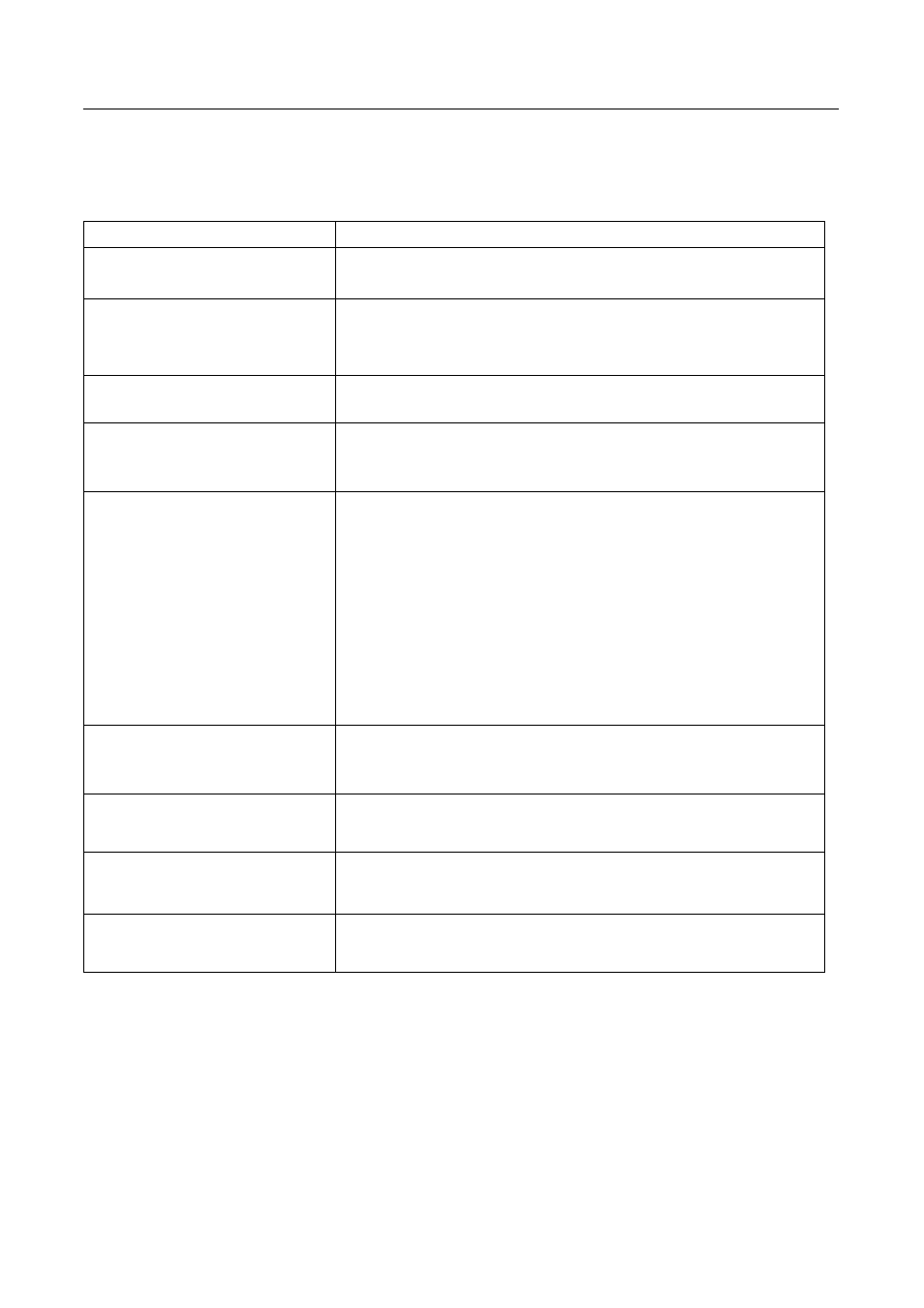
User’s Manual
TECHNICAL SUPPORT (FAQ)
Q & A FOR GENERAL DEFECTIVE
PROBLEM & QUESTION
POSSIBLE SOLUTION
Power LED is not on
*Check if the Power Switch is in the ON position
*Power Cord should be connected
No Plug & Play
*Check if the PC system is Plug & Play compatible
*Check if the Video Card is Plug & Play compatible
*Check if the D-15 plug pin of Video Cable is bent
Picture is dim, bright or
fuzzy
*Adjust the Clock, Phase, Contrast or Brightness
Controls.
Picture bounces or a wave
pattern is present in the
picture
*Move away electrical devices that may cause electrical
interference.
The power LED is ON
(orange) but there’s no
video or no picture.
*Computer Power Switch should be in the ON position.
*Computer Video Card should be snugly seated in its slot
*Make sure monitor’s video cable is properly connected
to the computer.
*Inspect monitor’s video cable and make sure none of
the pins are bent.
*Make sure computer is operational by hitting the CAPS
LOCK key on the keyboard while observing the CAPS
LOCK LED. The LED should either turn ON or OFF after
hitting the CAPS LOCK key.
Missing one of the primary
colors (RED, GREEN, or
BLUE)
*Inspect the monitor’s video cable and make sure that
none of the pins are bent.
Screen image is not centered
or sized properly.
*Adjust pixel frequency CLOCK and PHASE or press
hot-key (AUTO)
Picture has color defects
(white does not look white)
*Adjust RGB color or select color temperature
Horizontal or vertical
disturbances on the screen
*Use win 95/98/2000/NT/ME/XP shut-down mode Adjust
CLOCK and PHASE or perform hot- key (AUTO).
20
