Operation, Audio input selection, Video input selection – Harman-Kardon AVR 146 User Manual
Page 36: Channel direct inputs
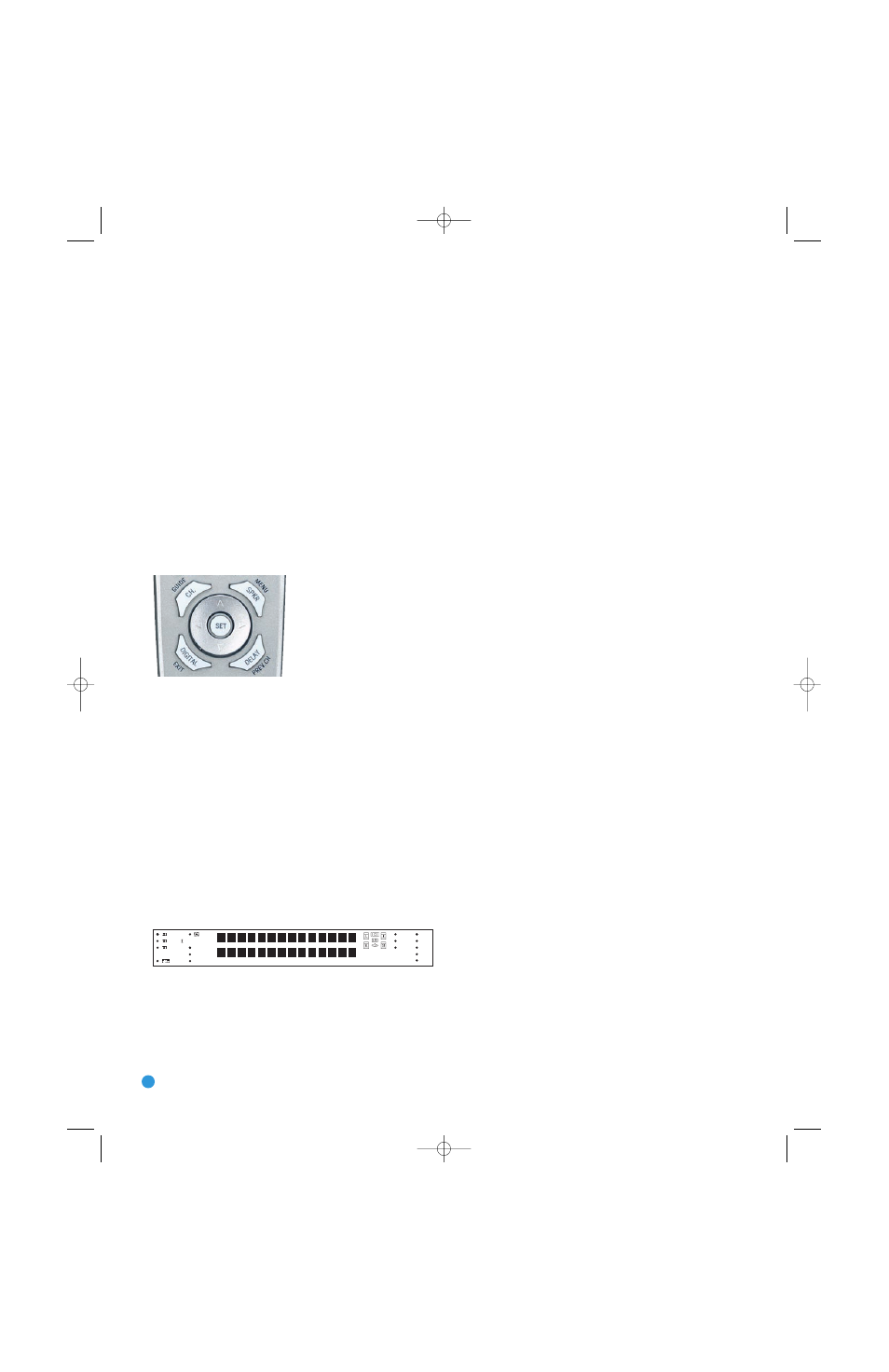
36
OPERATION
The source name will appear in the upper line of the front-panel display.
If you retitled the source, only the new title will appear. Otherwise, the
audio input assigned to the source (analog or one of the digital audio
inputs) will also appear. The surround mode will be displayed on the
lower line. The same information will also appear on screen in the
semi-OSD, unless you have set the semi-OSD to OFF in the System
Setup menu, as described in the Advanced Functions section.
Audio Input Selection
The AVR 146 is programmed at the factory to use the analog audio
inputs for each source (except as indicated in Table A1 in the appendix).
To assign a digital audio input to a source (if you have not done so
using the Input Setup menu during Initial Setup), press the Digital Button
on the remote. The current audio input selection will flash in the display,
and you may press the
⁄
/
¤
Buttons to scroll through the audio
inputs. When the desired input appears, press the Set Button to select it.
See Figure 59.
Figure 59 – Digital Input Selection
If the Auto Poll feature is ON in the Input Setup menu, and if a digital
audio input has been assigned to the source, the AVR 146 will first
check the digital audio input for a signal. If a signal is present, the
AVR 146 will select the digital audio input. If no signal is present, the
AVR 146 will switch to the analog audio inputs for the source.
Video Input Selection
When a source is selected, the AVR 146 switches to a video input
as follows:
The COMPONENT IN line of the Input Setup menu indicates which
of the two component video inputs on the AVR 146 is assigned to
each source. All of the sources listed in the left column of the Source
Indicators display on the front panel are assigned to the Component
Video 2 inputs by default, and the sources listed in the right column
default to the Component Video 1 sources. See Figure 60.
Figure 60 – Front-Panel Input Indicators
You may reassign either component video input to another source if it
is physically connected to that input, but there is no option to disable
the component video inputs for any source. If a signal is present at the
component video input assigned to that source, it will be selected. If
your device is not using component video, make sure that other devices
connected to the component video inputs are turned off.
If no signal is present at the component video input, then the S-video or
composite video input for the source will be selected. It is not possible
to reassign the S-video or composite video inputs to other sources.
For audio-only sources, such as the tuner or CD inputs, when no compo-
nent video signal is present, the last-used video source will be selected.
6-Channel Direct Inputs
If you wish to hear audio through the 6-Channel Direct Inputs together
with video, then connect your multichannel player to the Component
Video 1 Inputs, and connect the player’s 6-channel analog audio
outputs to the 6-Channel Inputs on the AVR. Assign the component
video inputs you selected to the 6-Channel Input source. The AVR will
automatically select the correct component video and audio inputs
when you select this source.
If you need to use composite or S-video for your multichannel player,
e.g., if your video display does not have component video inputs, then
you will need to use the video inputs for another source. Since the AVR
automatically selects the last-used video inputs for audio sources, you
would first select the source you connected the video cables to, and
then the 6-Channel Inputs for the audio.
Example 1: You would like to connect a DVD-Audio player to the
AVR 146. You plan on playing a variety of discs using this player,
including conventional DVDs and even CDs as well as multichannel
discs. When playing DVDs and CDs, it is preferable to use a digital
audio connection to obtain the best sound quality and the benefit of any
digital surround formats contained on the DVD. However, when playing
DVD-Audio discs, you will need to use the 6-channel analog audio
connections. In addition, some of these discs contain video materials,
although the player does not have an HDMI output.
We recommend that you connect this player as follows:
a) Connect the player’s coaxial digital audio output to the Coaxial 1 input
on the AVR. This input is assigned by default to the DVD source.
b) Connect the player’s component video outputs to the Component
Video 1 inputs on the AVR, which are assigned by default to the DVD
source. If your video display doesn’t have component video inputs,
then connect the player’s composite or S-video output to the DVD’s
corresponding video input.
c) Connect the player’s 6-channel analog audio outputs to the AVR’s
6-Channel Inputs and assign the Component Video 1 inputs to
this source using the Input Setup menu, as described in the Initial
Setup section.
d) Program the player’s remote control codes into the DVD Input
Selector. Note that not all commands will necessarily be available.
When you wish to view a DVD, simply select the DVD source.
When you wish to listen to a DVD-Audio disc and view the menus
and other still images on the disc, first select DVD, and then the
6-Channel Inputs as the source.
DIGITAL
LOGIC 7
VID 1
DVD
CD
FMAM
6 CH
TAPE
VID 2
VID 3
PRO LOGIC
3 STEREO
DSP
5 CH. STEREO
SURR. OFF
AVR146-OM.qxd 5/10/07 10:17 AM Page 36
