How to use the remote – Hitachi 42HDF52A User Manual
Page 27
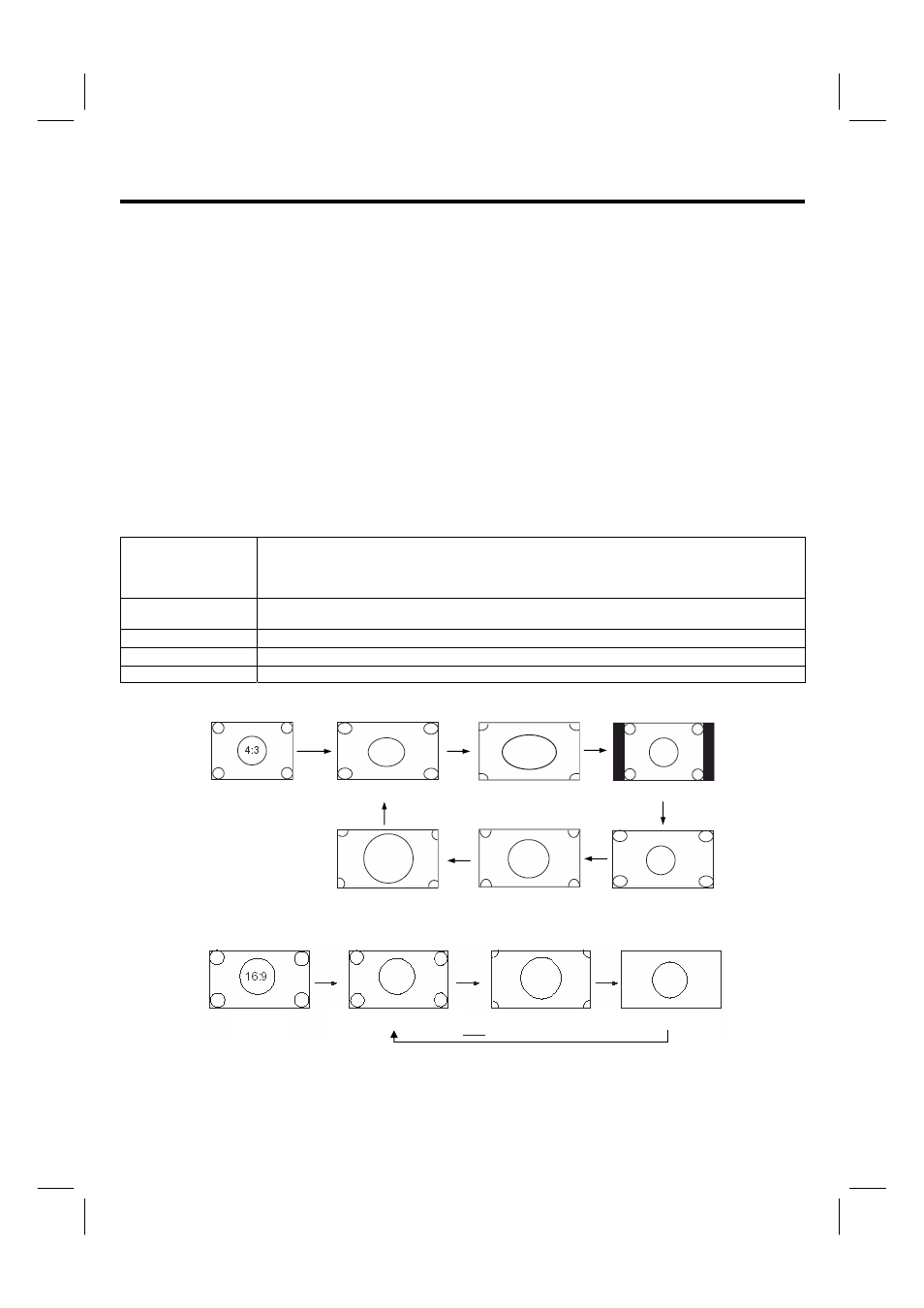
26
HOW TO USE THE REMOTE
TO CONTROL YOUR PLASMA TV
20. FAV CHANNEL button
(for DTV mode only)
Press to switch directly to your favorite channel.
21. INFO button
(for DTV mode only)
Switch between Viewing mode, Channel Banner, and Channel Banner with Extended Info.
22. PC ADJ. button
(not available for 480p/720p/1080i signals)
When the image is not even or not in the center of the screen under PC mode, press this button for auto adjustment.
23. FREEZE button
Freeze button allows user to temporarily pause current image. Press to freeze the image. Press again to restore the picture.
24. C.C button
Press to switch directly to open close caption function.
25. ASPECT button
Press repeatedly to change image to different aspects. Aspects include 4:3 STANDARD, 4:3 EXPANDED, 4:3 ZOOM1, 4: 3 ZOOM2,
16:9 STANDARD, 16:9 ZOOM.
Depending on the input signal format received, the picture format ratio allows you to adjust the images through the following options.
4:3 STANDARD
Use this aspect mode to display conventional (4:3) images. Side panels (gray areas) are placed to the left
and right of the image to preserve the original aspect ratio of the source. Note: Use this mode for only 15% of
your total viewing time to prevent uneven aging of the phosphors. Phosphors in the lighted area of the
picture will age more rapidly than the gray areas.
4:3 EXPANDED
Use this aspect mode to display conventional (4:3) sources by linearly increasing image expansion from the
center towards the edges of the display area in order to fill it.
4:3 Zoom1/Zoom2
Use these aspect modes to zoom in on conventional (4:3) sources.
16:9 STANDARD
Use this aspect mode to display 16:9 sources like HDTV and DVD’s preserving the original 16:9 aspect ratio.
16:9 Zoom
Use this aspect to Zoom-in once while in 16:9 aspect.
(1) NTSC/480i/480p/576i/576p Input
(2) 720p/1080i Input
(3) RGB Input
Auto adjust to full size. (Aspect ratio is not changeable.)
Input
4:3 Standard
4:3 Expanded
4:3 Zoom1
16:9 Zoom
16:9 Standard
4:3 Zoom2
Input
16:9 Standard
16:9 Zoom
4:3 Expanded
