Setup, On-scr een display – Hitachi 55HDT52 User Manual
Page 80
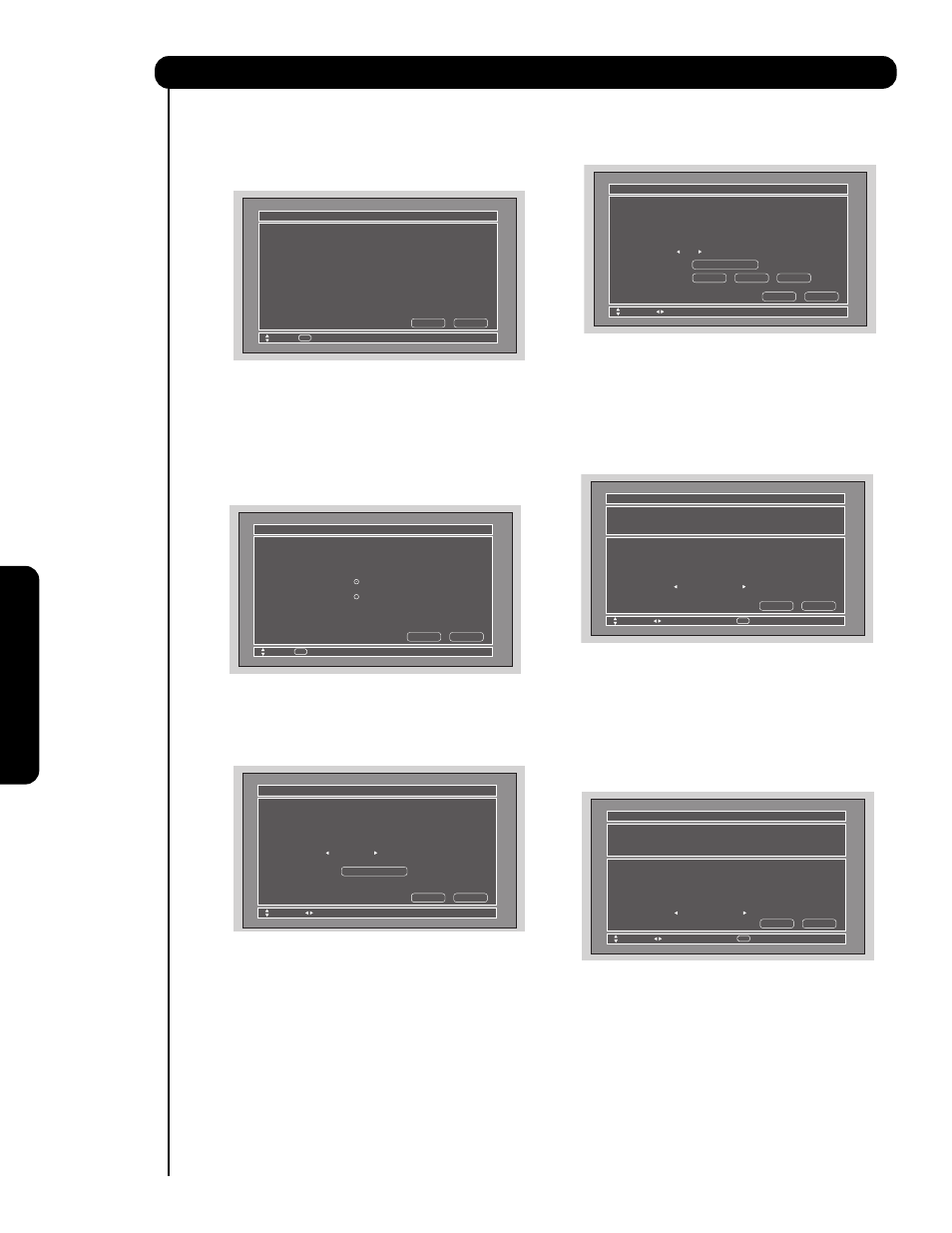
80
On-Scr
een Display
AV NET SETUP WIZARD ( Example: A/V
RECEIVER Setup)
1.
Press the SELECT button to start the SETUP
WIZARD.
2.
Use the CURSOR PAD
̆ or ̄ to highlight
YES or NO.
3.
Press the SELECT button to select “YES”.
(Select YES to setup an A/V Receiver or NO to
setup other devices).
4.
Use the CURSOR PAD
̇, ̈, ̆ and ̄ to
highlight NEXT, then press the SELECT button
to move on to the next SETUP screen.
5.
Use the CURSOR PAD
̇ or ̈ to choose the
brand name of your A/V Receiver.
6.
Use the CURSOR PAD
̇, ̈, ̆ and ̄ to
highlight NEXT, then press the SELECT button
to move on to the next SETUP screen.
7.
Use the CURSOR PAD
̇ or ̈ to choose the
preset IR Code.
8.
Use the CURSOR PAD
̄ to highlight the “
POWER ” Test button.
These On-screen buttons are called “ Soft
Keys ”.
9.
Press the SELECT button to pass the Power
command through the IR Mouse and onto the
A/V Receiver ( Repeat steps 7 to 9 until finding
the IR code that will power up the A/V
Receiver. If the A/V Receiver turns ON, then
you have found the correct preset IR code ).
10. Use the CURSOR PAD
̇, ̈, ̆ and ̄ to
highlight NEXT, then press the SELECT button
to move on to the next SETUP screen.
11. Use the CURSOR PAD
̇ or ̈ to select the TV
Input that connects to the video and audio
output of the A/V Receiver.
12. Use the CURSOR PAD
̇, ̈, ̆ and ̄ to
highlight NEXT, then press the SELECT button
to move on to the next SETUP screen.
13. Use the CURSOR PAD
̇ or ̈ to select the
A/V Receiver Source if you have connected the
Monitor Out and Optical Out to the A/V
receiver. Select “ Not Connected “ if not used.
14. Use the CURSOR PAD
̇, ̈, ̆ and ̄ to
highlight NEXT, then press the SELECT button
to move on to the next SETUP screen.
IR Code Set
Monitor Out
Not Connected
Monitor Out Settings
If you connect the Monitor out or Optical out
to an A/V Receiver, please select
an A/V Receiver Source.
3
(3/12)
Brand Name
Hitachi
TV Input
Hitachi
(44/54)
AV Net Setup Wizard : A/V Receiver Setup
Move
Optical Out
Not Connected
Change Source
Back
Next
SEL
Select
Setup
Welcome to the AV Net Setup Wizard.
Before starting this wizard, please make sure
that all devices are connected appropiately
and the IR blasters are placed in front of the
devices IR sensor.
AV Net Setup Wizard
Move
SEL
Return
Back
Start
Do you want to use an A/V Receiver.
Yes
No
AV Net Setup Wizard : A/V Receiver Setup
Move
SEL
Select
Back
Next
Please choose the Brand Name of your
A/V Receiver. If you can not find the
Brand Name, please choose “Other” and
proceed to the Learning mode by pushing
the Learning Mode Button.
Brand Name
Hitachi
(1/54)
AV Net Setup Wizard : A/V Receiver Setup
Move
Change Brand Name
Back
Learning Mode
Next
Please choose the IR Code Set number.
If the matched Code does not exist,
please choose “Other” and proceed to
the Learning mode.
IR Code Set
Test Button
1
(1/12)
Brand Name
Hitachi
(44/54)
AV Net Setup Wizard : A/V Receiver Setup
Move
Change IR Code
Back
Learning Mode
Next
POWER
SOURCE 1
VOL
̆
Brand Name
TV Input
Not Connected
TV Input Settings
If you connect the video or audio
output of the A/V Receiver to this TV,
please select a TV Input.
3
(3/12)
Brand Name
Hitachi
(44/54)
AV Net Setup Wizard : A/V Receiver Setup
Move
Change Input
Back
Next
SEL
Select
