How to use the remote to control your tv, The remote control – Hitachi 51S500 User Manual
Page 22
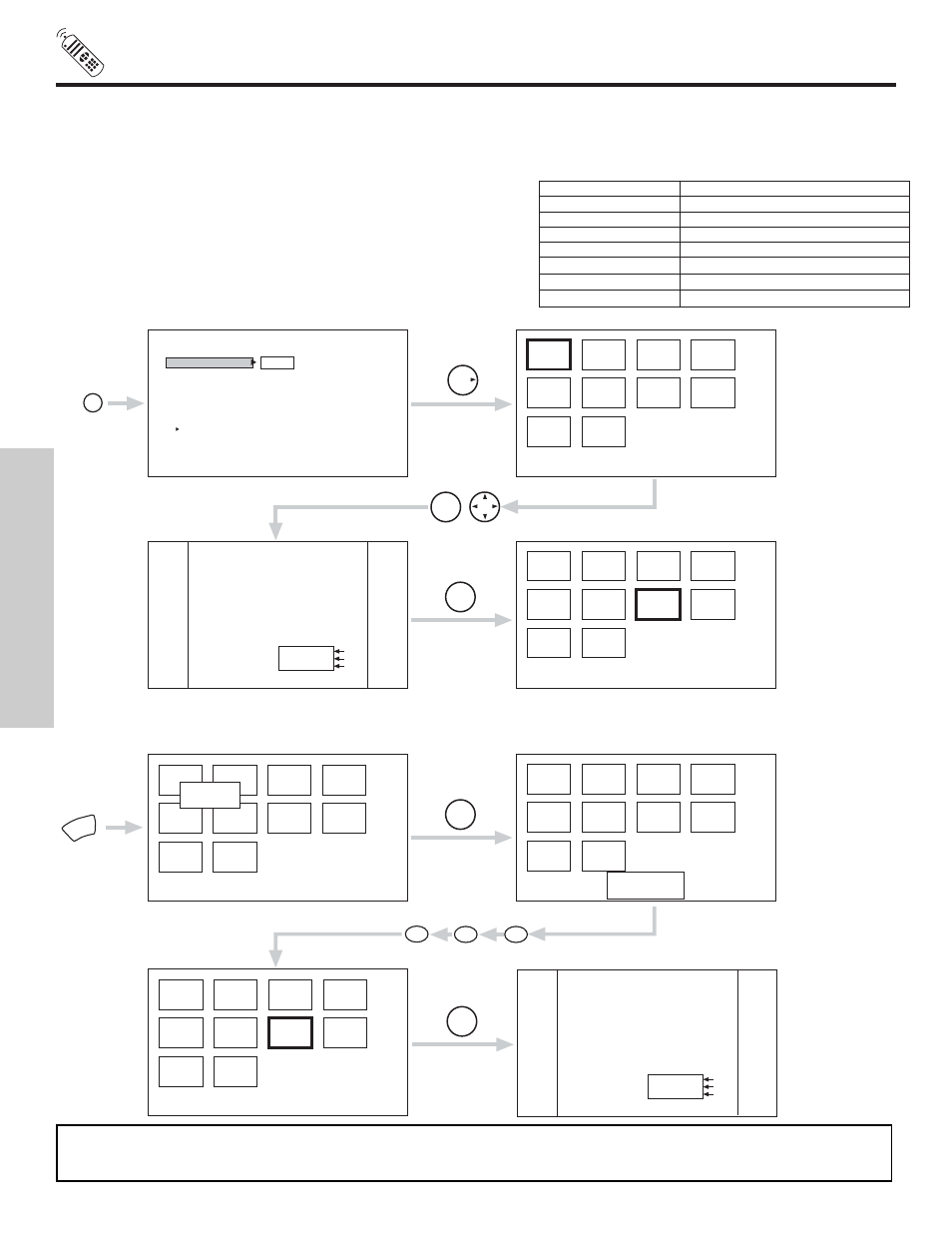
22
THE REMOTE CONTROL
HOW TO USE THE REMOTE TO
CONTROL YOUR TV
ተ
PHOTO button
Press this button to access the PHOTO MC menu. This feature is useful for viewing digital still pictures from your digital camera
using a memory card and displaying them on the TV screen. Insert Photo MC (memory card) to be viewed to a PC Card Adapter.
Insert the loaded PC Card Adapter to the PHOTO MC slot in the control panel.
Press the PHOTO button to access the PHOTO MC.
Press THUMBSTICK
̈
to view the digital photos in THUMBNAIL view.
Use THUMBSTICK
̇
,
̈
,
̆
,
̄
to select individual photos.
Press SELECT to view and enlarge individual photos.
Press SELECT once again to switch enlarged photo back to
THUMBNAIL view.
Press MENU to access the PHOTO MC menu.
Press THUMBSTICK
̆
,
̄
to highlight menu item.
Press SELECT to choose the menu item.
1/10
2/10
3/10
4/10
8/10
7/10
6/10
5/10
9/10
10/10
THUMB
STICK
Photo MC
Move
ACCESS
1/10
2/10
3/10
4/10
8/10
7/10
6/10
5/10
9/10
10/10
No. 7/10
03/04/03
1632x1232
Picture No.
Date
Resolution
1/10
2/10
3/10
4/10
8/10
7/10
6/10
5/10
9/10
10/10
1/10
2/10
3/10
4/10
8/10
7/10
6/10
5/10
9/10
10/10
Jump
Slideshow
Rotate
Please Enter
Picture Number
- - -
1/10
2/10
3/10
4/10
8/10
7/10
6/10
5/10
9/10
10/10
No. 7/10
03/04/03
1632x1232
Picture No.
Date
Resolution
PHOTO
THUMB
STICK
THUMB
STICK
SELECT
THUMB
STICK
SELECT
MENU
THUMB
STICK
SELECT
0
7
0
THUMB
STICK
SELECT
Jump
JUMP
Select this menu item to view the chosen picture number.
NOTE:
1.
Contrast will decrease automatically if stationary images such as digital still photos are left on the screen for
more than 3 minutes.
2.
The maximum number of digital Photos that can be displayed is 500.
LED Light and OSD Indicator
Memory Card
Detail Information (OSD and LED)
Accessing
LED Blinking
Normal
LED always On
Card not inserted
“No Memory Card”
FAT32
“Memory Card is not available”
Not available format
“Memory Card is not available”
Abnormal
“Memory Card is not available”
No File
“No File”
