Hitachi VT-M294A User Manual
Page 37
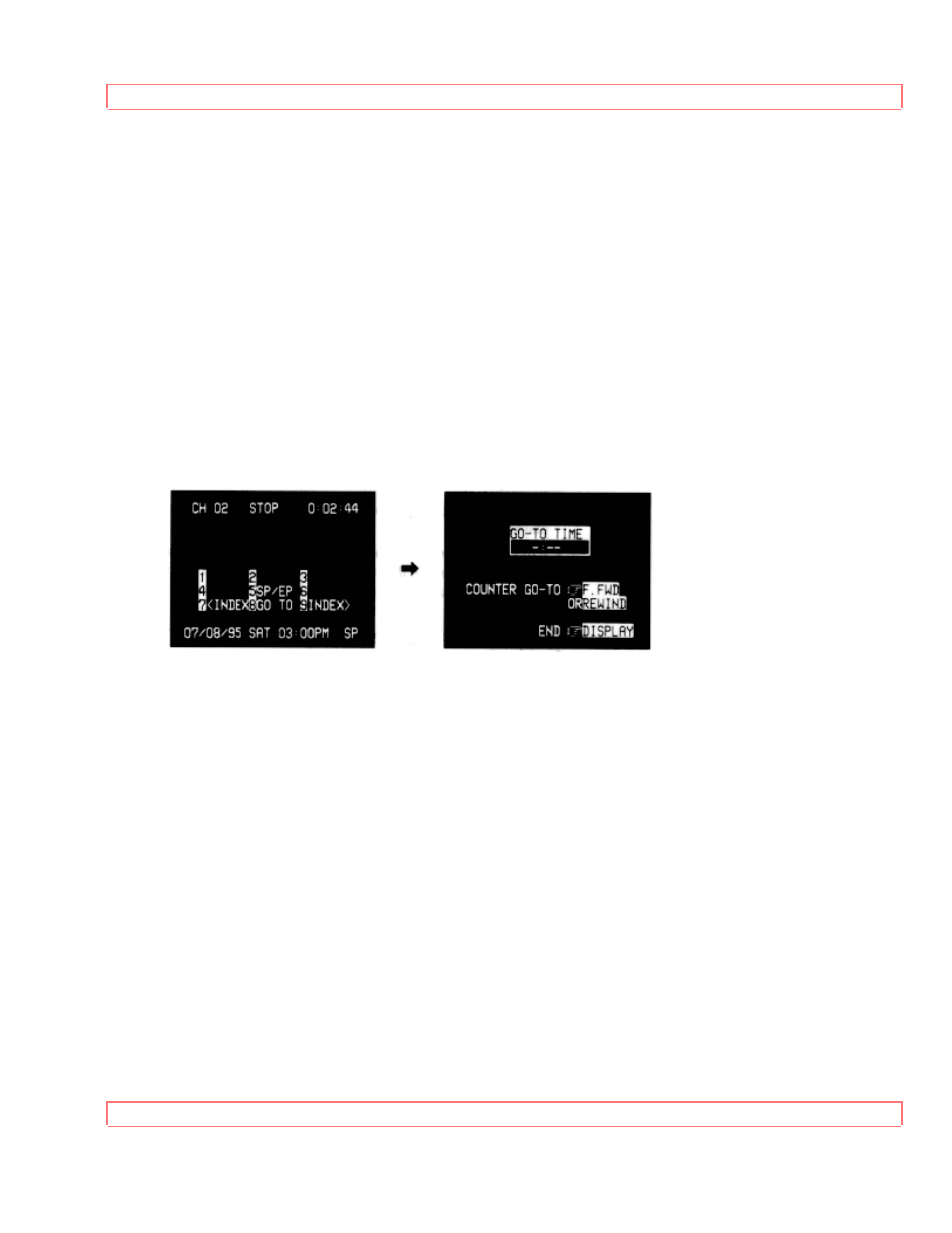
Basic Operations
37
At the point that you want to go back to, press CLEAR. This resets the counter to
0:00:00.
Press STOP when you are done recording or playing back the tape.
Press DISPLAY again and an "M" will display below the counter on the TV screen:
This indicates that the counter's memory function is engaged.
Now when you rewind the tape, it will automatically stop at the spot where you cleared
the counter. (Notice it moves just past the marker and then back to it.) Press PLAY to
watch the tape from that preselected spot.
Press DISPLAY to take the counter display off. The spot is still in memory until you
set a new one or until the tape is ejected.
Jump Forward or Backward with GO-TO
Using the time counter, you can search for a spot a certain number of minutes before or
after your current position on the tape.
Press STOP, if tape is playing, and press DISPLAY, then press 8 button to bring up the
Set Go-To Time screen:
Select minutes by pressing buttons 0 to 9-one digit for hours, then two digits for
minutes. If you enter a wrong digit, press CLEAR and enter the correct one. Then press
F.FWD if you want to move that many minutes ahead, or REW if you want to move that
many minutes backward.
For example, say you want to review a scene that began about 2 minutes earlier in a
video, press 0,0 and 2 to display 0:02 on the screen. Then press REW.
The tape rewinds to the place 2 minutes back from where you began, then starts
playback automatically from that spot.
Jump to an Index Mark with INDEX
A quick way to access specific program segments is with the index search feature. This
lets you move through a tape that has several recordings on it by searching for the
INDEX "mark." This function only works with recordings that have been set up with
indexing. You create an INDEX mark every time you press the REC button while
recording. For more on how this gets recorded, see the section on Recording a Program
(page 36).
This VCR's indexing system is based on the VHS Index Search System (VISS). The
