Function menu, Function setup, Osd language option – haier LCD TV L32A9A User Manual
Page 32: Menu timeout, Menu background, Blue screen
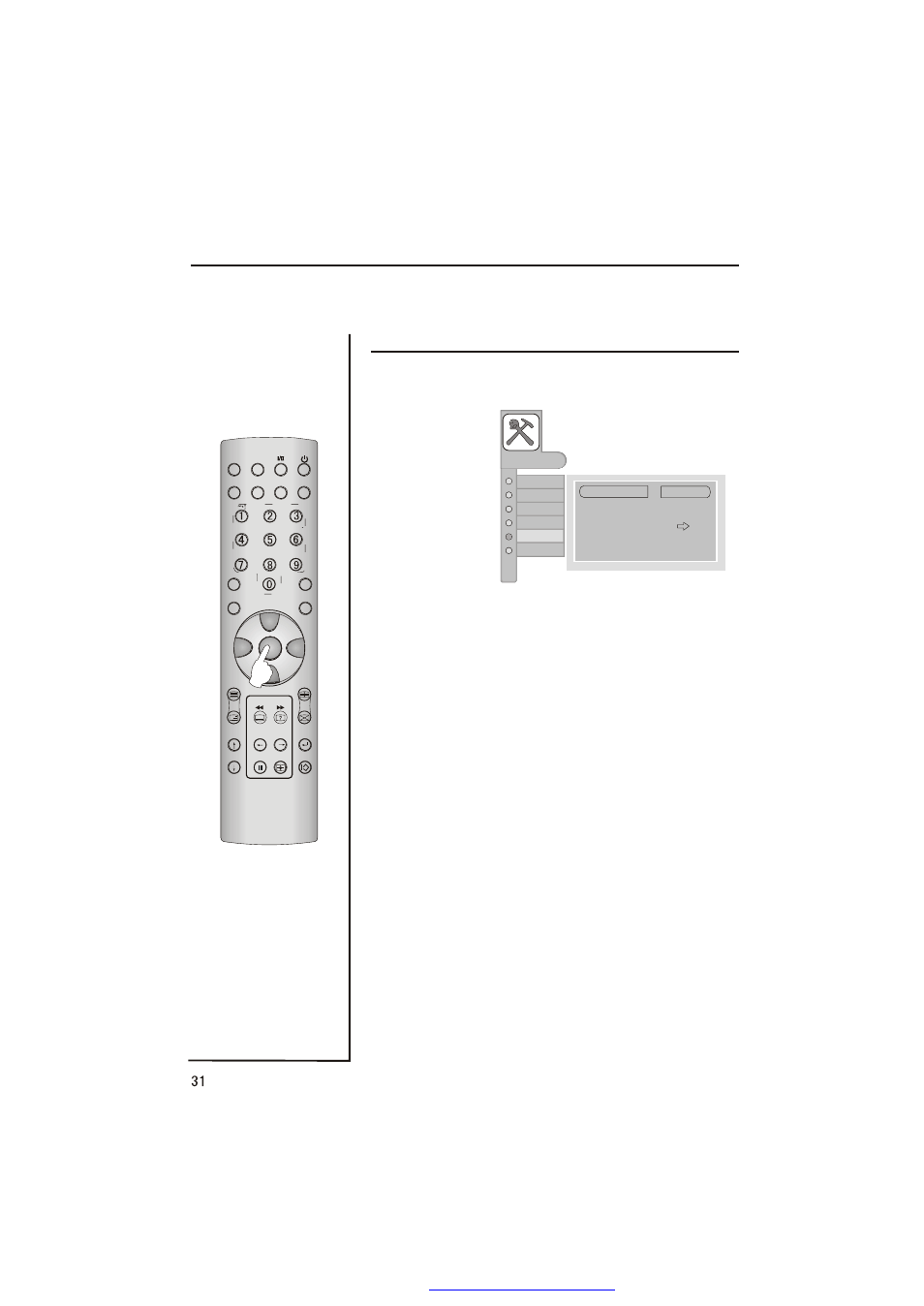
It is possible to select language, OSD transparent, position and screen display
of the menu as follows:
Function menu
1
.
Press MENU button once, and the CH+/- button until the
following menu appears on the screen:
OSD language option
Repeat step 3 and 4 to select the language you wanted from
the 13 kinds of languages.
Menu Timeout
Repeat step 3 and 4 to select the time of the OSD display in
sequence as follows: 5 seconds,10 seconds, 15seconds,
20seconds, 25seconds, 30 seconds and 40 seconds.
Menu Background
Repeat step 3 and 4 to select Transparent / Opaque
background of OSD.
Blue Screen
Repeat step 3 and 4 to select Blue Screen On/Off.
If you
select ON, when no signal, the background is blue; if you
select OFF, when no signal, the background is snownoises.
2
.
Press VOL+ button on the remote controller to call up the
FUNCTION menu.
3
.
Press CH+/- to select desired item on the menu.
4
.
Press VOL+/- to adjust the item you have selected.
Function setup
MENU
FUNCTION
AUDIO
ADJUST
TUNING
TIMER
PICTURE
West Europe
Language
Menu Timeout
Menu Backgroud
BlueScreen
Calendar
TeleText Language
Restore Default Value
English
15 seconds
Transparent
Off
STILL
SLEEP
PIP
TV/AV
P.STD
S.STD
H.LOCK
CH.LIST
EXIT
SCAN
SWAP
TIMER
ZOOM
ABC@
DEF
JKL%
GHI$
MNO
STUV
POR&
WXYZ
*#()
MUTE
DISPLAY
CH+
CH-
VOL-
VOL+
MENU
PDF 文件使用 "pdfFactory Pro" 试用版本创建
