4chapter 2 button quick reference – HP Media Remote Control User Manual
Page 8
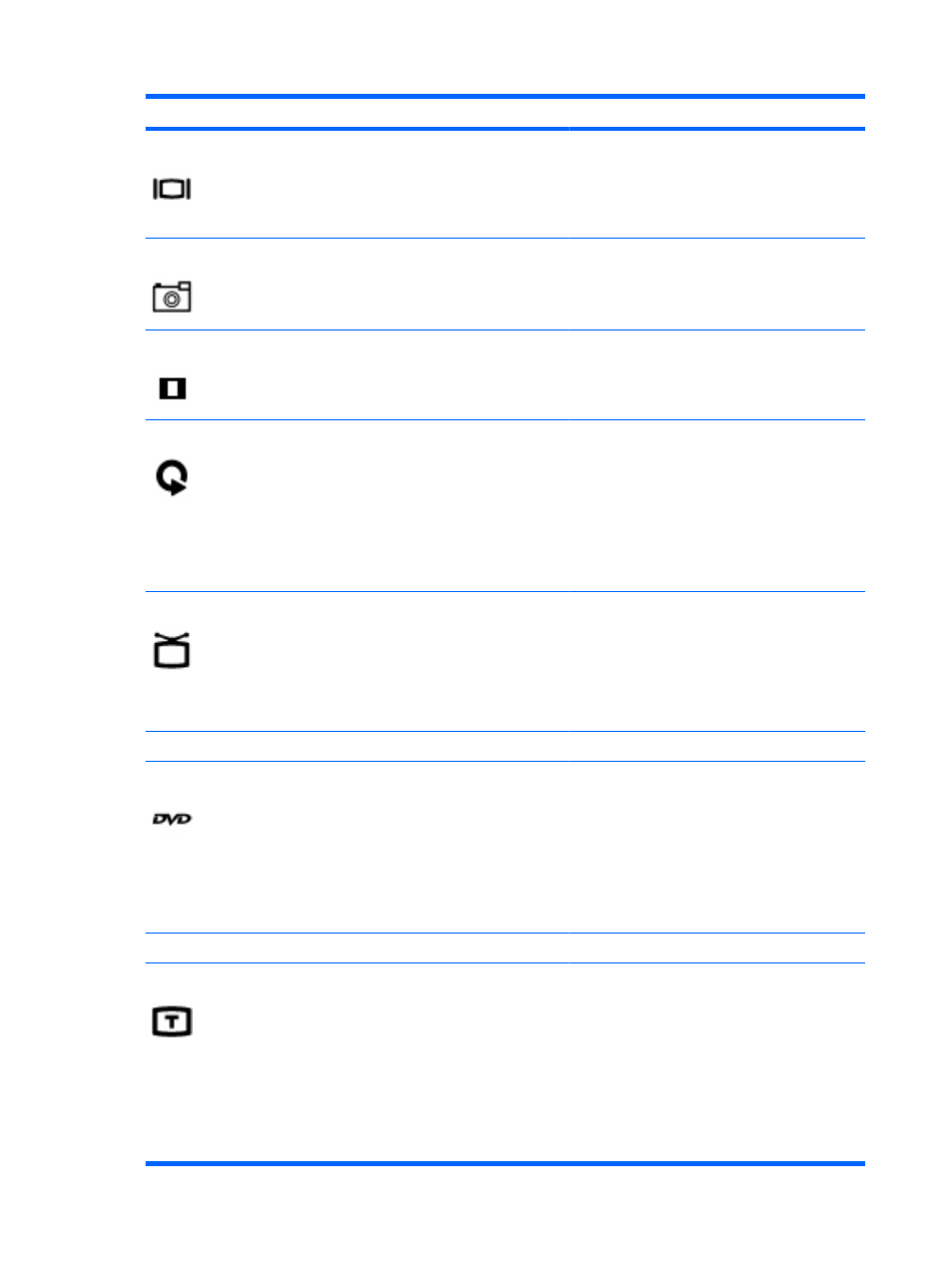
Button
Function in Windows
Function in QuickPlay (select models only)
Switch screens
Press the button to switch the computer image
between the computer display and an external
display.
NOTE:
On select models, the switch screens
button is green.
Snapshot
Press the button to capture a picture of the computer
screen and save it to the clipboard.
NOTE:
On select models, the snapshot button is
yellow.
Press the button to capture a picture of the
computer screen and save it to the clipboard.
Zoom
Press the button to alternate between various aspect
modes in TV.
NOTE:
On select models, the zoom button is red.
QuickPlay
Press the button to launch the QuickPlay program
(for models with QuickPlay preinstalled) or the DVD
Play program (for models with DVD Play
preinstalled).
NOTE:
If the computer has been set up to require
a logon password, you may be asked to log on to
Windows. QuickPlay or DVD Play launches after you
log on. Refer to the QuickPlay or the DVD Play
software Help for more information.
Press the button to access the QuickPlay
SmartMenu.
Live TV
●
Press the button to move a TV program forward
to the end of the pause buffer and resume
playing live TV. When you pause a TV program,
press the button to resume playing live TV.
●
Press the button to open the multimedia
software and then begin playing live TV in full-
screen mode.
NOTE:
The DVD button is included on select remote controls only.
DVD menu
●
Press the DVD button to launch the DVD
playback feature of the QuickPlay program
(select computer models only).
NOTE:
If the computer has been set up to
require a logon password, you may be asked to
log on to Windows. QuickPlay or DVD Play
launches after you log on. Refer to the
QuickPlay or the DVD Play software Help for
more information.
●
If a DVD is playing, press the button to open
the DVD disc menu.
●
If a DVD is not playing, press the button to
open the QuickPlay DVD player.
NOTE:
The Teletext button is included on select remote controls only.
Teletext
●
Enables Teletext, when available, during Live
TV.
NOTE:
This button does not function when
Teletext is not supported.
●
Press the Teletext button to display a menu with
color-coded channels or topics in red, yellow,
blue, and green. Press the colored button to
open the corresponding color-coded Teletext
page, if available.
4
Chapter 2 Button quick reference
