Т³гж 25, Function menu, Osd timeout – haier HL42BG User Manual
Page 25: Osd transparency, Blue screen, Dpms, Dtv caption style
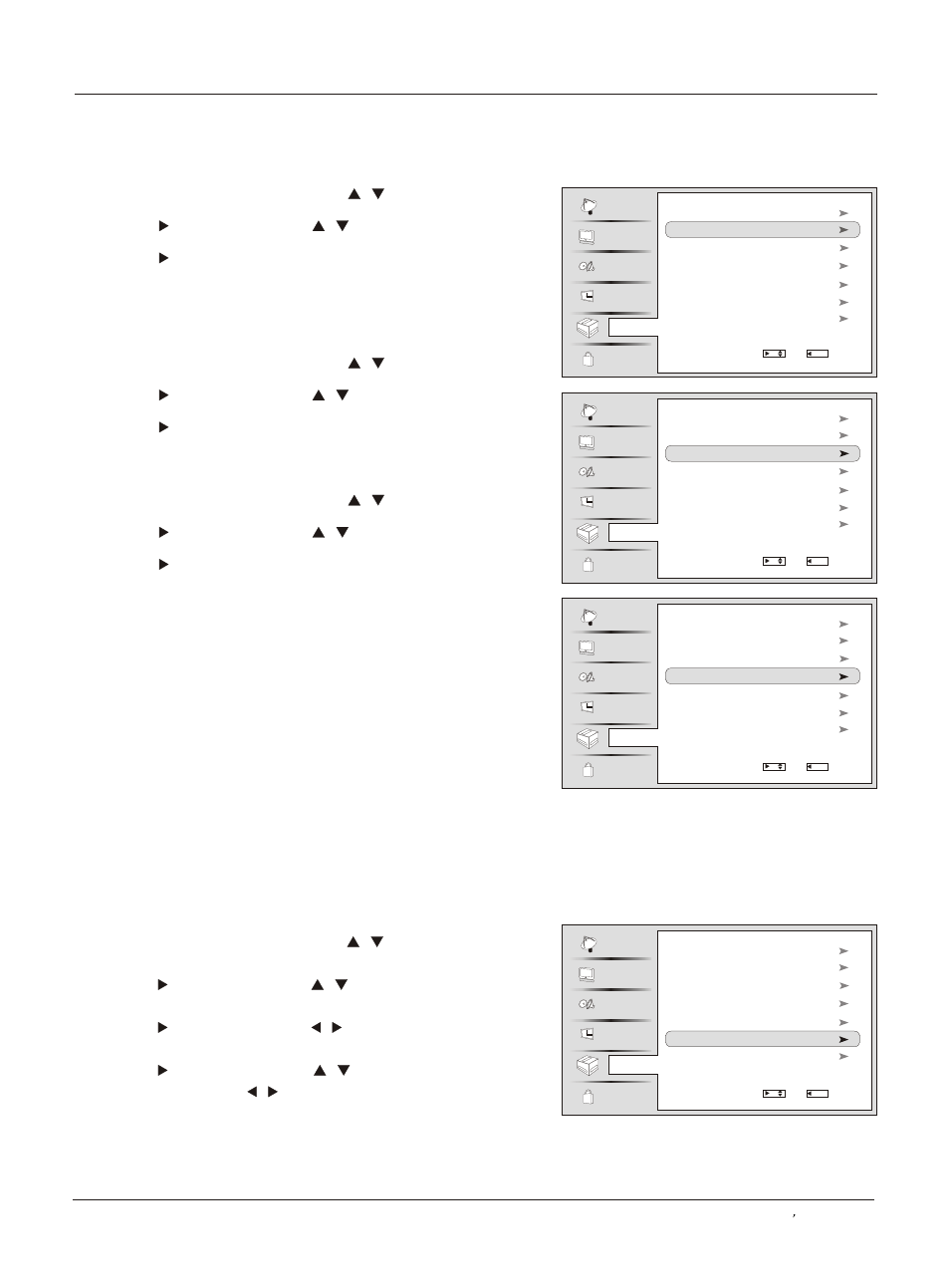
Operation
Owner s Manual 25
OSD Timeout
1. Press the MENU button and then use / button to
select the Function menu.
2. Press the button and then use / button to select
OSD Timeout.
3. Press the button to select short, middle or Long.
(Short is for 5 seconds; middle is for 10 seconds;
Long is for 15seconds)
OSD Transparency
1. Press the MENU button and then use / button to sele
ct the Function menu.
2. Press the button and then use / button to select
OSD transparency.
3. Press the button to select Low ,middle or High.
Blue Screen
1. Press the MENU button and then use / button to select
the Function menu.
2. Press the button and then use / button to select
Blue Screen.
3. Press the button to select On or Off.
Channel
Video
Audio
Time
Lock
Function
Language English
OSD Transparency Middle
Blue Screen On
DPMS On
Closed Caption
Default
OSD Timeout Middle
Select
/
/MENU Back
Channel
Video
Audio
Time
Lock
Function
Language English
OSD Timeout Middle
Blue Screen On
DPMS On
Closed Caption
Default
OSD Transparency Middle
Select
/
/MENU Back
Channel
Video
Audio
Time
Lock
Function
Language English
OSD Timeout Middle
OSD Transparency Middle
DPMS On
Closed Caption
Default
Blue Screen On
Select
/
/MENU Back
DPMS
PC Power Management. when this function is open, if no PC
signal, automatic being dormant for three minutes, if having
PC signal, automatic power.
Function menu
This allows you to modify how digital captions are displayed
on your TV.Select from the following options to change the
visual characteristics of your TV`s digital captioning.
Customize the DTV/CADTV captions that appear on your screen.
1. Press the MENU button and then use / button to select
the Function menu.
2. Press the button and then use / button to select
Closed Caption .
3. Press the button and then use / button to select DTV
Caption Style.
4. Press the button and then Use / button to select the
Style, Size, etc., press / button to customize to your
preference.
5. When you are satisfied with your choice, press MENU
button to return to the previous menu or press the EXIT
button to return to TV viewing.
DTV Caption Style (
In DTV mode
)
Channel
Video
Audio
Time
Lock
Function
Language English
OSD Timeout Middle
OSD Transparency Middle
Blue Screen On
DPMS On
Default
Closed Caption
Select
/
/MENU Back
