Recording a video, Starting a video conference, Recording a video starting a video conference – HP Version 3.0 User Manual
Page 8
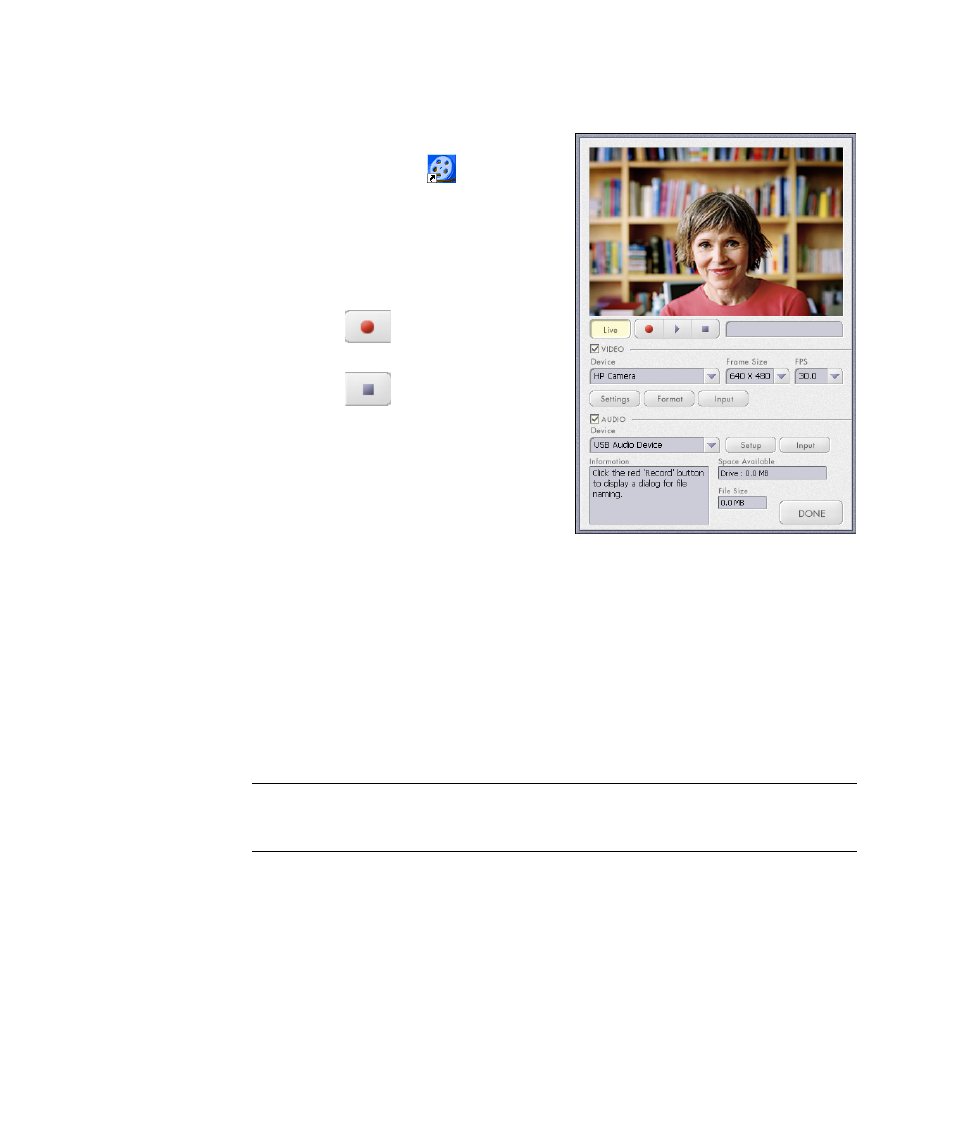
2
HP Webcam User’s Guide
Recording a Video
1
Double-click the ArcSoft
VideoImpression
icon on the
Windows desktop.
2
Click Create a New Video.
3
Click Capture From Device.
4
Make sure Live is selected and Video
is checked.
5
Click the
Record icon to begin
recording the video.
6
Click the
Stop icon to stop
recording the video.
If you want to edit your video and send it by
e-mail, Arcsoft VideoImpression can do all
that and more. To learn more about using
ArcSoft VideoImpression, click the
Help menu.
Starting a Video Conference
You can add live video to the most popular instant messaging (IM) applications
(ISP connection required):
Windows Live
™
Messenger
AOL
®
Instant Messenger
™
(AIM
®
)
Yahoo!
®
Messenger
Skype
®
1
Open the instant messaging application.
2
Sign in.
3
Follow the video conferencing steps in your IM application’s documentation.
NOTE: HP recommends using VGA resolution or lower to optimize your video
conferencing experience. Video performance varies depending on your PC performance
and Internet bandwidth.
