Using face-tracking, Adjusting video stream settings – HP Version 3.0 User Manual
Page 10
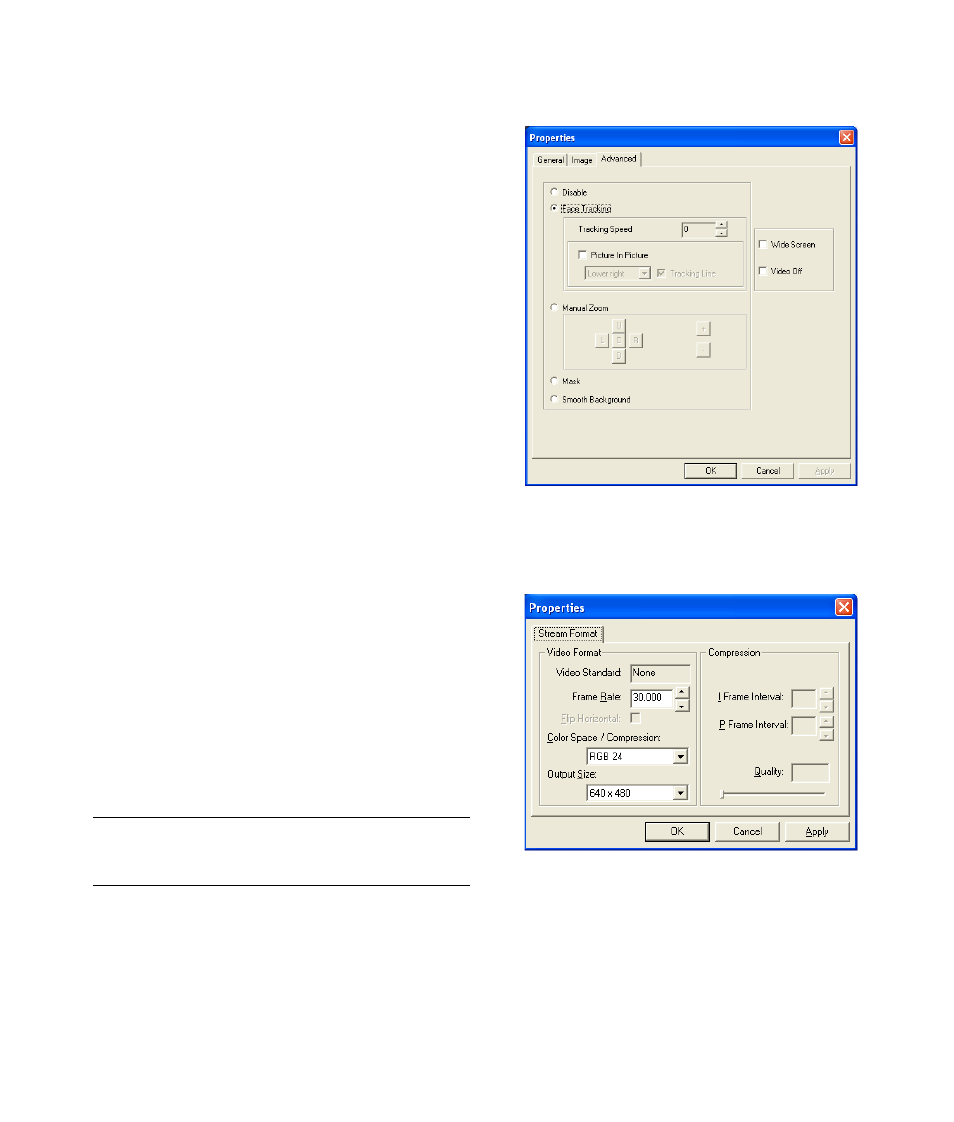
4
HP Webcam User’s Guide
Using Face-Tracking
1
In ArcSoft VideoImpression or HP Photosmart Essential,
click Settings.
2
Click the Advanced tab.
3
Face the webcam for a few seconds so that the software
can recognize your facial features.
4
Click Face Tracking.
5
(Optional) Adjust the Tracking Speed.
6
(Optional) Select the Picture in Picture check box to
turn on this feature. Select a location for the picture, and
if you want to view the focal point of the tracking feature,
select the Tracking Line check box.
7
Click OK.
Adjusting Video Stream Settings
1
In ArcSoft VideoImpression or HP Photosmart Essential,
click Format.
2
Click Frame Rate to adjust the number of frames per
second.
3
Click Color Space/Compression to adjust the
number of colors. The file size decreases when you select
fewer colors.
4
Click Output Size to adjust the size of the image.
5
Click OK.
NOTE: If the Output Size is larger than 640x480, you
cannot adjust the Advanced settings in the Settings
dialog box.
