Operation, Channel direct input, 32 operation – Harman-Kardon AVR 510 User Manual
Page 32
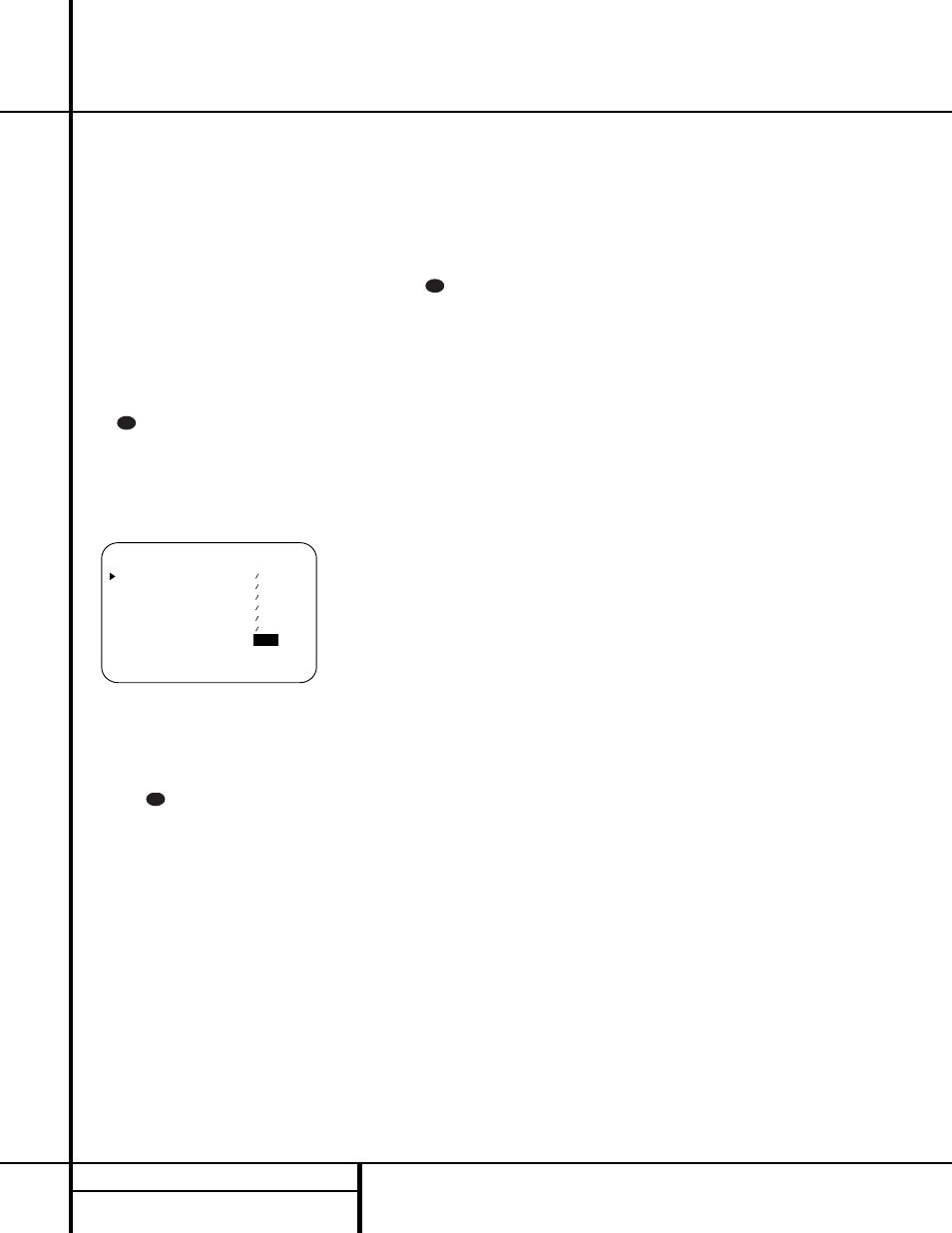
Press the Set button
pÔ when the name of
the desired channel appears in the Main
Information Display
Y and on-screen dis-
play, and follow the instructions shown earlier
to adjust the level.
Repeat the procedure as needed until all chan-
nels requiring adjustment have been set. When
all adjustments have been made and no further
adjustments are made for five seconds, the
AVR 510 will return to normal operation.
The channel output for any input may also be
adjusted using the full-OSD on-screen menu
system. First, set the volume to a comfortable
listening level using the Volume Control
У
о. Then, press the OSD button v
to bring up the MASTER MENU (Figure 1).
Press the
¤
Button
n four times until the
on-screen
›
cursor is next to the CHANNEL
ADJUST line. Press the Set Button p to
activate the CHANNEL ADJUST menu
(Figure 8).
Figure 8
Once the menu appears on your video screen,
use the
⁄
/
¤
buttons
n to move the on-
screen
›
cursor so that it is next to the channel
that you wish to adjust. Then, use the
‹
/
›
but-
tons
o
to raise or lower the output level.
Remember, the goal is to have the output level
at each channel be equal when heard at the
listening position.
When all adjustments are done, press the
⁄
/
¤
buttons
n to move the on-screen
›
cursor so
that it is next to RETURN TO MENU and
then press the Set Button
p if you wish to
go back to the main menu to make other
adjustments. If you have no other adjustments
to make, press the OSD button
v to exit the
menu system.
NOTE: The output levels may be separately
trimmed for each digital and analog surround
mode. If you wish to have different trim levels for
a specific mode, select that mode and then follow
the instructions in the steps shown earlier.
6-Channel Direct Input
The AVR 510 is equipped for future expansion
through the use of optional, external adapters
for formats that the AVR 510 may not be capa-
ble of processing. When an adapter is connected
to the 6-Channel Direct Input ª, you may
select it by pressing the 6-Ch Direct Input
Selector
. The 6-Channel Direct Input may
also be selected by pressing the Input Source
Selector button
! on the front panel until
the words 6 CH DIRECT appear in the
Main Information Display
Y, and a green
LED lights next to 6 CH in the Input
Indicators
.
Note that when the 6-Channel Direct Input is in
use, you may not select a surround mode, as
the external decoder determines the processing
in use. In addition, there is no signal at the
record outputs or bass management when the
6-Channel Direct Input is in use.
Memory Backup
This product is equipped with a memory backup
system that preserves the system configuration
information and tuner presets if the unit is acci-
dentally unplugged or subjected to a power
outage. This memory will last for approximately
two weeks, after which time all information
must be reentered.
37
31
* C H A N N E L A D J U S T *
F R O N T L E F T : 0 d B
C E N T E R : 0 d B
F R O N T R I G H T : 0 d B
S U R R R I G H T : 0 d B
S U R R L E F T : 0 d B
S U B W O O F E R : 0 d B
C H A N N E L R E S E T :
O F F
O N
R E T U R N T O M E N U
34
32 OPERATION
Operation
