2d sonar view – Humminbird 531338-1_C User Manual
Page 16
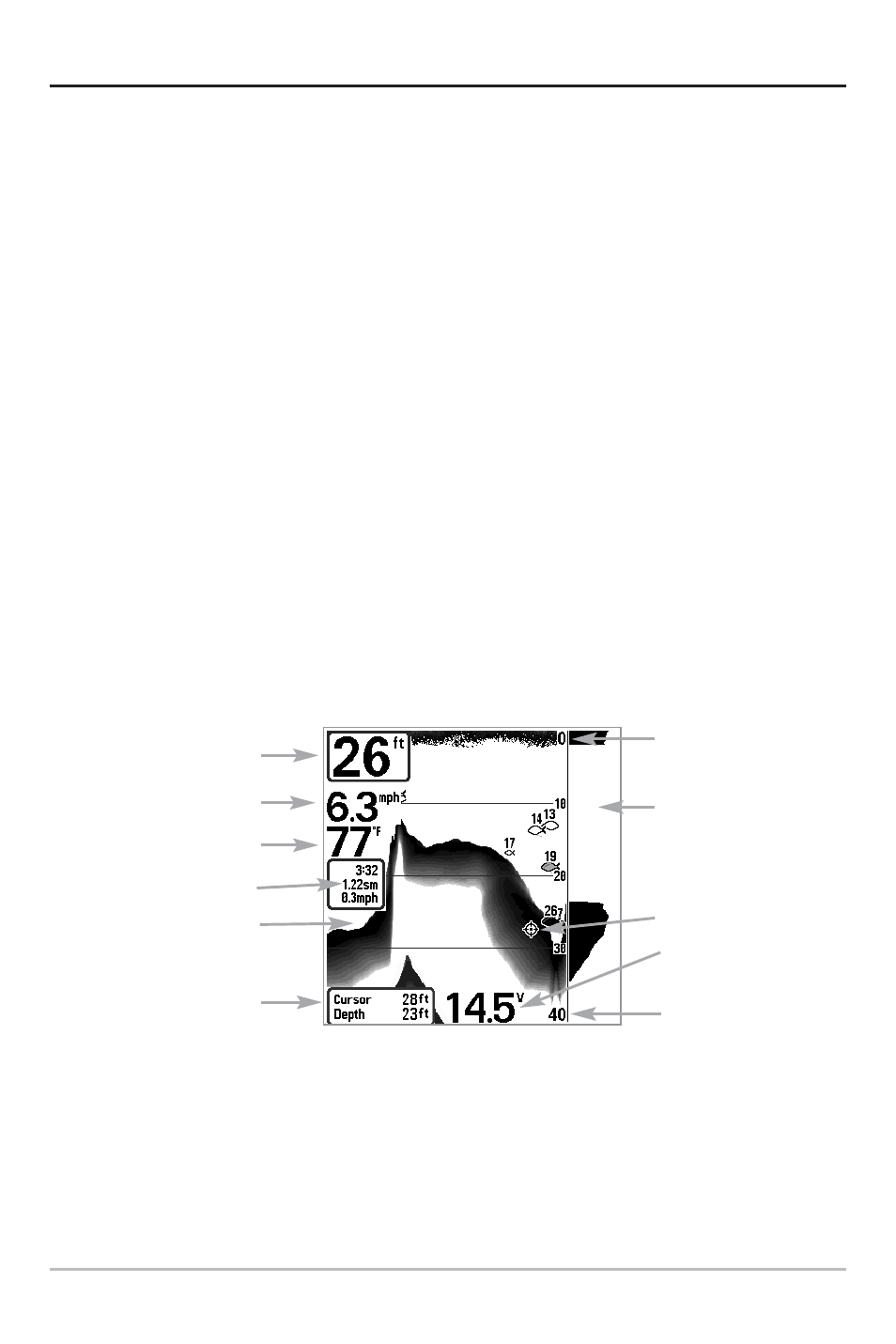
11
2D Sonar View
2D Sonar View is a 2-dimensional view that presents a historical log of sonar returns. Depth is
always displayed. Readouts for temperature and speed are automatically displayed if the
appropriate accessory is connected. The most recent sonar returns are charted on the right side
of the window; as new information is received, the older information is moved across the
display to the left. A Digital Depth Readout is displayed in the upper left corner. A scale with
Upper and Lower Depth Range readouts appears along the right edge of the Sonar View. The
scale indicates the distance from the surface of the water to a depth range sufficient to show
the bottom. Depth Range is automatically selected to keep the bottom visible on the display,
although you can adjust it manually as well (see Sonar X-Press™ Menu). Six additional Digital
Readouts display information from optional-purchase accessories. These information boxes can
be customized to show only the information desired (see Setup Menu Tab, Select Readouts).
When in 2D Sonar View, your unit operates like a typical depthsounder. There are, however,
several exceptions. The six-beam 53 degree transducer allows you to search for fish with a
much wider area of coverage. Only the two center beams provide sonar returns for the
bottom contour shown on the display. The fish symbols shown in the 2D Sonar View are the
same as those used in the 3D Sonar View providing information on the location of the fish
relative to the boat (see Sonar Menu Tab, Fish ID+). Use the 2D Sonar View for identifying
structure and bottom hardness.
Freeze Frame - Pressing any arrow on the 4-WAY Cursor Control key will freeze the screen in
the 2D Sonar View and a cursor will be displayed on the screen. The cursor can be positioned
on the display using the 4-WAY Cursor Control key to determine the depth of any sonar
return. The RTS™ Window continues to update in Freeze Frame. In addition, see the effects
of menu setting changes with Instant Image Update. Pressing EXIT will exit Freeze Frame
and the display will start to scroll. Freeze Frame is only available in the 2D Sonar View.
2D Sonar View
Upper Depth
Range
Sonar History
Window
Depth
Cursor Dialog Box
Speed
Temperature
Triplog
Voltage
Lower Depth
Range
RTS™ Window
Cursor
