Front panel controls – HP 3535437 User Manual
Page 17
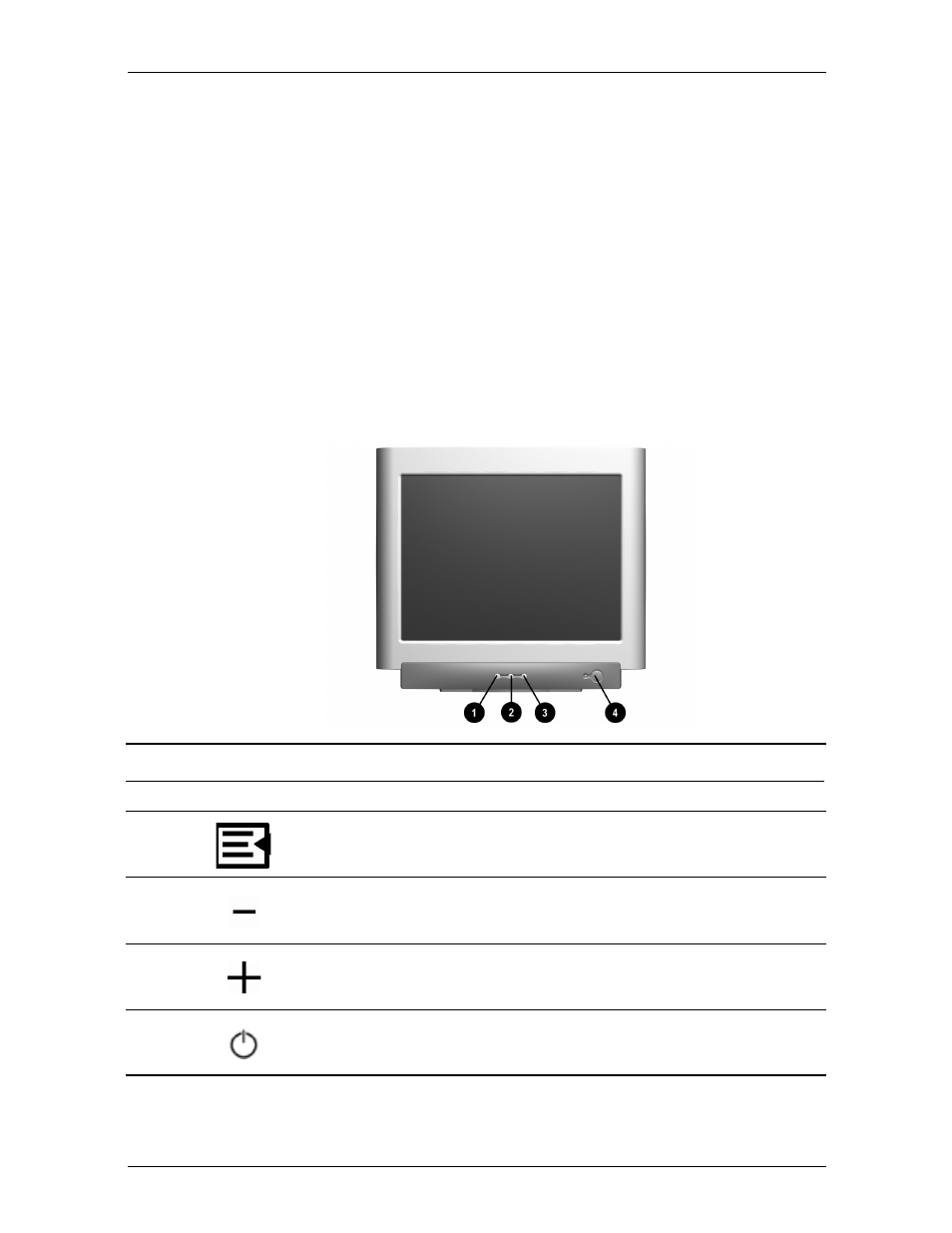
v52 Monitor Guide
4–3
Operation
7. Select the Monitor tab.
8. Click Properties.
9. Select the Driver tab.
10. Click Update Driver and click Next.
11. Select the recommended option, and then click Next.
12. Select the Specify a Location box.
13. Find and open the hp_v52.inf file on the CD-ROM disc in the Drivers directory, and
click OK.
14. Click Next to install the monitor driver.
Front Panel Controls
Front Panel Controls
Item
Icon
Name
Function
1
Select
Launches on-screen displays, selects functions and
adjustments, and exits menus and On-Screen Display.
2
Left Adjustment
Moves backward through menu options or decreases
adjustment levels.
3
Right Adjustment
Moves forward through menu options or increases
adjustment levels.
4
Power/LED
Controls power to the monitor. The LED on the power button
indicates the state of the monitor.
