How to check the battery power in the alto-g12, How to check the battery in the backpack, Check the setup parameters on the alto-g12 – HP ALTO-G12 User Manual
Page 2
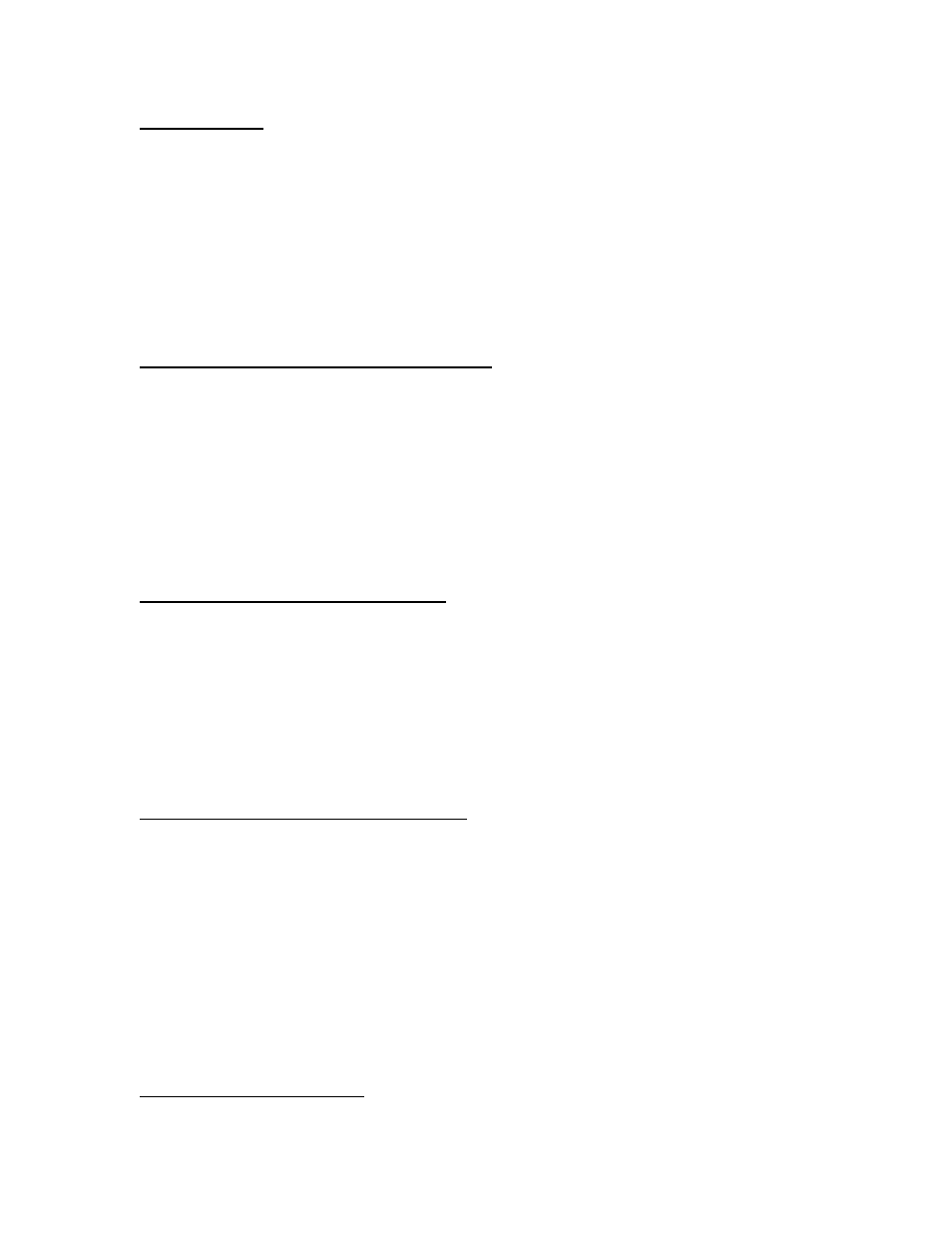
Before you leave
1. Check the status of the Alto batteries:
4 Turn the Alto ON.
4 Press the ON button a second time (may take a moment).
4 The % charge status of the two batteries is displayed on the screen.
4 As long as the two percentages add up to more than 40%, you will be fine. If you are
going out for a full day the two percentages should add up to at least 100%.
2. If you are collecting real-time differential data, make sure you have the backpack. It is
highly advisable to take the unit out to the sundial and make sure you are able to acquire
the real-time sub-meter corrections (see below for detailed instructions).
How to check the battery power in the Alto-G12
1. Press the ON button. Wait for a few seconds while it initializes.
2. Press the ON button again. If nothing seems to happen, wait a few more seconds.
The battery status is listed as:
BATT PACK 1(%): 54
BATT PACK 2(5): 58
(100 % = a full charge).
3. Press the ESC key to go back to the main menu.
4. Press F1 to turn the Alto off.
How to check the battery in the backpack
You can’t. If the battery is low, you will not get sub-meter locations because the receiver in
the backpack will not work. The symptom of a low backpack battery is that the units will not
detect any satellites, and the status indicator (in the top-right of the screen) will just say ACQ.
The battery should be fully charged before you check it out. If you are just using one or two
units, I recommend checking out a spare backpack battery too (we have 10 spare).
If the battery is connected, it is being drained. BE CERTAIN THAT THE BATTERY IS
DISCONNECTED WHILE YOU ARE NOT USING IT.
Check the Setup parameters on the Alto-G12
1. Press the ON button. Wait for a few seconds while it initializes.
2. At the Main Menu, use the ↑/↓ keys to select “Setup” and press ENTER.
3. Use the ↑/↓ keys to select “Datum/Coord. System.” Press ENTER.
4. Check the DATUM is WGS84, and the COORD is your preferred coordinate system: either
LLA (Lat/Long), SPC
(State Plane Coordinates) or UTM (Universal Transverse Mercator). If
you don’t know what you need, use LLA.
5. Press F4 (SAVE).
6. Advanced users may also want to check the setup options under “Receiver”. Of particular
importance is the PDOP setting, which represents the maximum allowable PDOP. Ideally
this should be set to 6, but if you are having trouble acquiring points, you can try setting it
to 7. Never set it higher than 8!
[NOTE: see pages 29-28 of the instruction manual for detailed setup instructions.]
1
If you select SPC, you must also define the STATE.
2
