Install the print cartridge, Print an alignment page, Print your first photo – HP 370 User Manual
Page 2: Need more information
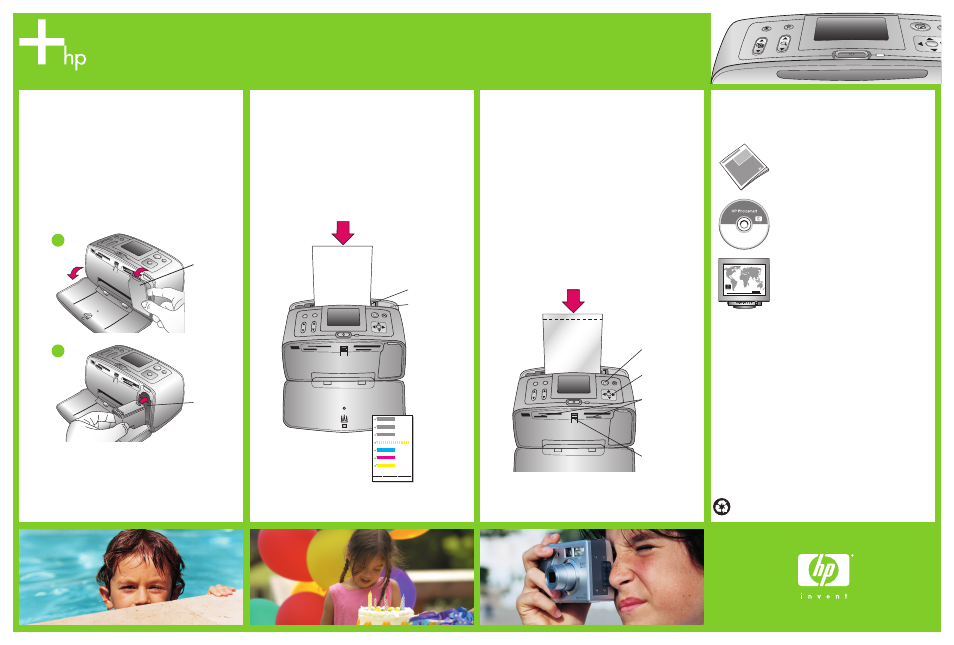
5
Install the print cartridge
1. Open the Out tray, then open the print cartridge
access door.
2. Insert the Tri-color print cartridge into the print
cartridge cradle with the label on top, the copper-
colored contacts facing toward the inside of the
printer, and the ink nozzles facing down.
3. Push the print cartridge into the cradle until it
snaps into place.
4. Close the print cartridge access door.
6
Print an alignment page
1. Open the In tray as far as it will go.
2. Load an index card from the sample pack.
3. Adjust the paper-width guide to fit close to the
edges of the index card without bending the card.
4. Press OK. An alignment page prints on the index
card. Printing an alignment page ensures high
print quality.
5. Discard the page.
7
Print your first photo
1. Place a few sheets of photo paper in the In tray
with the glossy side facing toward you. If you are
using tabbed paper, insert it so the tabbed end
feeds in last.
2. Adjust the paper-width guide to fit close to the
edges of the paper without bending the paper.
3. Insert a memory card into the correct Memory
Card slot.
Note: The memory card will not insert all the way
into the printer. When the memory card is inserted
correctly, the Memory Card light flashes and then
remains solid green.
4. Press or to view the photos.
5. Press OK to select a photo, then press Print to print
your first photo.
Need more information?
For more information, see the following:
HP Photosmart 370 series User’s Guide
Onscreen HP Photosmart Printer Help
www.hp.com/support
2
1
Print cartridge
access door
Print cartridge
cradle
Paper-width guide
In tray
Memory
Card light
Memory
Card slots
Print button
Printed in USA 06/04 v1.0.0 • Printed on recycled paper
© 2004 Hewlett-Packard Development Company, L.P.
Arrow buttons
