Using the burst setting, Adaptive lighting, White balance – HP Photosmart M730 Series User Manual
Page 19: Using the
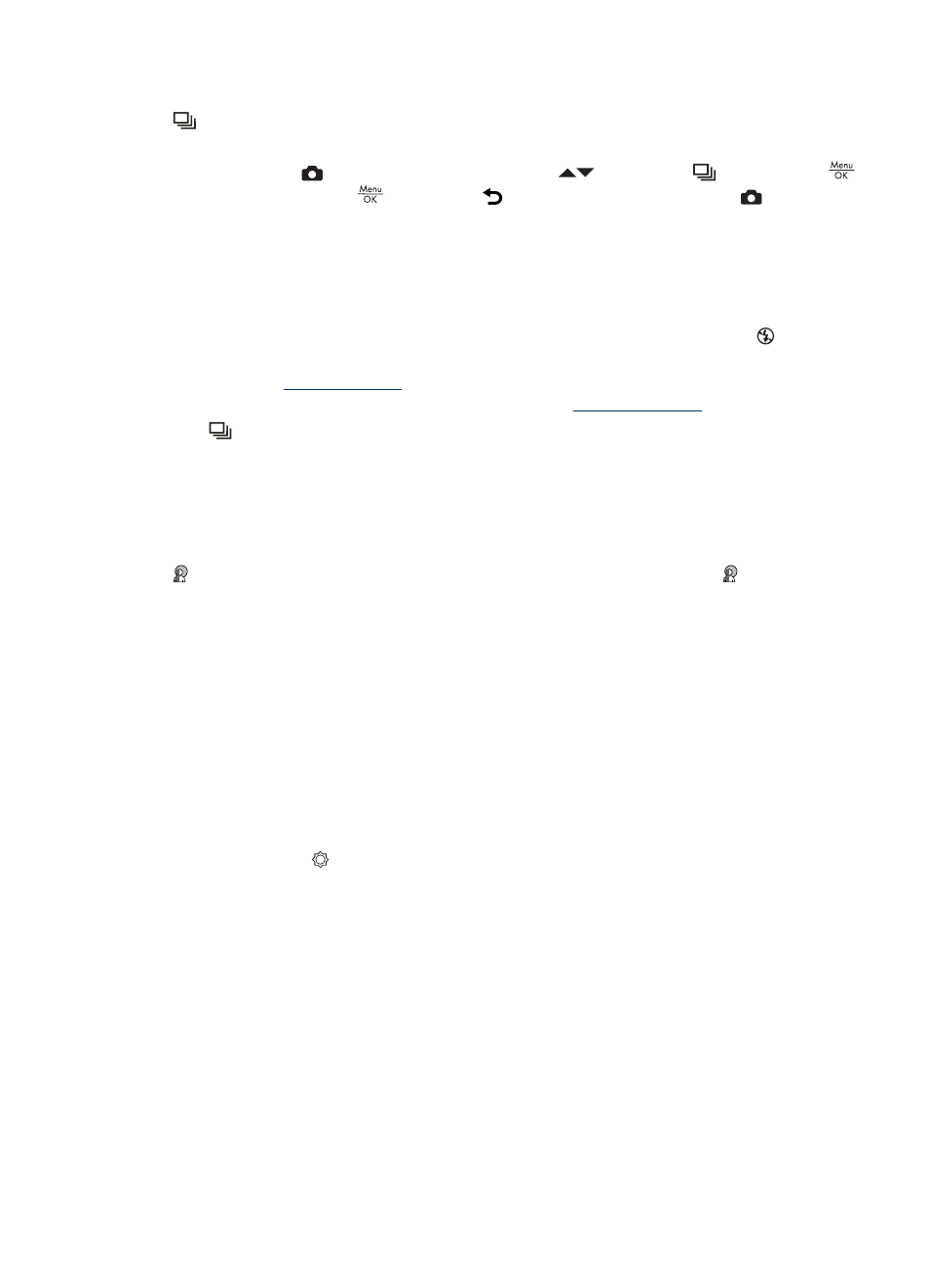
Using the Burst setting
Burst allows you to take two or more pictures as quickly as possible when you press
and hold the Shutter button all the way down.
1. While in the
Picture Capture Menu, use
to highlight
Burst, press
,
highlight On, press
, then press repeatedly until you return to
Picture
Capture.
2. Frame the subject, then press the Shutter button halfway down to lock the focus and
exposure. Then press the Shutter button all the way down and hold it. The camera
takes pictures as quickly as possible until you release the Shutter button or the
camera runs out of memory.
During burst capture, the Image Display remains off and the flash is set to Flash Off.
After the burst images have been taken, each image appears one at a time in Instant
Review (see
). You can delete the entire burst sequence in
Instant Review. To delete individual images, see
The
Burst setting remains in effect until it is changed again, or until it resets to the
default Off setting when you turn off the camera.
Adaptive Lighting
This setting balances the relationship between bright and dark areas in a picture,
preserving gentle contrasts while reducing harsh contrasts. When used with a flash,
Adaptive Lighting can brighten areas that a flash wouldn’t reach. Adaptive
Lighting is useful in situations like these:
•
Outdoor scenes with a mixture of sun and shade
•
High contrast scenes that contain both light and dark objects
•
Indoor scenes that use flash photography (to soften or even out the effect of the flash)
•
Backlit scenes where the subject is too far away for the flash to reach, or is severely
backlit (for example, in front of a window)
White Balance
Different lighting conditions cast different colors. This setting allows the camera to
compensate for this, reproducing colors more accurately and ensuring that whites appear
white in the final image. You can also adjust the white balance to produce creative effects.
For example, the Sun setting produces a warmer look to the image.
Using the Picture Capture and Video Record menus
17
