English, Random playback (mp3 / jpeg), Program (mp3 / jpeg) audio language – Hitachi DV PF74U User Manual
Page 27: Stereo sound mode, Subtitle language
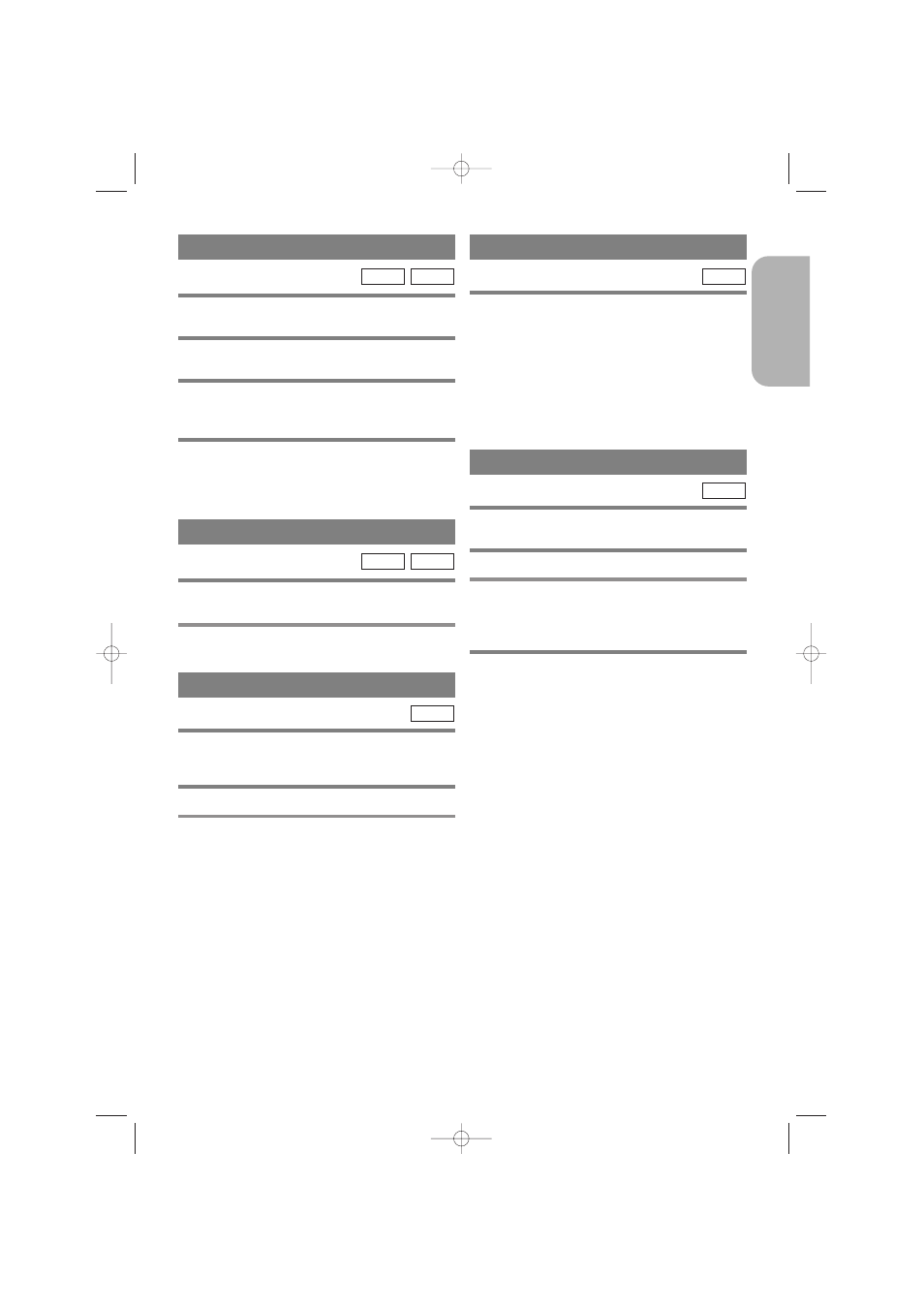
– 27 –
EN
1L25
English
RANDOM PLAYBACK (MP3 / JPEG)
1
In stop mode, press MODE repeatedly until
the RANDOM screen appears.
2
Press PLAY to play the tracks in random
order.
JPEG
MP3
This feature allows you to program an MP3 or JPEG
disc to play in a desired sequence.
1
Press MODE in the stop mode.
¡
The PROGRAM screen will appear.
2
Press Arrow (
K
/
L
) to select a track, then
press ENTER, to save it in a program.
¡
Press CLEAR/C.RESET to erase the incorrect input.
3
Press PLAY to start programmed playback.
Note
¡
To erase all programs at once, select ALL CLEAR
and press ENTER at step 2.
JPEG
MP3
PROGRAM (MP3 / JPEG)
AUDIO LANGUAGE
The DVD/VCR allows you to select a language (if
multiple languages are available) during DVD disc
playback.
1
Press AUDIO during playback.
2
Press AUDIO repeatedly to select your
desired language.
Note
¡
Pressing AUDIO may not work on some DVDs with
multiple audio languages (e.g. DVDs which allow
audio language setting on the disc menu).
DVD
STEREO SOUND MODE
1
Press AUDIO repeatedly during playback to
select between STEREO, L-CH or R-CH.
¡
STEREO - both right and left channels are active
(stereo)
L-CH - only left channel is active
R-CH - only right channel is active
Note
¡
If the Virtual Surround setting is 1 or 2, the sound
mode will be fixed to STEREO, and cannot be
changed.
CD
DVDs allow you to select a language for subtitles (if
available) during DVD disc playback.
1
Press SUBTITLE during playback.
2
Press SUBTITLE repeatedly to select your
desired subtitle language.
¡
The selected language will be displayed on the dis-
play bar at the top of the screen.
3
To turn off subtitles, press SUBTITLE
repeatedly until OFF appears.
Notes
¡
Some discs allow audio language setting/subtitle
language setting on the disc menu. (Operation varies
between discs, so refer to the manual accompanying
the disc.)
¡
If the desired language is not shown after pressing
SUBTITLE several times, the disc does not have
subtitles in that language.
¡
If you choose a Language that has a 3 letter language
code, the code will be displayed every time you
change the Subtitle language setting. If you choose
any other languages, “---” will be displayed instead.
(Refer to page 31.)
¡
It may take time to display the subtitles in the
selected language.
DVD
SUBTITLE LANGUAGE
H9651UD.qx3 04.3.2 8:54 PM Page 27
