The wintv2000 application, Running the wintv application – Hauppauge WinTV USB User Manual
Page 14
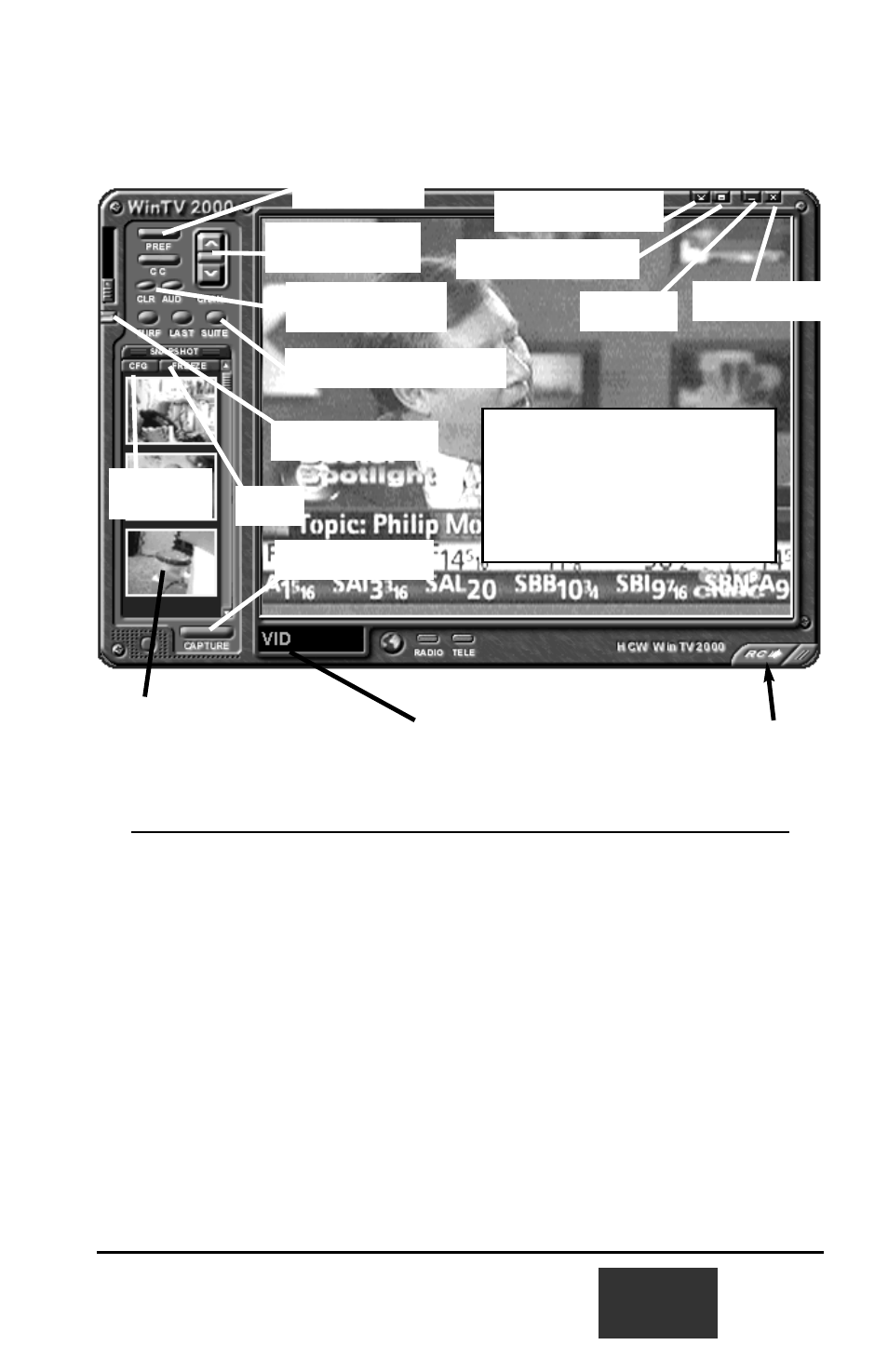
2-1
The WinTV2000 Application
Running the WinTV application
After installing the WinTV application from the WinTV USB Installation CD-
ROM, you will see icons on your Windows background. Start WinTV-2000 or
WinTV-32 by double clicking on its icon.
Once the WinTV application is initialized, you should see the RED light illu-
minate on the WinTV USB.
You can also click on Start/Programs/HauppaugeWinTV and then click
on the WinTV2000 or WinTV32 icon.
The first time you run WinTV, you will be asked to scan for TV channels. Click
OK.
Freeze
Configure
snapshot
Software remote
control
Color/Audio config-
uration
Preferences
menu
Remove toolbar
Full screen TV
Minimize
Close WinTV
Switch video
source
Snapshot viewer window -
double click on each “thumbnail”
to see image full size
Current TV channel or
video source
Click your right mouse button here
to remove toolbars. Click again to
restore toolbar.
Click and hold your right mouse
button to see the Options menu.
Snapshot button
Channel configuration
Mute audio
