HP PhotoSmart User Manual
Page 10
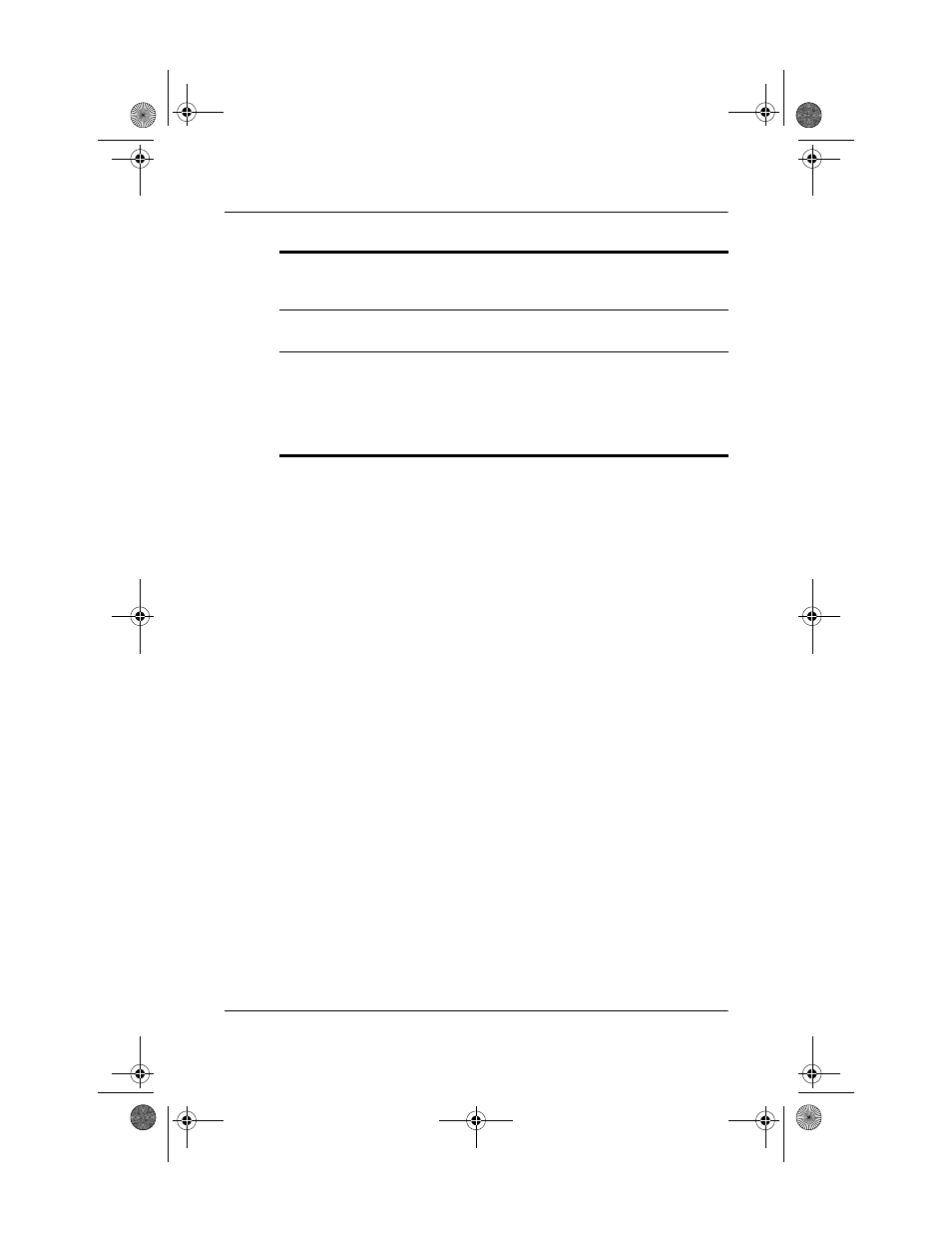
Using the HP Photosmart Mobile Camera
User’s Guide
2–4
To take a picture:
1. Rotate the lens body on the Photosmart Mobile Camera to
frame the subject you want to photograph in the digital
viewfinder.
2. Make sure that both you and your subject are still to ensure a
clear image.
3. Tap the Shutter button to snap a picture.
When you snap a picture, your iPAQ Pocket PC makes an audible
shutter sound (if you have not muted the sounds). The clock runs
to indicate that the picture has been taken and your iPAQ Pocket
PC is processing the picture. It may take a few seconds to process
and store the picture, depending on its size, quality, and
complexity.
Immediately after capturing an image a preview of the picture
you just took appears so that you can decide to either discard or
keep the image.
■
To discard the image, follow the instructions on the screen
and tap the preview image while it is displayed.
■
To save an image, simply wait for the preview to disappear
from the screen and the camera application to return to the
digital viewfinder.
5
Image Zone button
Tap to go to iPAQ Image Zone where
all your captured pictures and recorded
video clips are stored.
6
Shutter button
Tap to snap a picture or start/stop
recording a video clip.
7
Camera status icons
The top number is the number of
pictures remaining, the stars indicate
the image quality, the bottom number
is the resolution, and the indicator on
the left side of the screen shows the
metering mode.
350444-001.book Page 4 Tuesday, September 9, 2003 4:07 PM
