System configuration – Harman-Kardon AVR 8500 User Manual
Page 21
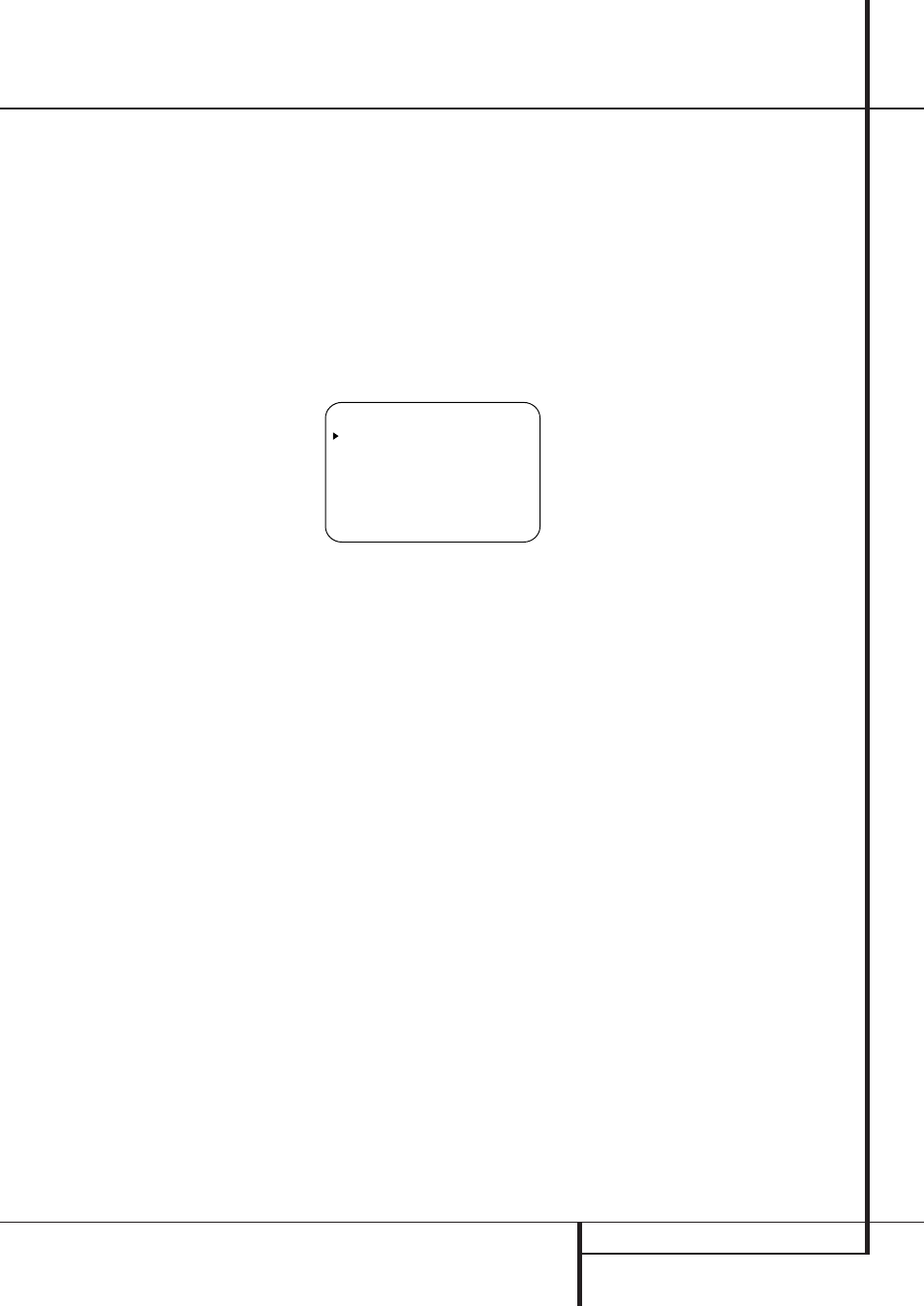
SYSTEM CONFIGURATION 21
The factory default settings for the AVR 8500
have all inputs configured for an analog audio
input except for the DVD input, where the
Coaxial Digital Input
V is the default. Once
the DSP processing system is used for the first
time for any input, the speaker settings will
automatically default to “Small” at all positions
with the subwoofer set to “LFE.”The default set-
ting for the surround modes is “Surround Off,” or
two-channel stereo, although Dolby Digital or
DTS will automatically be selected as appropri-
ate when a source with digital encoding is in
use.
Before using the unit, you will probably want to
change the settings for most inputs so that they
are properly configured to reflect the use of digi-
tal or analog inputs, the type of speakers
installed and the surround mode associated with
the input. Remember that since the AVR memo-
rizes the settings for each input individually, you
will need to make these adjustments for each
input used. However, once they are made, fur-
ther adjustment is only required when system
components are changed.
To make this process as quick and as easy as
possible, we suggest that you use the full-OSD
system with the on-screen menus, and step
through each input. Once you have completed
the settings for the first input, many settings
may be duplicated for the remaining inputs.
The items that follow will describe the individual
settings required for each input. Remember that
once the settings are made for one input, they
must be made for all other input sources in your
system.
Input Setup
The first step in configuring the AVR is to select
an input, i.e. to associate an analog or digital
input with each input source in use, e.g. CD or
DVD. Note that once an input is selected, all
settings for the Digital Input, Speaker
Configuration and Surround Mode will ”attach”
themselves to that input and be stored in a non-
volatile memory. This means that once made, the
selection of an input will automatically recall
those settings. For that reason, the procedures
described below must be repeated for each
input source so that you have the opportunity to
custom tailor each source to your specific listne-
ing requirements. However, once made they
need not be changed again unless you need to
alter a setting.
When using the full-OSD system to make the
setup adjustments, press the OSD button
L
once so that the MASTER M E N U (Figure
1) appears. Note that the
›
cursor will be next
to the IN/OUT SETUP line. Press the Set
button
F to enter the menu and the
IN/OUT S E T U P
menu (Figure 2) will
appear on the screen. Press the
‹
/
›
buttons
Ea until the desired input name appears in
the highlighted video, as well as being indicated
in the front panel Input Indicators ı by the
green LED next to the desired input name. If the
input will use the standard left/right analog
inputs, no further adjustment is needed (except
with DVD).
Figure 2
If you wish to associate one of the digital inputs
with the selected input source, press the
¤
Button
D on the remote while the
IN/OUT S E T U P
menu (Figure 2) is on the
screen, and note that the on-screen cursor will
drop down to the DIGITAL I N line.
Press the
‹
/
›
Buttons
Ea until the name
of the desired digital input appears. To return to
the Analog input, press the buttons until the
word ANALOG appears. When the correct
input source appears, press the
¤
button
D
to continue with the In/Out settings.
To associate an analog or digital input with the
input source currently selected at any time using
the discrete function buttons, press the Digital
Input Select Button Û
G on the remote
while the full-OSD is not in use. Within five sec-
onds, make your input selection using the
‹
/
›
7 $ buttons on the front or the
⁄
/
¤
D
Buttons on the remote until the desired digital
or analog input is shown in the Upper Display
Line A and in the upper line of the on-screen
display. Press the Set Button
F to enter the
new input assignment.
An exclusive Harman Kardon feature is the abili-
ty to switch front panel Audio/Video jacks from
their normal use as inputs to output connections
so that portable recording devices may easily be
connected. The front panel analog Video 5
Jacks Ò are normally set as an input for use
with camcorders, video games and other
portable audio/video products, but they may be
switched to an output for connection to portable
audio/video recorders. To temporarily switch
them to outputs, select the IN/OUT
S E T U P
menu. Press the
¤
button
D until
the on-screen
›
cursor is pointing to the
V I D E O 5
line. Press the
›
button
a so
that the word O U T is highlighted. Note that
the Input/Output Status Indicator
between the S and Composite video jacks will
turn red, indicating that the analog Video 5
Jacks Ò are now record outputs.
Selection of the jacks as an output will remain
effective as long as the AVR is on. However, once
the unit is turned off, the jack will revert to its
normal use as an input when the unit is turned
on again.
The AVR 8500 features electronic bass and
treble adjustments for the front left and right
channels for stereo and all surround modes,
except THX. Accessable either through the on
screen menu or directly from the remote control,
the electronic adjustments provide greater
accuracy than traditonal front panel knobs.
To adjust the tone controls through the on-
screen menu system you must first go to the
IN/OUTSETUP
menu. If that menu is not
already on the screen, press the OSD Button
L so that the MASTERMENUappears. As
the
›
cursor will already be at the IN/OUT
menu line, press the Set Button
F to enter
the IN/OUT menu. Next, press the
¤
Button
D until the
›
cursor is next to the TONE
MODE
line.
At the TONE MODE line press the
‹
/
›
Buttons
Ea to select OUTif you wish to
disable any settings for the tone controls. When
OUT
is highlighted the unit is in the ”flat”
mode and the tone controls have no effect. The
normal setting is IN, which activates the tone
controls.
To adjust either the bass or treble settings for
the front left and right speakers, press the
⁄
/
¤
buttons
D until the
›
cursor is to the left of
the setting you wish to adjust. At the line for the
desired option, press the
‹
/
›
Buttons
Ea
to increase or decrease the bass or treble
output.
When adjustments have been made, press the
¤
Button
D unil the
›
cursor is next to
BACK TO MASTER MENU
to continue
with the system configuration.
* I N / O U T S E T U P *
I N P U T
: V I D E O 1
D I G I T A L I N
: O P T I C A L 1
V I D E O 5
: I N O U T
T O N E M O D E
: I N O U T
B A S S
: 0 d B
T R E B L E
: 0 d B
B A C K T O M A S T E R M E N U
System Configuration
