Scheduling – Hunter Fan 44127 User Manual
Page 16
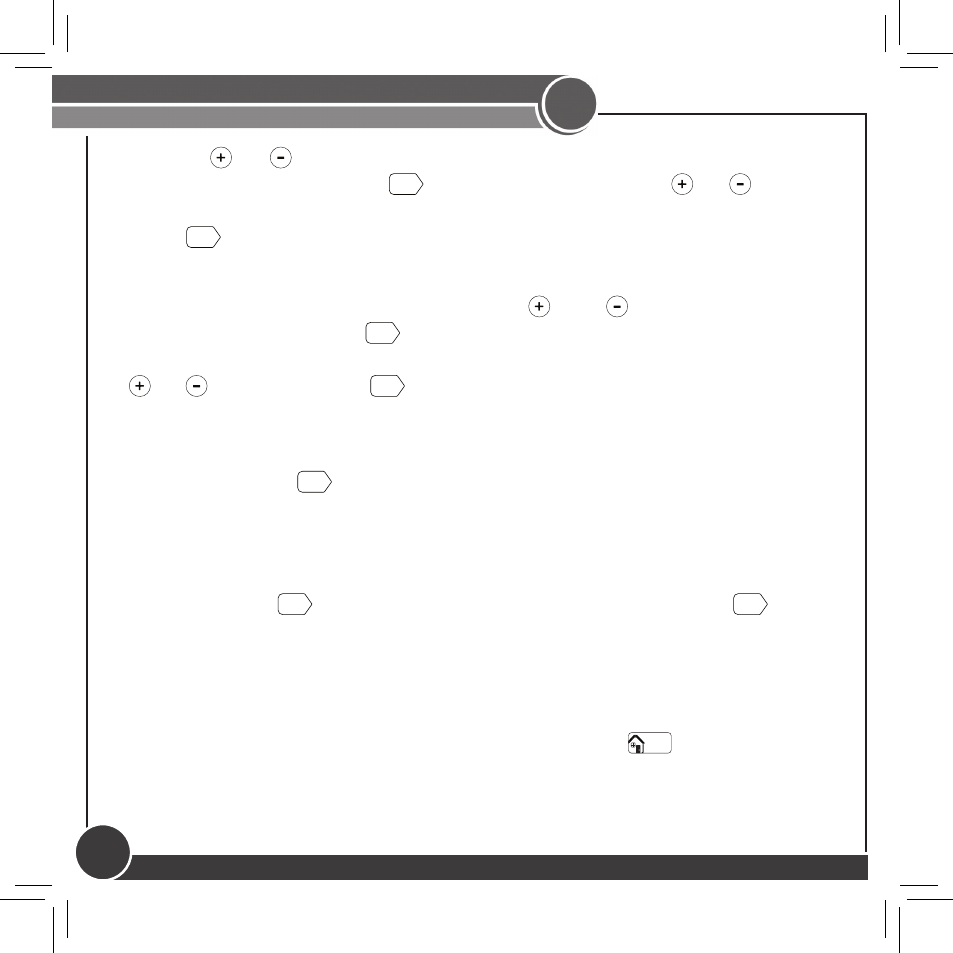
44067-01 • 05/24/2010
16
5. Use the or buttons to adjust the start time on the left of the screen
for the period and press
Next
. Again you will use the or buttons to
adjust the end time on the right of the screen for this scheduled period.
Press
Next
again.
6. Set the temperature for your heating cycle as indicated by the flashing
heat to arrow on your screen. Use the and buttons to change the
temperature and press
Next
. You will be asked to set your cooling cycle,
indicated by the flashing the cool to arrow. Set this temperature with your
or buttons and hit
Next
.
7. The thermostat will start this process again for “Asleep”. Repeat steps 1-5
to schedule the time and set the temperature for your sleep period. When
finished pressed
Next
to get to “At Home”.
8. When setting “At Home”, you will only be asked to set a temperature. The
thermostat calculates your “At Home” time by what remains unscheduled
from your “Away” and “Asleep” periods. Set your “Heat To” temperature
first and press
Next
, then Set your “Cool To” temp and press
Next
To finish
Scheduling.
9. If you are scheduling the day periods in order (Weekdays then Weekends),
the screen will flash “Updated!”and take you to the weekend period.
10. When you have completed all scheduling, press
Done/
Home
to finish.
11. If you skipped a section, or are only programming the weekend, the
Thermostat will show “Updated!” and return you to the Home screen.
5
Scheduling
Setting Your Schedule
