Transfer and print images, Transferring images to a computer, Printing images – HP Photosmart 6220 User Manual
Page 8: Transferring images to a computer printing images
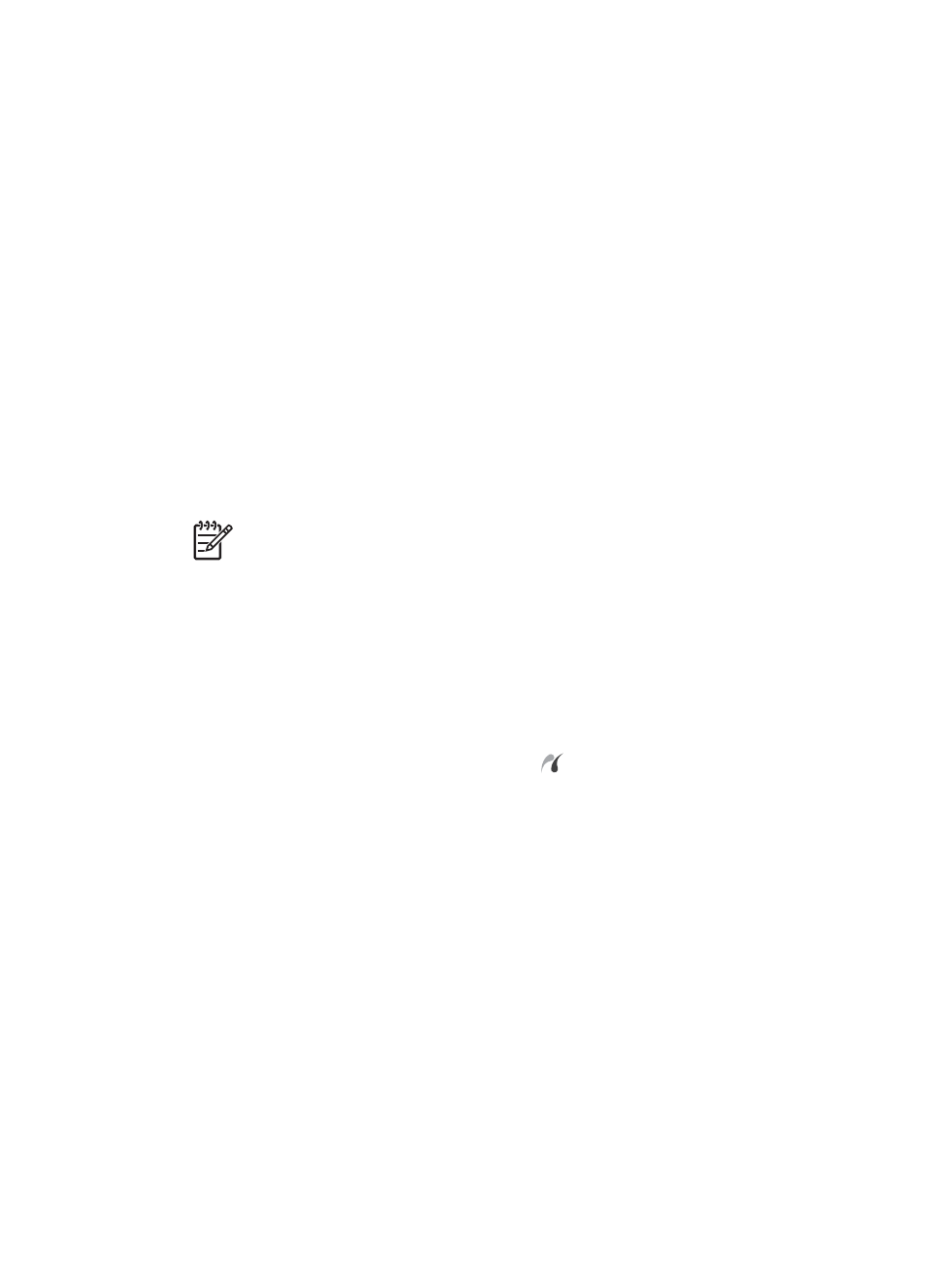
2
Transfer and print images
You can use your dock to transfer images to a computer and to print them directly to a
printer.
Transferring images to a computer
Transferring images using HP Photosmart Software
1.
Connect the dock to the computer using the USB cable.
2.
Place the camera in the dock.
3.
Turn on the camera and follow the directions on your computer screen. Refer to
the onscreen help for more information.
Transferring images without HP Photosmart Software
1.
Set the camera's
USB Configuration
to either
Digital Camera
or
Disk Drive
.
Refer to your camera electronic User Guide for more information.
Note
If you are using Windows 98 or Me, you must install the software to
transfer images.
2.
Place the camera in the dock and turn it on.
3.
On Windows computers, the camera will appear either as a device or a
removable disk, allowing you to copy the images. On the Mac, either Image
Capture or iPhoto starts automatically, allowing you to transfer images to the
computer.
Printing images
1.
Connect the dock to the printer's PictBridge
port (usually on the front of the
printer).
2.
Set the camera's
USB Configuration
setting to
Digital Camera
(see the camera
electronic User Guide).
3.
Insert the camera into the camera dock and turn on the camera.
The
Print Setup
menu displays on the camera. If you already selected images to
print in the camera, the number of images selected will be shown in the
Setup
menu. Otherwise,
Images: ALL
will be displayed.
4.
If all the settings in the
Print Setup
menu look correct, press the
Menu/OK
button on the camera to begin printing. Or, you can change settings in the
Setup
menu using the arrow keys on the camera, then press
Menu/OK
to begin
printing.
5.
When the printing completes, you can leave the camera in the dock to recharge
the camera battery.
User Guide
3
