System configuration, 21 system configuration – Harman-Kardon 210 User Manual
Page 21
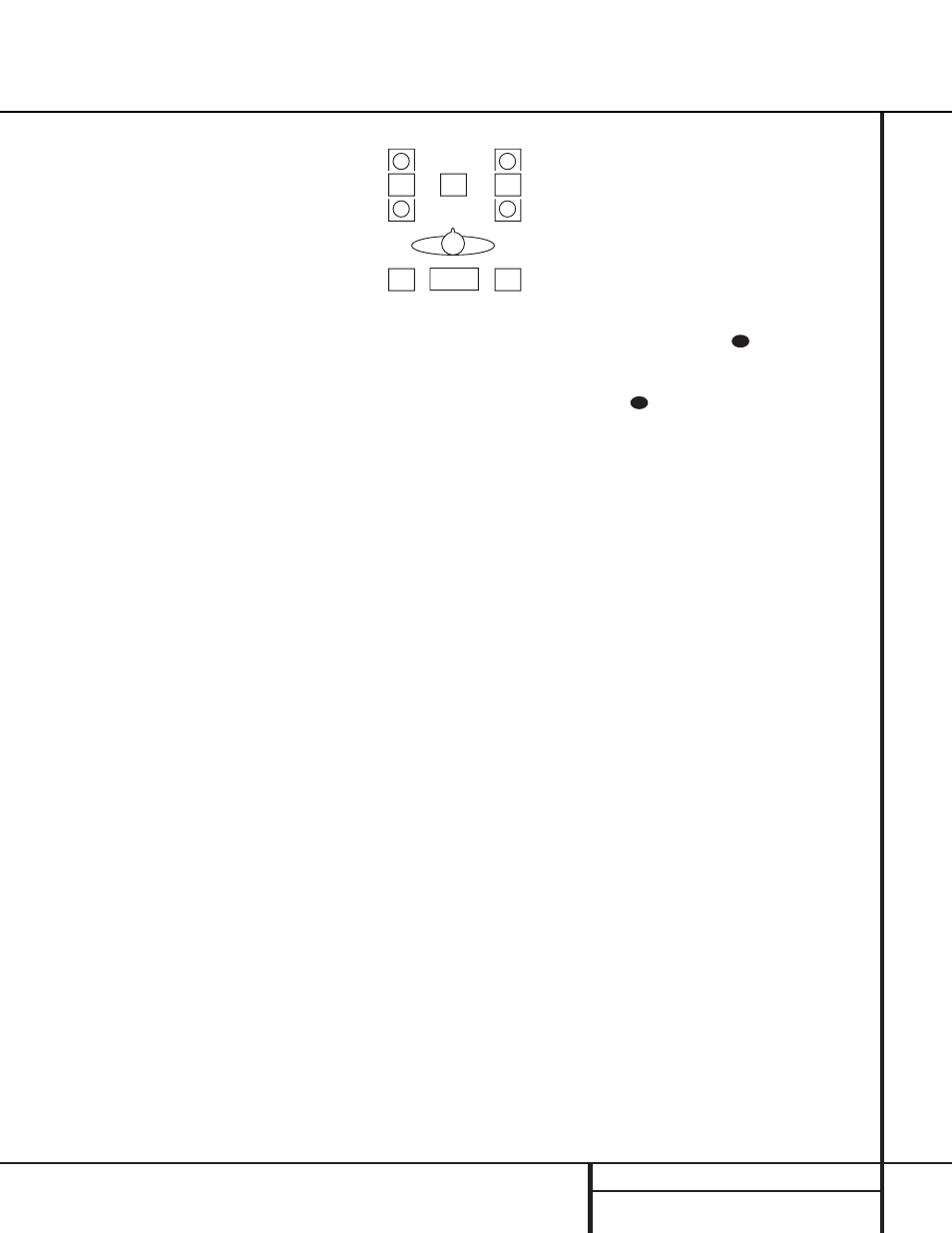
21 SYSTEM CONFIGURATION
Within three seconds, press either the front
panel
‹
/
›
Selector buttons
5 or the
⁄
/
¤
buttons
mq on the remote to select a dif-
ferent speaker position, or press the Set button
Ôo to begin the adjustment process for the
front left and right speakers.
When the Set button
Ôo has been pressed
and the system is ready for a change to the
speaker setting, the on-screen display and
Main Information Display
X will read
FNT LARGE or FNT SMALL, depend-
ing on the current setting. Press the front panel
‹
/
›
Selector buttons
5 or the
⁄
/
¤
buttons
mq on the remote until the desired setting
is shown, using the instructions for “large” or
“small” shown earlier.
If the configuration for another speaker position
needs to be changed, press the front panel
‹
/
›
Selector buttons
5 or the
⁄
/
¤
buttons
mq on the remote to select a different
speaker position, and then press the front panel
‹
/
›
Selector buttons
5 or the
⁄
/
¤
buttons
mq on the remote until the correct speaker
setting is shown.
To assist in making speaker configuration set-
tings, the icons in the Speaker/Channel
Input Indicators
P change as the speaker
type is selected at each position. When only the
center icon box containing the abbreviation for
the speaker position is lit, the speaker is set for
“small.” When the inner box and the two outer
boxes with circles inside them are lit, the
speaker is set for “large.” When no indicator
appears at a speaker location, that position is
set for “none” or “no” speaker.
NOTE: These icons are available only when
making setup changes in the semi-OSD mode.
For example, in Figure 6, the left front and right
front speakers are set for “large,” the center,
left surround (LS) and right surround (RS)
speakers are set for small, and a subwoofer is
set, as shown by the box with the abbreviation
“LFE”, which stands for “low-frequency
effects.”
Figure 6
Output Level Adjustment
Output level adjustment is a key part of the
configuration process for any surround-sound
product. It is particularly important for a Dolby
Digital receiver such as the AVR 210, as
correct outputs will ensure that you hear
sound tracks with the proper directionality
and intensity.
IMPORTANT NOTE: Listeners are often
confused about the operation of the surround
channels. While some assume that sound
should always be coming from each speaker,
most of the time there will be little or no
sound in the surround channels. This is because
they are only used when a movie director or
sound mixer specifically places sound there to
create ambience, a special effect or to continue
action from the front of the room to the rear.
When the output levels are properly set it is
normal for surround speakers to operate only
occasionally. Artificially increasing the volume
to the rear speakers may destroy the illusion
of an enveloping sound field that duplicates
the way you hear sound in a movie theater or
concert hall.
Before beginning the output level adjustment
process, make certain that all speaker connec-
tions have been properly made. The system
volume should be set to the level that you will
use during a typical listening session. Finally,
make certain that the Balance Control
* is
set to the center “12 o’clock” position.
Using EzSet
Harman Kardon’s exclusive EzSet remote makes
it possible to quickly and accurately set the
AVR 210’s output levels without the use of a
sound pressure meter, although manual adjust-
ment is also available. However, for the easiest
set-up, follow these steps while seated in the
listening position that will be used most often:
1. Make certain that all speaker positions
have been properly configured for their
“large” or “small” settings (as outlined
above) and turn off the OSD system if it is
in use.
2. Adjust the volume so that it is at -15, as
shown in the on-screen display or Main
Information Display
X.
3. Hold the remote in front of you at arm’s
length, being sure not to cover the EzSet
Sensor Microphone
at the top of the
remote.
4. Press and hold the SPL Indicator Select
for three seconds. Release the button
when the Program/SPL Indicator
c
stops flashing and you hear the test noise
from the front left speaker.
5. At this point, the EzSet circuitry will take
over, adjusting the output level of each
channel so that when the process is com-
plete all levels will be equal and at the set
reference point. This process may take a
few minutes, depending on the extent of
adjustment required.
6. During the adjustment you will see the
location of the channel position being
adjusted appear in both the on-screen
display (if connected) and the Main
Information Display
X, alternating with
a readout of the output setting, relative to
the reference volume level. As the adjust-
ment proceeds, a few things will happen
simultaneously:
• The channel position being adjusted will
flash in the Speaker/Channel Input
Indicators
P. If the test noise is heard
from a channel other than the one shown
in the indicator, there is an error in the
speaker connections. If this is the case,
press the Test button
h TWICE to stop
the adjustment. Then, turn the unit off
and verify that all speakers are connected
to the proper Outputs ›fi.
• When the front left channel is being set at
the beginning of the process, EzSet will
adjust the main volume level, as shown by
the indication of the FRONT L LEV
alternating in the on-screen display (if
connected) and the Main Information
Display
X with the volume indication.
During the adjustment, the test tone may
seem to pulse, or click, as EzSet changes
36
39
L
LS
RS
R
C
LFE
System Configuration
