Usb input, Usb media menu operation – haier HL22XSL2 User Manual
Page 20
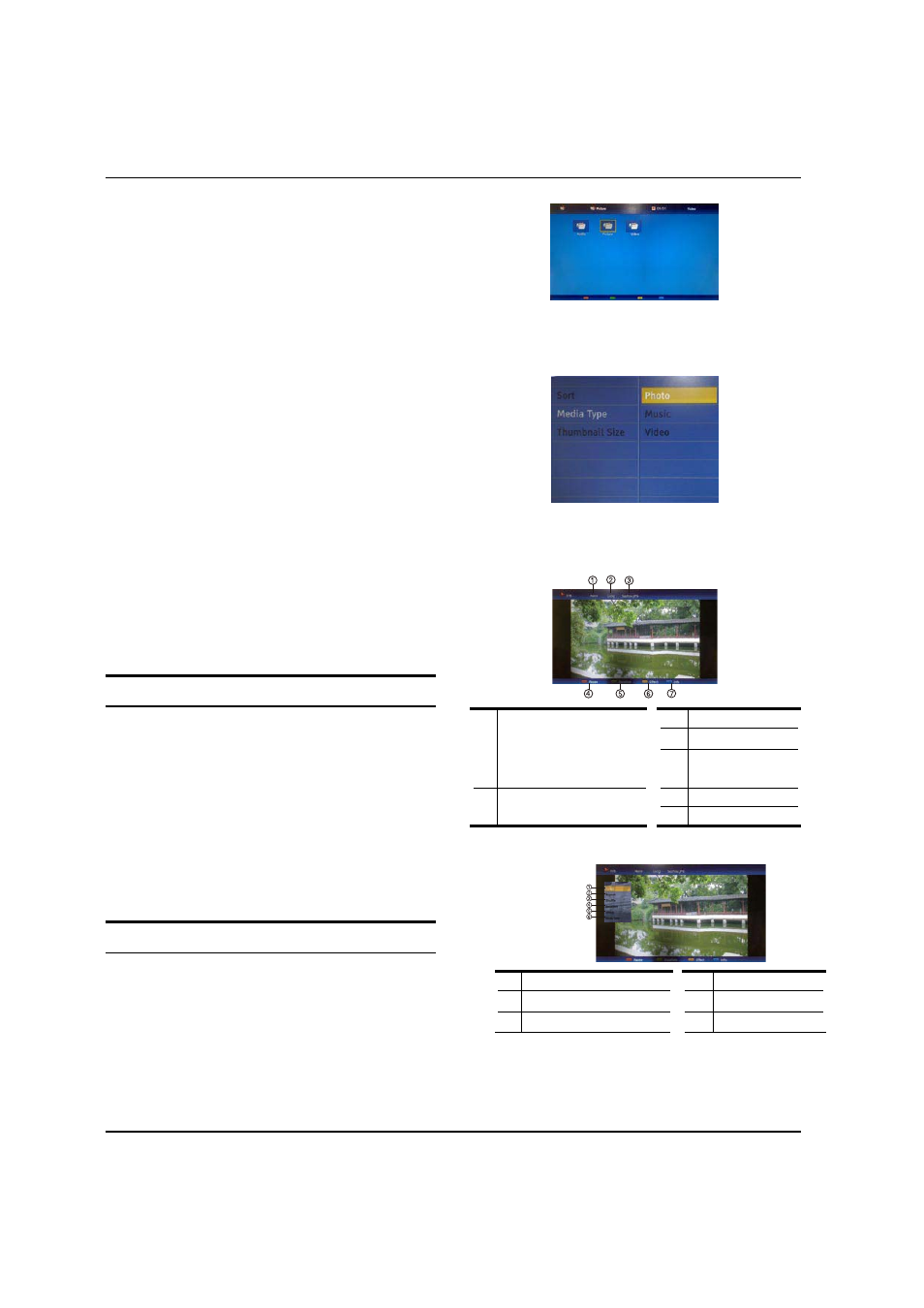
Operation
EN-19
Haier LED HDTV
USB Input
Supporting media and file format: Digital pictures
A
(.JPG/.JPEG/.BMP(Baseline & Progressive)/.PNG),
digital music (.MP3(8~320kbps)) and Video(.avi/.
mpg/.mpeg/.vro/.vob/.ts coded with MPEG-1 or
MPEG-2 standard) files.
Due to differences in the file code and file mode,
q
It is possible that some files cannot be read.
Before starting operation, verify USB storage
B
device is of FAT32 file system format. At present,
this television does not support NTFS and the file
systems of other format.
Supports USB/Memory Card Plug & Play (don't need
C
to reset TV system),USB Hard-drive support - only
support the class of USB HD that follows USB power
consumption spec.
The television operation may be halted due to
D
excessive rate of information code errors. In such
case, restart the system. Please note - there are many
nonstandard USB mobile devices in the market. If a
nonstandard device is used then an identification
problem may occur.
USB Media Menu operation
Plug-in an external storage device into USB port.
A
Press
B
USB button on the remote to display
multimedia.
Press
C
ENTER button on the remote to display the
sub page.
Press
D
EXIT button on
the remote to return to the
previous menu
.
To play pictures
Press
A
USB button on the remote to enter USB media
system.The system start up takes about 3 seconds.
Then insert the USB drive in the USB input.
q
Press
B
MENU button, and the press
CH+/- to select
Media Type , Press ENTER and press CH+/- to select
Photo.
Press
C
CH+/-/VOL+/- button to select folder or file, and
then press ENTER button to enter the play interface.
1.
Play mode:
None/Dissolve/Wipe right/
Wipe left/Wipe up/Wipe
down/Box in/Box out/
Random
3.
File name
4.
Pause
5.
Duration
2.
Play time:
Short/Medium/Long
6.
Effect
7.
Information
Press
D
MENU button to display the option list.
1.
Play/Pause
4.
Duration
2.
Repeat
5.
Effect
3.
Shuffle
6.
Information
Press the button on the remote control to select the
E
adjusted item, press ENTER button to confirm.
