Operation, Hdmi input, Switching on/off the tv set – haier HL22XSL2 User Manual
Page 11: Choose the menu language, Choose the input source
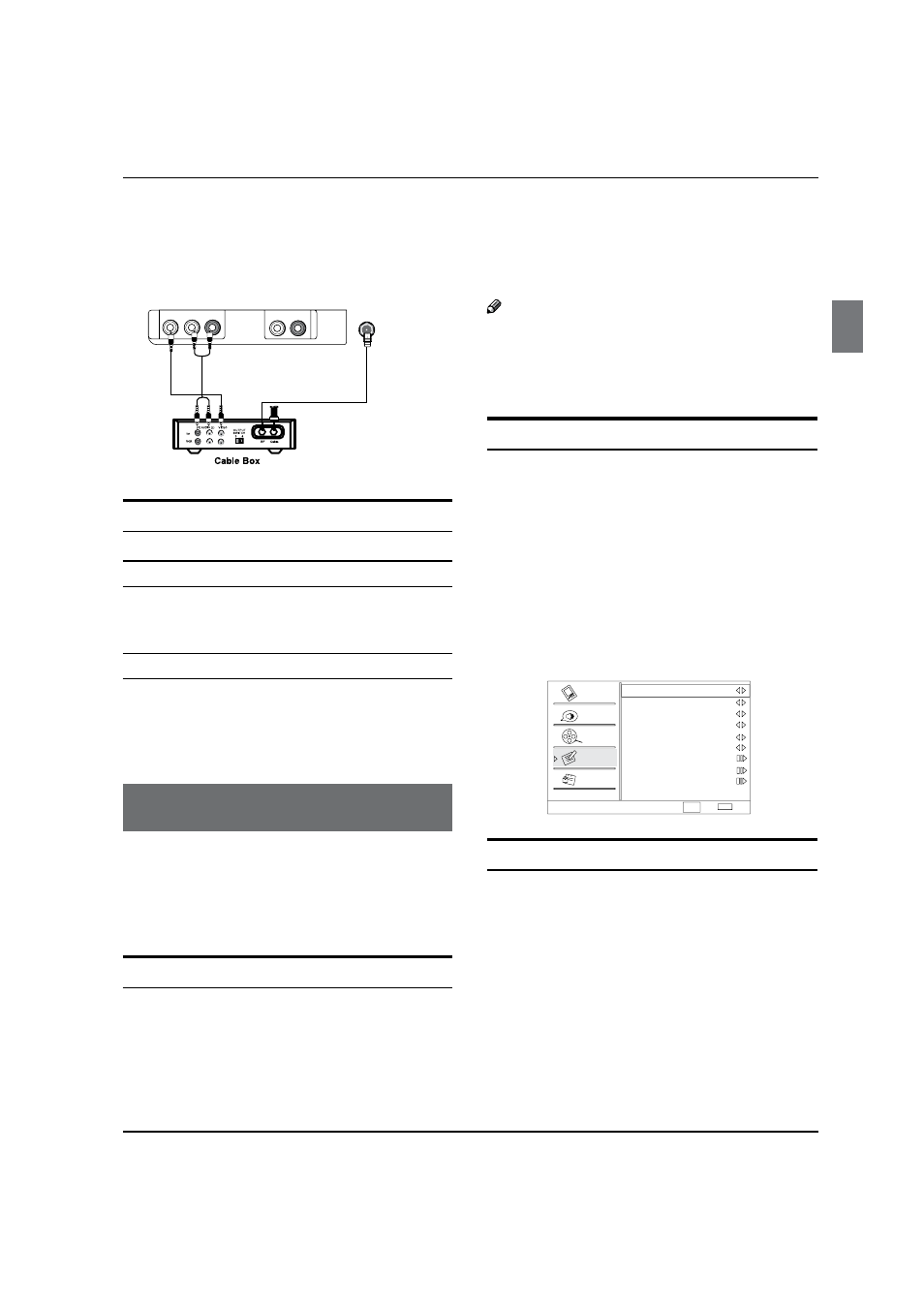
Operation
Haier LED HDTV
EN-10
Audio Right = red).
Select the input source by using the
B
INPUT button
on the remote control or on the TV.
Select your desired channel with the remote control
C
for cable box.
HDMI input
How To Connect
Connect the cables from the external equipment's
output jacks to the TV input jacks, as shown in the figure.
How To Use
Select the input source by using
A
INPUT button on
the remote control or on the TV.
Operate the corresponding external equipment.
B
Refer to external equipment operating guide.
Operation
In the manual, the OSD (on screen display) may be
different from your TV’s, because it is just an example to
help you with the TV operation.
There are several options you might need to set up in
order for your TV to work properly. Read the instructions
that follow.
Switching On/Off the TV set
First, connect power cord correctly.
A
Select the viewing source by using
B
INPUT button on
the remote control.
When finished using the TV, press
C
POWER button on
the remote control. The TV reverts to standby mode.
If you intend to be away on vacation, disconnect the
D
power plug from the wall power outlet.
Note
If the TV in power on , the screen show information
R
according the type of input signal, the information
will disappear. If there is no signal, “No Signal” will
display on the screen.
Choose the Menu Language
When you start using your set for the first time, you must
select the language which will be used for displaying
menus and indications.
Choose
A
TV Input and then press MENU button.
Press
B
CH+/- button to select Function menu.
Press
C
VOL+ or ENTER button and then use CH+/-
button to select Language.
Press
D
VOL+/- button to select language.
( English, Spanish or French)
Function
Language
English
OSD Timeout
Short
OSD Transparency
Middle
DCR On
Blue Screen
On
Time Setup
Closed Caption
Default
Select
CH+/-
VOL+/-
Back
EXIT
Video
Audio
Channel
Lock
Function
DPMS On
Choose the Input source
Change the picture source so you can watch your
TV, VCR, DVD, Cable , or any other devices that are
connected to your TV.
Press
A
INPUT button to enter the Select Source menu
and then use CH+/- button to select the desired
items (TV, composite, Component, PC, HDMI).
Press
B
ENTER button to confirm .
VIDEO
A
V
IN
AUDIO OUT
L R
L -AUDIO- R
ANT IN
