System configuration – Harman-Kardon AVR 120 User Manual
Page 18
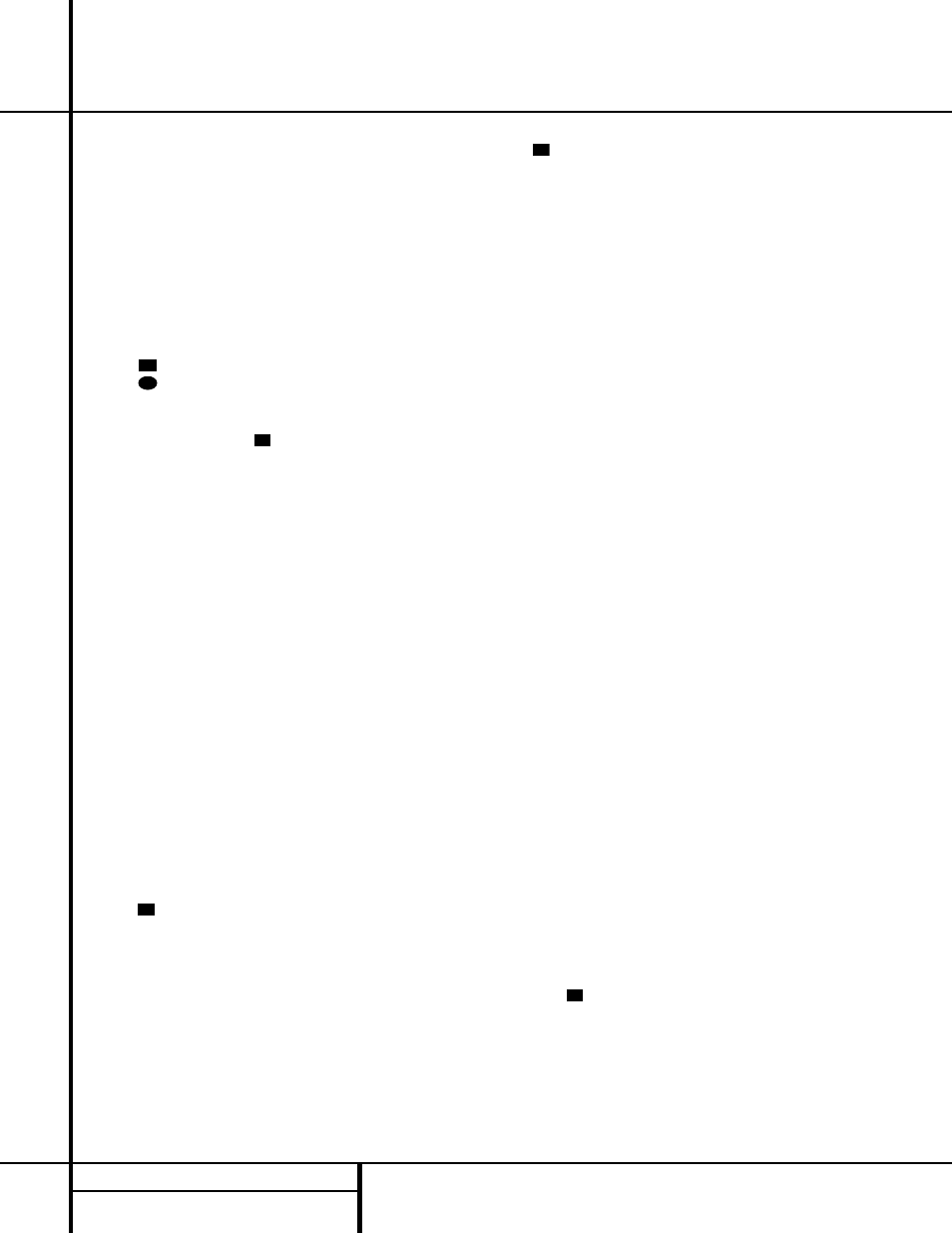
18 SYSTEM CONFIGURATION
System Configuration
NOTE: If you choose Logic 7 as the sur-
round mode for the particular input source
for which you are configuring your speakers,
the AVR 120 will not make the LARGE
option available for the center speaker. This
is due to the requirements of Logic 7 pro-
cessing, and does not indicate a problem with
your receiver.
When
CEN NONE is selected, no signals
will be sent to the center-channel output.
7. When you have completed your selection for
the center channel, press the Set Button
o
, and then press the
‹
/
›
Buttons
n
on the remote or the Selector
Buttons
5 on the front panel to change
the display to
SUR SPEAKER.
8. Press the Set Button
o
again, and
then use the ▲/▼ Buttons
mq on the
remote or the Selector Buttons
5 on the
front panel to select the option that best
describes your system based on the speaker
definitions shown in the preceding section.
When
SUR SMALL is selected, low-
frequency surround-channel sounds will be
sent to the subwoofer output only. Note that
if you choose this option and there is no
subwoofer connected, you will not hear any
low-frequency sounds from the surround
speaker.
When
SUR LARGE is selected, a full-
range output will be sent to the surround-
channel outputs, and NO surround-channel
signals will be sent to the subwoofer output.
When
SUR NONE is selected, surround
sound information will be split between the
front-left and front-right outputs. Note that
for optimal performance when no surround
speakers are in use, the Dolby 3 Stereo
mode should be used instead of Dolby Pro
Logic II.
9. When you have completed your selection for
the surround channel, press the Set Button
o
, and then press ▲/▼ Buttons
mq on the remote or the Selector
Buttons
5 on the front panel to change
the display to
S-W SPEAKER.
10. Press the Set Button
o
, and then
press the ▲/▼ Buttons
mq on the
remote or the Selector Buttons
5 on the
front panel to select the option that best
describes your system.
The choices available for the subwoofer position
will depend on the settings for the other speak-
ers, particularly the front left/right positions.
If the front left/right speakers are set to
SMALL, the subwoofer will automatically be
set to
SUB, which is the “on” position.
If the front left/right speakers are set to
LARGE, three options are available:
• If no subwoofer is connected to the
AVR 120, press the ▲/▼ Buttons
mq
on the remote so that
SUB NONE
appears in the Main Information Display
F. When this option is selected, all bass
information will be routed to the front
left/right “main” speakers.
• If a subwoofer is connected to the AVR 120,
you have the option to have the front
left/right “main” speakers reproduce bass
frequencies at all times, and have the sub-
woofer operate only when the AVR 120 is
being used with a digital source that con-
tains a dedicated Low-Frequency Effects, or
LFE, soundtrack. This allows you to use both
your main and subwoofer speakers to take
advantage of the special bass created for
certain movies. Press ▲/▼ Buttons
mq on the remote so that SUB
(
LFE) appears in the Main Information
Display
F.
• If a subwoofer is connected and you wish
to use it for bass reproduction in conjunc-
tion with the main front left/right speakers,
regardless of the type of program source or
surround mode you are listening to, press
the ▲/▼ Buttons
mq on the remote
so that
SUB L/R+LFE appears in the
Main Information Display
F. When this
option is selected, a “complete” feed will
be sent to the front left/right “main” speak-
ers, and the subwoofer will receive bass fre-
quencies below 100Hz.
11. When all speaker selections have been
made, press the Set Button
o
to
return to normal operation.
Output Level Adjustment
Output level adjustment is a key part of the
configuration process for any surround sound
product. It is particularly important for a Dolby
Digital receiver such as the AVR 120, as correct
output levels will ensure that you hear sound
tracks in their proper place with the proper
directionality and intensity.
IMPORTANT NOTE: Listeners are often con-
fused about the operation of the surround
channels. While some assume that sound
should always be coming from each speaker,
most of the time there will be little or no sound
in the surround channels. This is because they
are only used when a movie director or sound
mixer specifically places sound there to create
ambiance, a special effect or to continue action
from the front of the room to the rear. When
the output levels are properly set, it is normal
for surround speakers to operate only occasion-
ally. Artificially increasing the volume to the rear
speakers may destroy the illusion of an envelop-
ing sound field that duplicates the way you
hear sound in a movie theater or concert hall.
Before beginning the adjustment process, make
certain that all speaker connections have been
properly made. The system volume should be
set to the level that you will use during a typi-
cal listening session. Finally, make certain that
the Balance Control
* is set to the center
“12 o’clock” position.
To assist in making speaker configuration set-
tings, the icons in the Speaker/Channel
Input Indicators
L change as the speaker
type is selected at each position. When only the
center icon box containing the abbreviation for
the speaker position is lit, the speaker is set for
“small.” When the inner box and the two outer
boxes are lit, the speaker is set for “large.”
When no indicator appears at a speaker loca-
tion, that position is set for “none” or “no”
speaker.
For example, in the following figure, the left
front and right front speakers are set for
“large,” the center, surround left (SL) and sur-
round right (SR) speakers are set for small, and
a subwoofer is set, as shown by the box with
the abbreviation “LFE”, which stands for “low-
frequency effects.”
21
21
21
21
30
21
