Front panel controls – Hitachi UltraVision 32UDX10S User Manual
Page 8
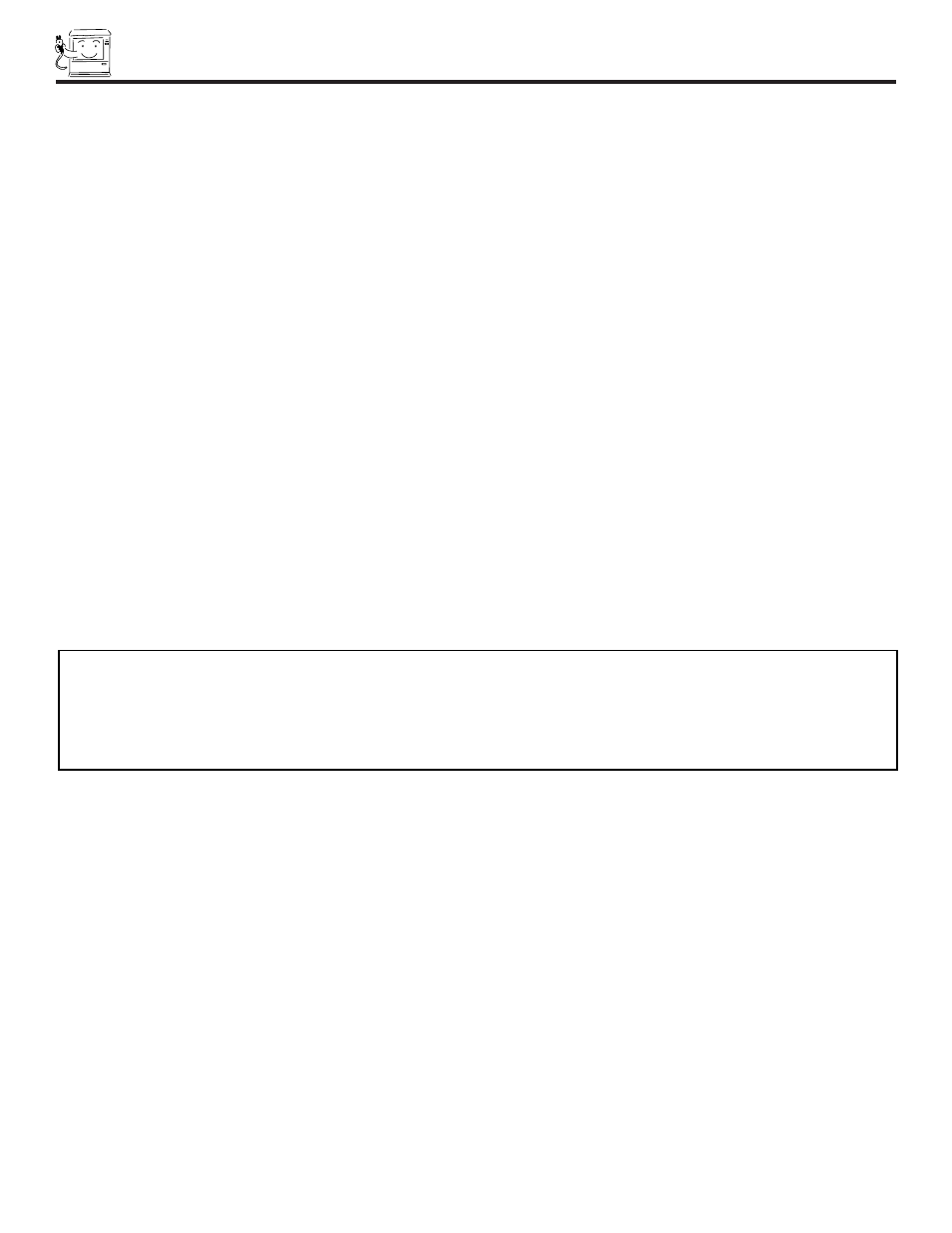
FRONT PANEL CONTROLS
8
NOTES:
1. Your HITACHI TV will appear to be turned OFF if there is no video input when VIDEO: 1, 2 or 3 is selected. Check
the Power Light to make sure the TV is turned off when not in use.
2.
To see an auto-demonstration of the on-screen displays with HELP text displayed, press and hold the POWER
button on the TV set for approximately five seconds. Press the POWER button on the TV again to end the auto-
demonstration.
ቢ
MENU button
This button allows you to enter the MENU, making it possible to set TV features to your preference without using the remote.
ባ
INPUT/EXIT button
Press this button to select the current antenna source, VIDEO: 1, 2, 3 or alternate antenna source. Your selection is shown in the
top right corner of the screen. This button also serves as the EXIT button when in MENU mode.
ቤ
CHANNEL selector
Press these buttons until the desired channel appears in the top right corner of the TV screen. These buttons also serve as
the cursor down (
̄) and up (̆) buttons when in MENU mode.
ብ
VOLUME level
Press these buttons for your desired sound level. The volume level will be displayed on the TV screen. These buttons also serve
as the cursor left (
̇) and right (̈) buttons when in MENU mode.
ቦ
POWER button
Press this button to turn the TV on or off.
ቧ
POWER light (LED)
You will see a red light when the TV is turned on.
ቨ
REMOTE CONTROL sensor
Point your remote at this area when selecting channels, adjusting volume, etc.
ቩ
FRONT INPUT JACKS (for VIDEO: 3)
Use these audio/video jacks for a quick hook-up from a camcorder or VCR to instantly view your favorite show or new recording.
Press the INPUT button until VIDEO: 3 appears in the top right corner of the TV screen. If you have mono sound, insert the audio
cable into the left audio jack.
