Using instant approval architecture, Standard instant approval workflow – Hasselblad CF22 CF39 User Manual
Page 21
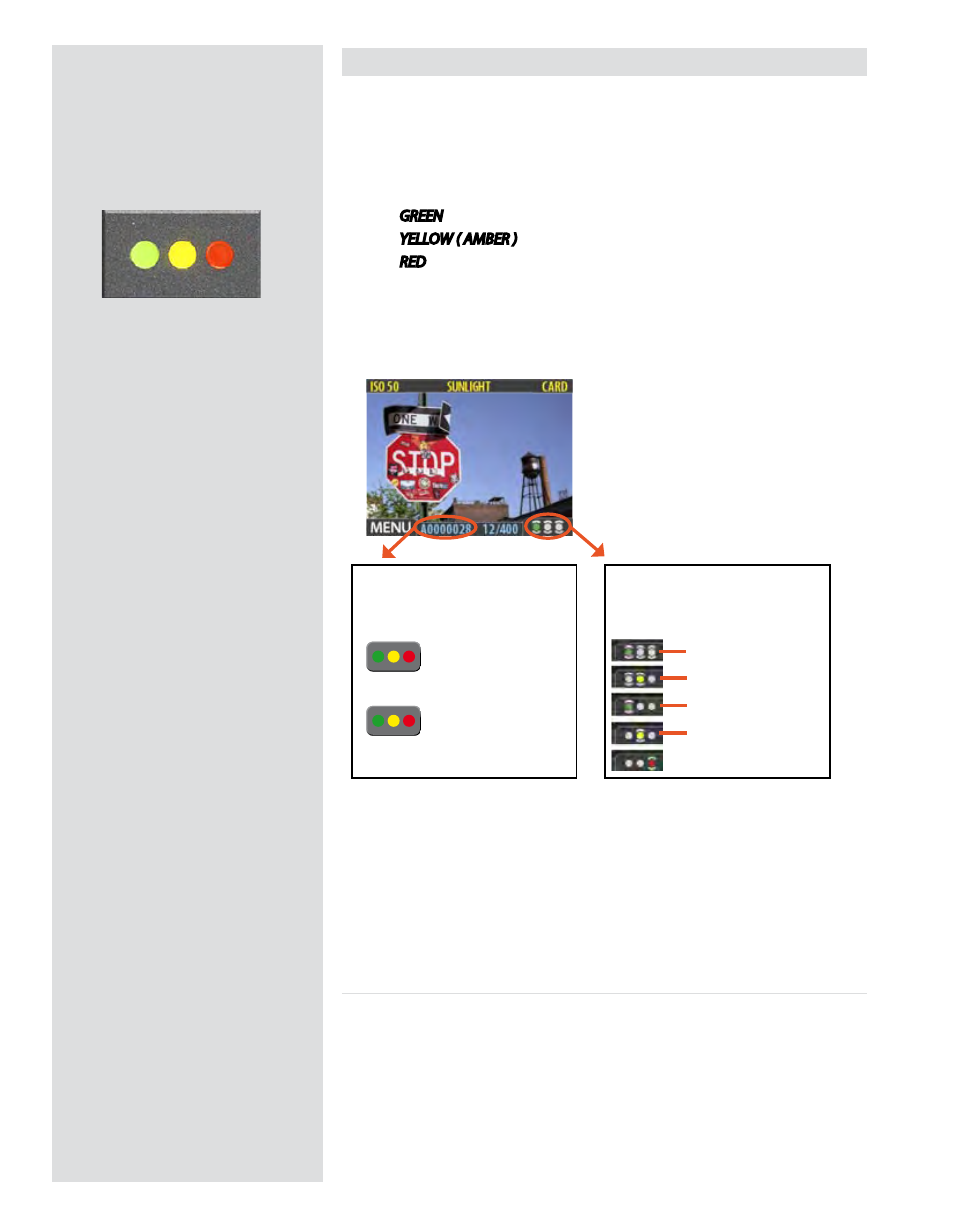
1
Using Instant Approval Architecture
The Instant Approval Architecture system helps you to classify your images as quickly
as you take them. It works by supplying immediate audio feedback, which tells
you instantly whether each new picture is exposed correctly or likely to be over- or
underexposed. Thereafter, the system enables you to assign each image one of three
status levels. Though you can use the system any way you like, the intention (based
on the ‘traffic light’ convention) is that you should assign the levels as follows:
•
GREEN
for your best shots.
•
YELLOW ( AMBER )
for images that need closer inspection.
•
RED
for images that should probably not be used.
Please note, when the current storage medium is full, red-status images will be
deleted (one at a time) to make room for new shots. You can continue shooting
until no red-status images remain; if you then try to take additional new shots
you will get a medium-full message.
Please note the two different actions of pressing (or quickly clicking) the approve
button to change the status and pressing and holding to change the browse
filter!
One of the greatest advantages of digital photography compared to film is that it
costs no more to shoot 100 images that it does to shoot one. Photographers therefore
tend to take many more pictures when shooting digitally. By assigning approval
levels as you work, it can be much easier to sort through and select images when
you get back to your computer.
Standard Instant Approval workflow
The standard method of working with the Instant Approval Architecture is as
follows:
1. Take a shot.
2. The camera analyzes the shot to find out if it seems to be over- or underex-
posed. If it suspects a problem, it does the following:
• Provides audio feedback (if this option has been chosen) by making a
warning sound, which immediately alerts you to a possible problem even
if you are not looking at the screen. The warning sound is a rapid string of
notes going up the musical scale if the image is judged as overexposed or
Current approval status (green) and
browse-filter setting (show all)
Press and hold the approve
button to change the status of
the currently selected image
Show all
Show green and yellow only
Show green only
Show yellow only
Show red only
Image File Name
Green images start with “A”
Yellow images start with “B”
Red images start with “C”
Press the approve button to
change the status of the
currently selected image
