Print your first photo, Print an alignment page, Install the print cartridge – HP A610 User Manual
Page 2: Need more information
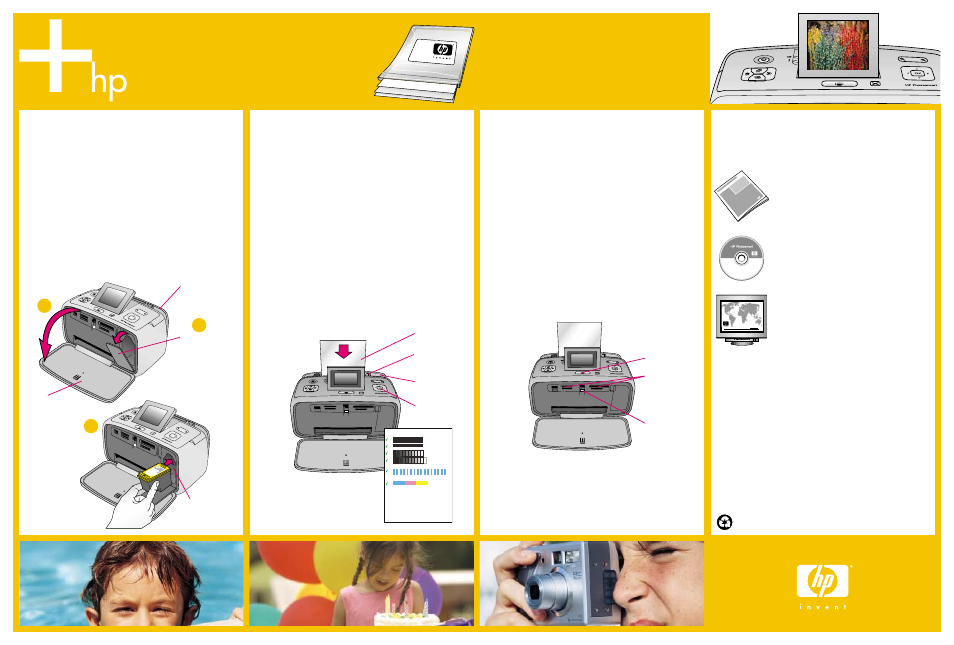
5
6
7
1
3
2
Print your first photo
1. Insert a memory card into the correct memory card
slot.
Note: The memory card will not insert all the way
into the printer. When the memory card is inserted
correctly, the memory card light flashes and then
remains solid green.
2. Press or to select the photo you want to print.
3. Press Print to print your first photo.
Print an alignment page
Printing an alignment page ensures high print quality.
1. Place a few sheets of HP Advanced Photo paper
(sample pack included) in the input tray with the
glossy sides facing toward the front of the printer.
2. Slide the paper to the left side of the input tray.
3. Adjust the paper-width guide to fit close to the right
edge of the paper without bending the paper.
4. Press OK. An alignment page prints on the first sheet
of photo paper. Follow the instructions on the printer
screen.
Install the print cartridge
1. Open the output tray. The input tray opens and the
printer screen pops up automatically.
2. Open the print cartridge door.
3. Insert the print cartridge into the print cartridge cradle
with the label facing up and the copper-colored
contacts facing the inside of the printer.
4. Push the print cartridge into the cradle until it snaps
into place.
5. Close the print cartridge door.
Printed in USA. 04/06. Printed on recycled paper
© 2006. Hewlett-Packard Development Company, L.P.
Need more information?
For more information, see the following:
HP Photosmart A610 series User Guide
Electronic Help
www.hp.com/support
Print cartridge
door
Print cartridge
cradle
Paper-width
guide
Input tray
OK button
Print button
Memory
card slots
Memory
card light
You can also call HP support at 1- 800- 474- 6836
(1- 800 HP invent).
If you want to use the printer with a computer, install the
HP Photosmart software. See Appendix A in the User
Guide for more information.
Output tray
Important:
Use
HP Advanced Photo paper
with
this printer. It is especially designed to produce
beautiful photos using the inks in your new
printer. Other photo papers will produce inferior
results.
Input tray
Glossy side
