Connecting external video sources, Connecting external video sources - 13 – Hitachi 50UX58K User Manual
Page 13
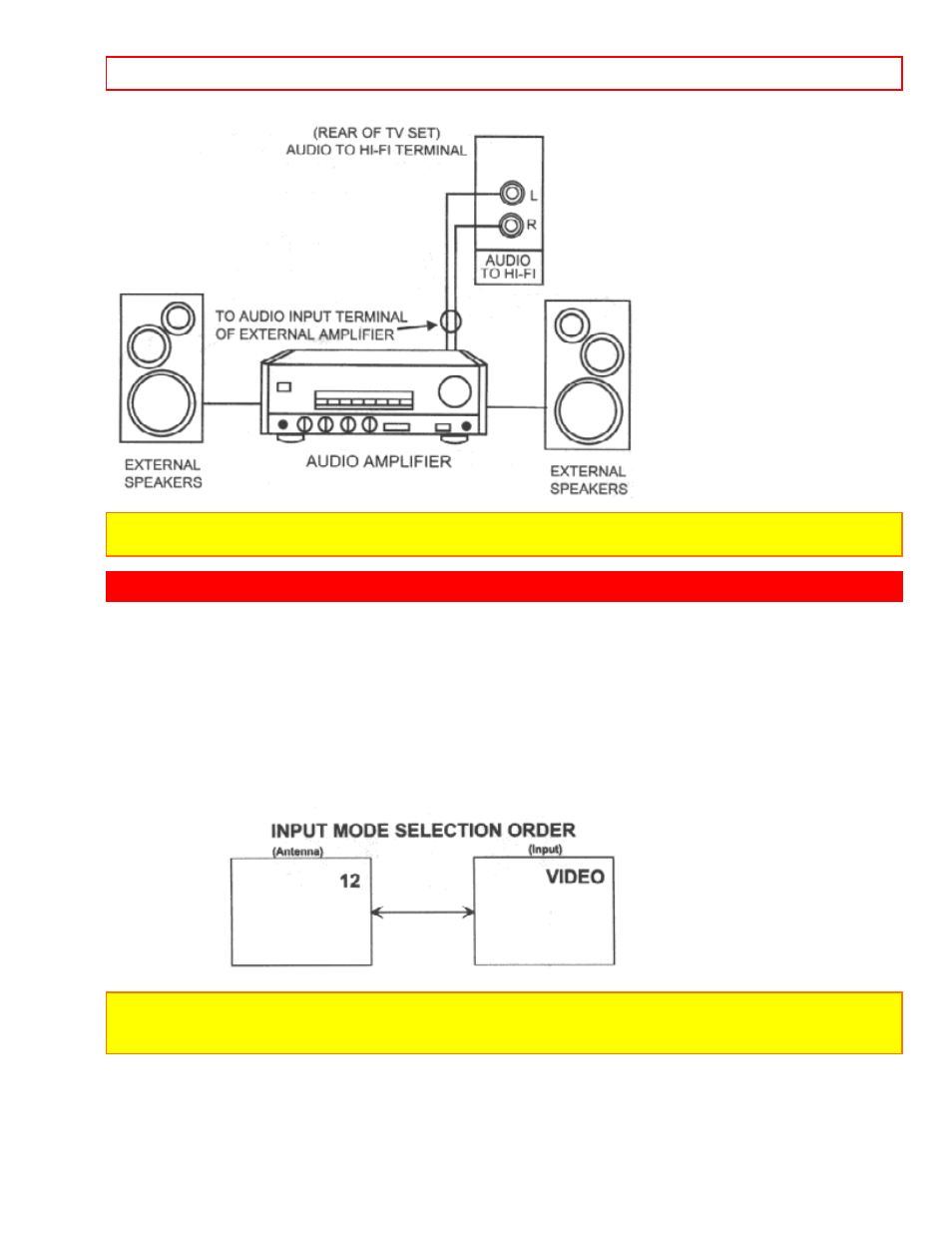
CONNECTING EXTERNAL VIDEO SOURCES
- 13 -
NOTE: To prevent damage to the speaker and distorted sound, set the volume control of the audio amplifier lower
and adjust the sound using the remote control of the TV set.
CONNECTING EXTERNAL VIDEO SOURCES
The exact arrangement you use to connect the VCR, camcorder, and laserdisc player, and DVD player to your TV
set is dependent on the model and features of each component. Check the owner's manual of each component
for the location of video and audio inputs and outputs.
The following connection diagrams are offered as suggestions. However, you may need to modify them to
accommodate your particular assortment of components and features. For best performance, video and audio
cables should be made from coaxial shielded wire.
Before Operating External Video Source
The input mode is changed every time the INPUT button is pressed as shown below. Connect an external source
to the INPUT terminal, then press the INPUT button as necessary to view the input source. (See page 23.)
NOTE: When the TV is set to VIDEO and a video signal is not received from the VIDEO INPUT JACK on
the jack panel of the TV (i.e., VCR/laserdisc player, etc. is not connected or the video device is
OFF), the set will appear to be OFF.
CONNECTING A MONAURAL AUDIO VCR OR LASERDISC PLAYER
1. Connect the cable from the VIDEO OUT of the VCR or the laserdisc player to the INPUT (VIDEO)
jack on the TV set below.
2. Connect the cable from the AUDIO OUT of the VCR or the laserdisc player to the INPUT
(MONO)/L(AUDIO) jack.
