Holux GM-305 User Manual
Page 5
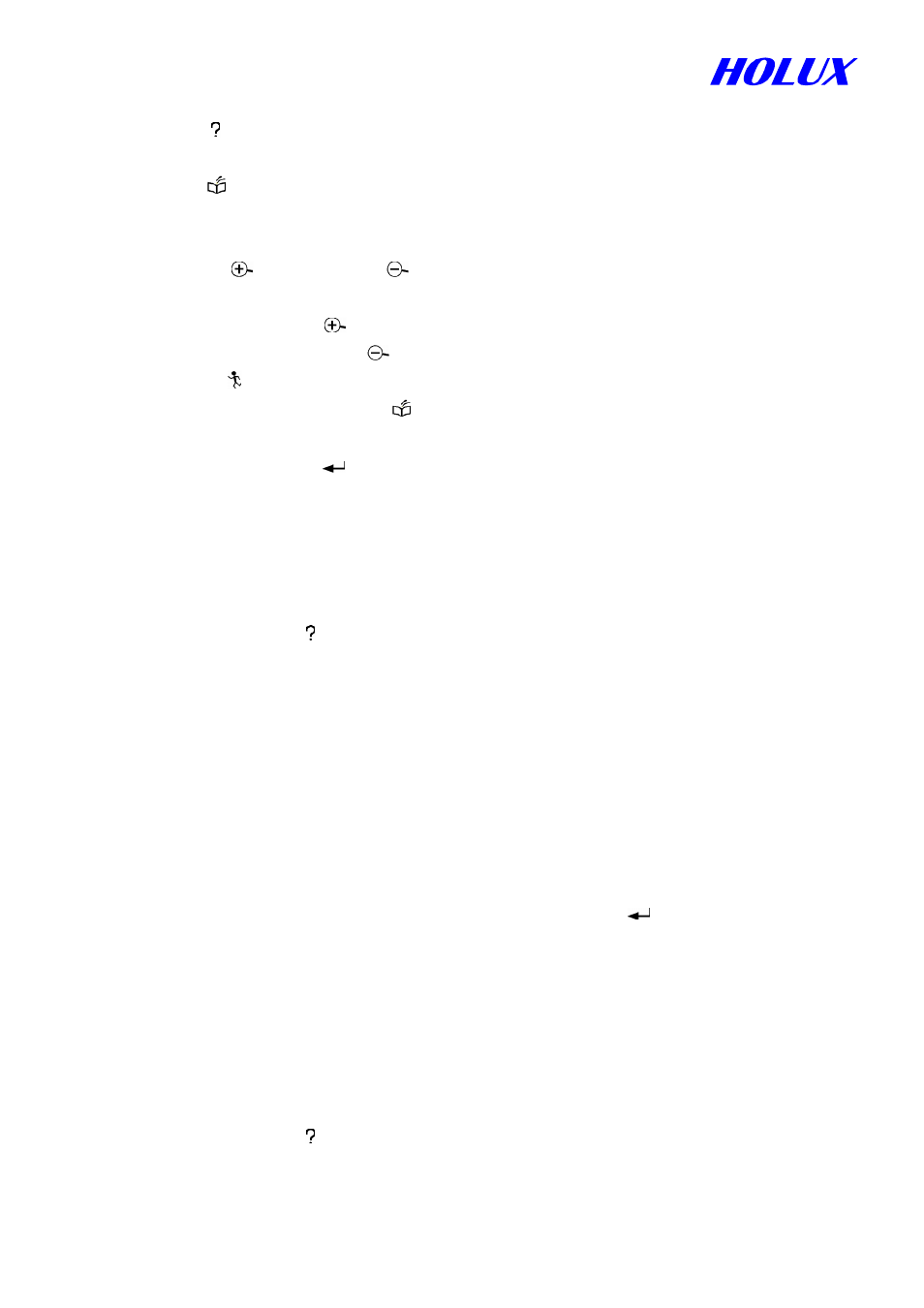
5
VI. MAJOR NAVIGATION FUNCTION KEYS
A. MENU “ ”
The gate key to operate all functions.
B. PAGE “ ”
(i) Switch among pages of satellite, map, status and compass.
(ii) Press for 2 seconds to change screen orientation, either horizontal or vertical.
C. ZOOM IN “
” / ZOOM OUT “
”
(i) Enlarge/narrow down map scale.
(ii) In map page, press “
” for 2 seconds to erase/redisplay the data in the right down corner.
(iii) Also in map page, press “
” for 2 seconds to erase/redisplay road lines.
D.
ESCAPE
” ”
(i) The same function as PAGE “ ”,
only in reverse order.
(ii) To quit change of field’s data or return to previous page.
E. ENTER (CONFIRM) ”
”
(i) To confirm operation.
(ii) Press for 2 seconds to mark a waypoint in map page.
VII. FURTHER OPERATION
A. Search object
In map page, press “ ”,
(i) GM-305-DT, GM-305-HT: Go to Search Object, Select Region, Select A Type
and then Select A Name.
(ii) GM-305-WT: No back up map, you may search Waypoint and Route only.
B. Screen Search (For GM-305-D and GM-305-HT only)
In map page, search in current screen page.
C. Show Map Information (For GM-305-D and GM-305-HT only)
In map page, select “Show MapInfo” to show details information when cursor touch a road
or an interesting point.
D. Shortcut
After picking up a certain spot, select Shortcut On, and press ”
”.
E. Display (For GM-305-DT, GM-305-HT only)
All icons in the map are displayed as requested. Activate Display and select all or some.
F. Moving Map
Hold direction key for 8 directions.
G. Measure distance
Show Dist On enables to measure distance between any two points in the map.
H. Map Orientation
In map page, press “ ”, you may select map orientation.
(i) North up
(ii) Track up
