Using the touchpad, 1 using the touchpad, 1using the touchpad – HP F768WM User Manual
Page 7
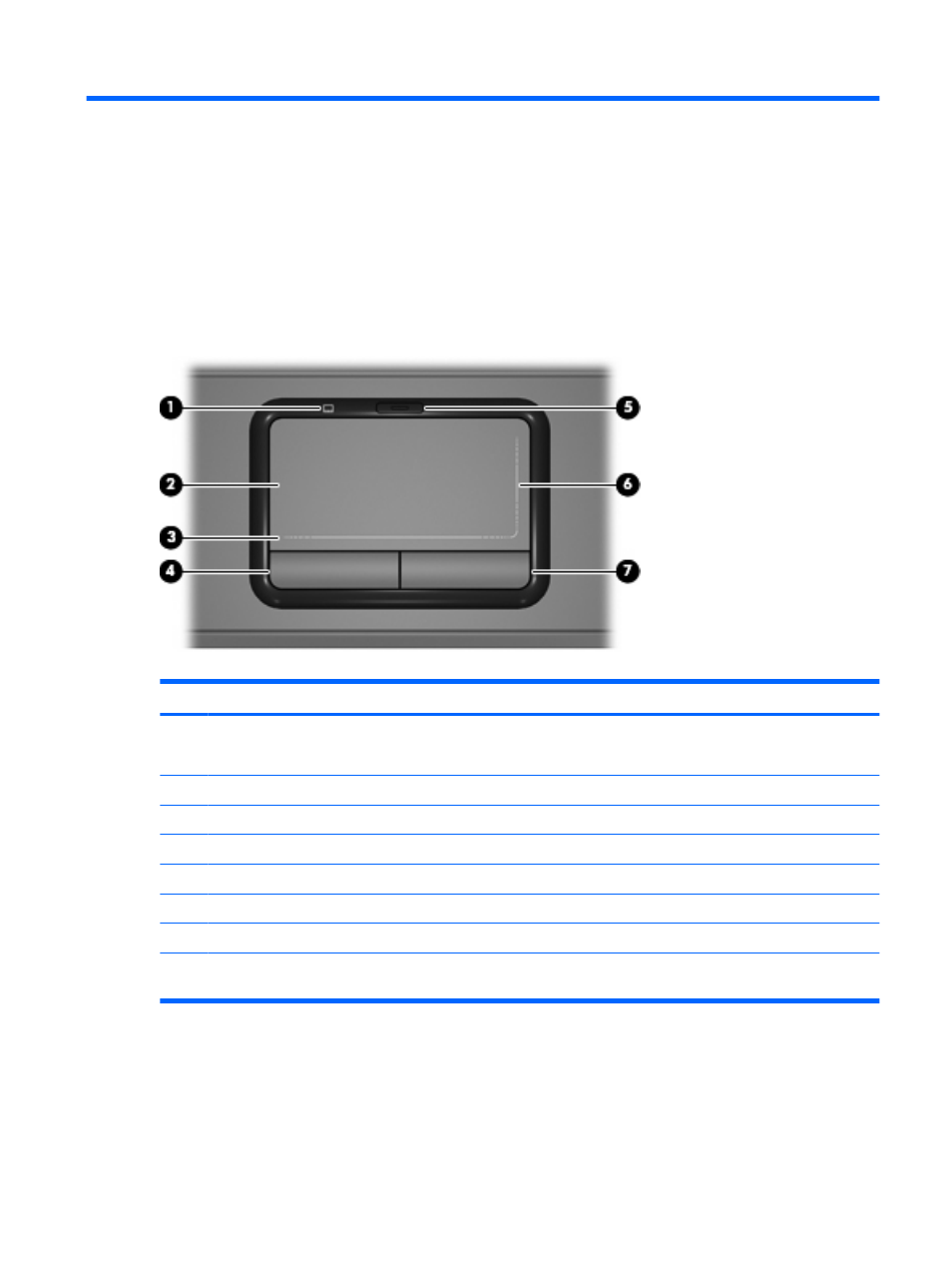
1
Using the TouchPad
The following illustration and table describe the computer TouchPad.
Component
Description
(1)
TouchPad light
●
Blue: TouchPad is enabled.
●
Amber: TouchPad is disabled.
(2)
TouchPad*
Moves the pointer and selects or activates items on the screen.
(3)
TouchPad horizontal scroll zone*
Scrolls left or right.
(4)
Left TouchPad button*
Functions like the left button on an external mouse.
(5)
TouchPad on/off button
Enables/disables the TouchPad.
(6)
TouchPad vertical scroll zone*
Scrolls up or down.
(7)
Right TouchPad button*
Functions like the right button on an external mouse.
*This table describes factory settings. To view and change TouchPad preferences, select Start > Control Panel > Hardware
and Sound > Mouse.
To move the pointer, slide your finger across the TouchPad surface in the direction you want the pointer
to go. Use the left and right TouchPad buttons like the corresponding buttons on an external mouse. To
scroll up and down using the TouchPad vertical scroll zone, slide your finger up or down over the vertical
white line. To scroll left and right using the TouchPad horizontal scroll zone, slide your finger left or right
over the horizontal white line.
1
