Power on/off ·······························14, Power on/off, Turning on the power – Hitachi CP-X1230 User Manual
Page 14: Turning off the power, Remove the lens cap
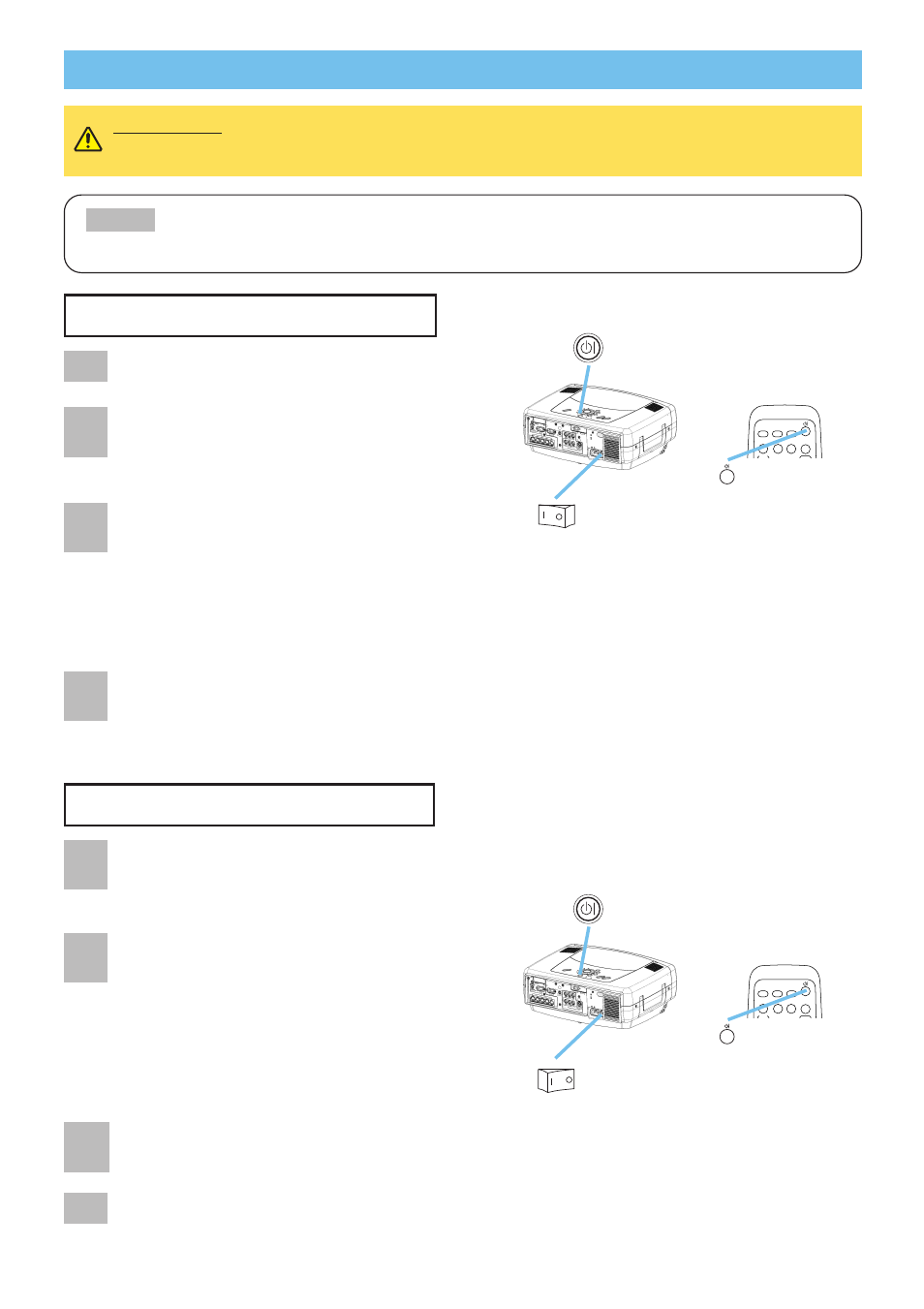
14
VIDEO
RGB
SEARCH
MAGNIFY
ASPECT
AUTO
BLANK
VOLUME
PinP
Turning On The Power
WARNING • When the power is ON, a strong light is emitted. Do not look
into the lens or vents of the projector.
• Turn the power on/off in right order. Please power on the projector before
the connected devices. Power off the projector after the connected devices.
NOTE
Power ON/OFF
Power ON/OFF
Remove the lens cap.
2
Set the power switch to [ | ] (ON).
The STANDBY/ON indicator will light to
solid orange.
STANDBY/ON
STANDBY/ON button /
indicator
Power switch (ON position)
STANDBY/ON
button
3
Press the STANDBY/ON button.
The projector lamp will light up and the
STANDBY/ON indicator will begin blinking
green.
When the power is completely on, the
indicator will stop blinking and light green.
4
Select an input signal according to the
section “Selecting An Input Signal” of the
following page.
Power switch (OFF position)
1
Press the STANDBY/ON button.
The message “Power off?” will appear on
the screen for approximately 5 seconds.
Attached the lens cap.
2
Press the STANDBY/ON button again while
“Power off?” the message is visible.
The projector lamp will go off, and the
STANDBY/ON indicator will begin blanking orange.
Then the STANDBY/ON indicator will stop blinking
and light to solid orange when the lamp cooling is
complete.
3
Switch the power switch to [O] (OFF).
The STANDBY/ON indicator will go off.
Turning Off The Power
1
4
VIDEO
RGB
SEARCH
MAGNIFY
ASPECT
AUTO
BLANK
VOLUME
PinP
STANDBY/ON
button
STANDBY/ON
STANDBY/ON button /
indicator
