Installation and connections – Harman-Kardon AVR5 User Manual
Page 15
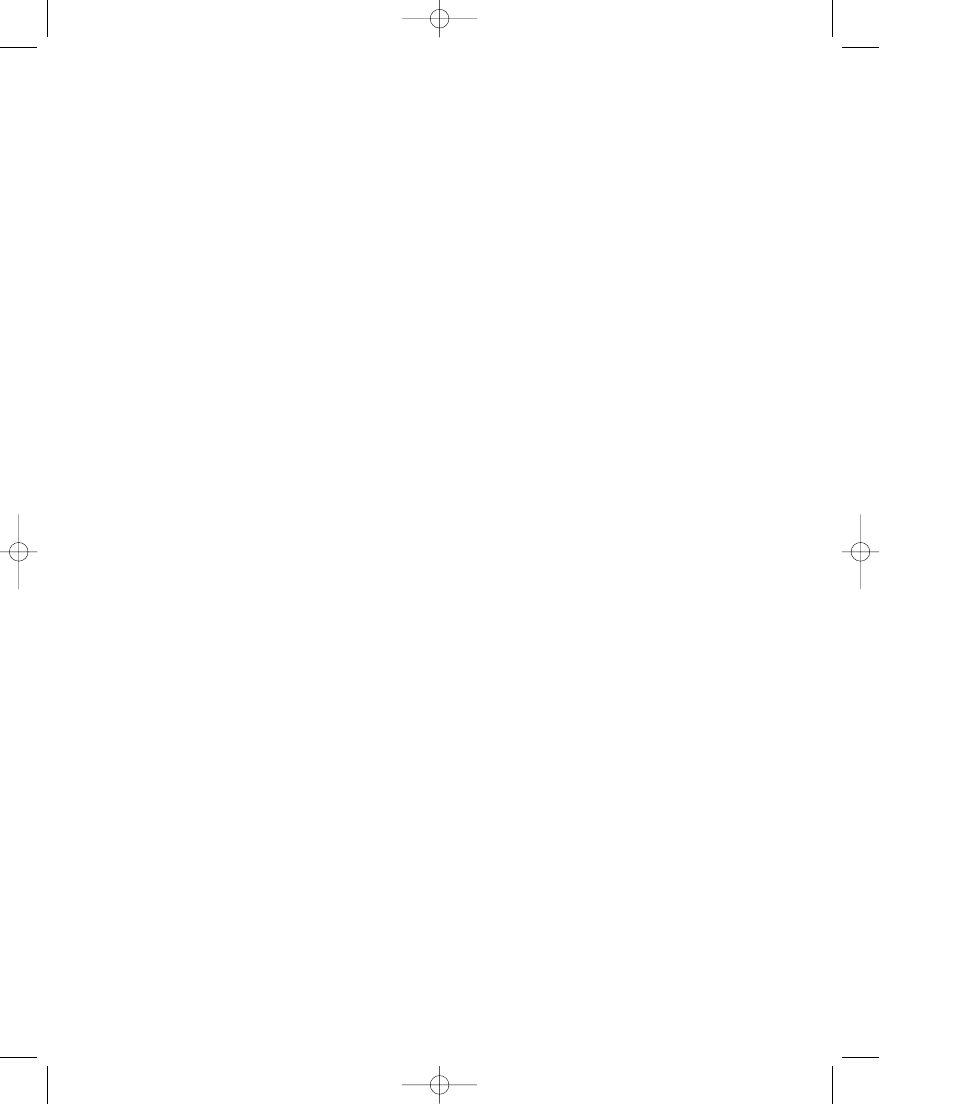
Installation and Connections
NOTE: While most speaker manufacturers
adhere to an industry convention of using
black terminals for negative and red ones
for positive, some manufacturers may
vary from this configuration. To assure
proper phase, and optimal performance,
consult the identification plate on your
speaker, or the speaker’s manual to verify
polarity. If you do not know the polarity
of your speaker, ask your dealer for
advice before proceeding, or consult
the speaker’s manufacturer.
6. Connections to a subwoofer are made
via a line level audio connection from
the
Subwoofer Output
£
to the line
level input of a subwoofer with a built-in
amplifier. If a passive subwoofer is used,
the connection first goes to a power
amplifier, which will be connected to one
or more subwoofer speakers.
Video Equipment Connections
Video equipment is connected in a fashion
similar to audio components. Again, the
use of high-quality interconnect cables is
recommended to preserve signal quality.
1. Connect a VCR’s audio and video
Play/Out jacks to the
Video 1 In
jacks
fl
on the rear panel. The audio and
Record/Out jacks on the VCR should be
connected to the
Video 1 Out
jacks
‡
on the AVR5.
2. Connect the audio and video outputs
of a satellite receiver, cable TV converter
or television set or any other video source
to the
Video 2 In
jacks
fi
.
3. Connect the audio and video outputs
of a DVD or laser disc player to the
DVD
jacks
∞
.
4. Connect the
TV Monitor Out
⁄
jacks on the receiver to the video
input of your television monitor or
video projector.
System and Power Connections
The AVR5 is designed for flexible use with
external control components and power
amplifiers. These connections are easy to
make during an initial installation, or at
a later date should you choose to upgrade
your system.
Remote Control Extension
If the receiver is placed behind a solid or
smoked glass cabinet door, the obstruc-
tion may prevent the remote sensor from
receiving commands. In this event, an
optional remote sensor may be used.
Connect the output of the remote sensor
to the
Remote Cont. In
jack
¡
.
If other components are also prevented
from receiving remote commands, only
one sensor is needed. They may use this
unit’s sensor or a remote eye by running
a connection from the
Remote Cont.
Out
jack
™
to the Remote In jack on
Harman Kardon or other compatible
equipment.
External Audio Power Amplifier
Connections
If desired, optional external power audio
power amplifiers may be used with the
AVR5. Connections to these amplifiers
are made by using audio interconnect
cables connected to both the
Preamp
Outputs
¢
on the rear panel and
the audio input jacks of the external
amplifiers.
External Audio Decoder Connection
To provide for the ultimate flexibility,
the AVR5 may be used in conjunction
with optional, external decoders for
Dolby Digital, DTS or other sources of 5.1
audio signals. If an external decoder is
used, connect the output jacks of the
decoder to the
6-Channel Direct
inputs
°
, making sure to match channels.
These jacks may also be used for connec-
tions to devices such as DVD players or
High Definition Television (HDTV) sets
or decoders that feature built-in digital
surround decoders.
AC Power Connections
This unit is equipped with two accessory
AC outlets. They may be used to power
accessory devices, but they should not be
used with high-current draw equipment
such as power amplifiers. The total power
draw may not exceed 100W to each outlet.
These
Switched AC Outlets
‹
will
receive power only when the unit is on.
This is recommended for devices that
have no power switch, or a mechanical
power switch that may be left in the
“ON” position.
NOTE: Devices with electronic power
switches may only go into a Standby
mode when plugged in here.
Finally, when all connections are com-
plete, plug the power cord into a non-
switched 120-volt AC wall outlet. You’re
almost ready to enjoy the AVR5!
16
AVR5 om (e) 2/5/99 10:38 AM Page 16
