Download melody 21, Download logo 21, Download melody – Panasonic GD76 User Manual
Page 31: Download logo
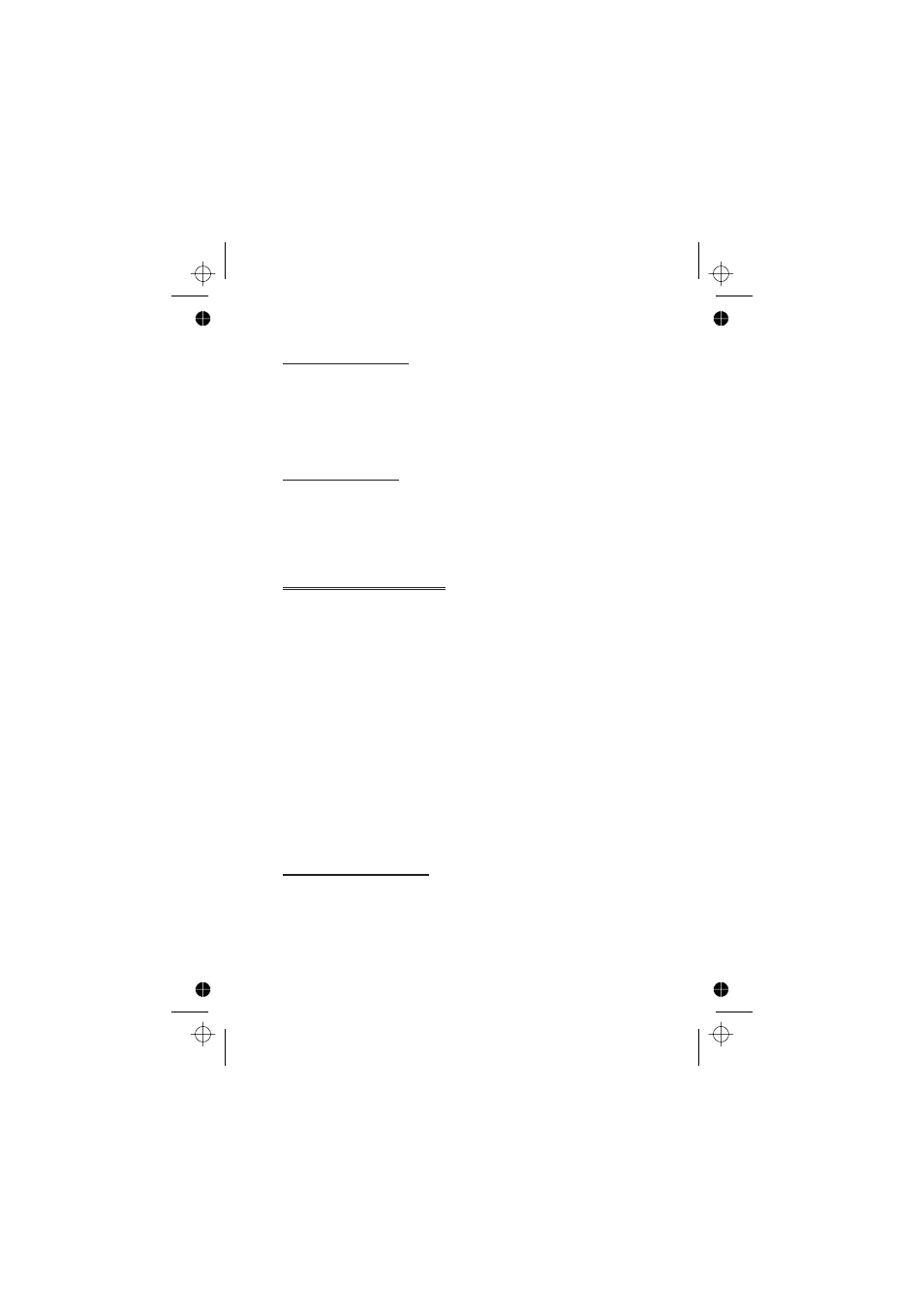
Editing your Melody
Once the melody has been saved the following operations can be used for
re-editing purposes:
Z B to delete the character to the left of the cursor
Use g to navigate the cursor around the screen
Use the relevant keys to insert new notes/rests
Disabling all Tones
1
From Idle Z Q, select Personalise > Tones Z Q
2
Z Q to disable all tones. When Idle is resumed the silent
indicator icon ([) will be displayed
Repeat the process to enable all tones
Download Melody
Melodies may be downloaded to the phone from the Internet, via a short
text messages service supplied by a third party. Details of this service are
available on our website.
These services are network dependent.(R)
For further information see:
http://www.panasonicmobile.com/support/ringtones
The service may not be available in all countries due to regulatory
restrictions so please check the above site for availability.
Downloaded melodies overwrite pre-defined ring tone numbers 16-20
When a message has been received containing a melody:
1
Z Q to acknowledge receipt of the melody
2
Use e to select the ring tone number to overwrite Z Q
twice
The melody is now stored and can be selected as a pre-defined ring tone.
Download Logo
Logos may be downloaded to the phone from the Internet, via short text
messages. (R)
For further information see:
http://www.panasonicmobile.com/support/logo
Downloaded logos overwrite 5 pre-defined logos in the logo menu.
21
Personalising Your Phone
