English, Changing the on-screen display, Subtitle language camera angle – Hitachi DVPF73U User Manual
Page 29: Parental control
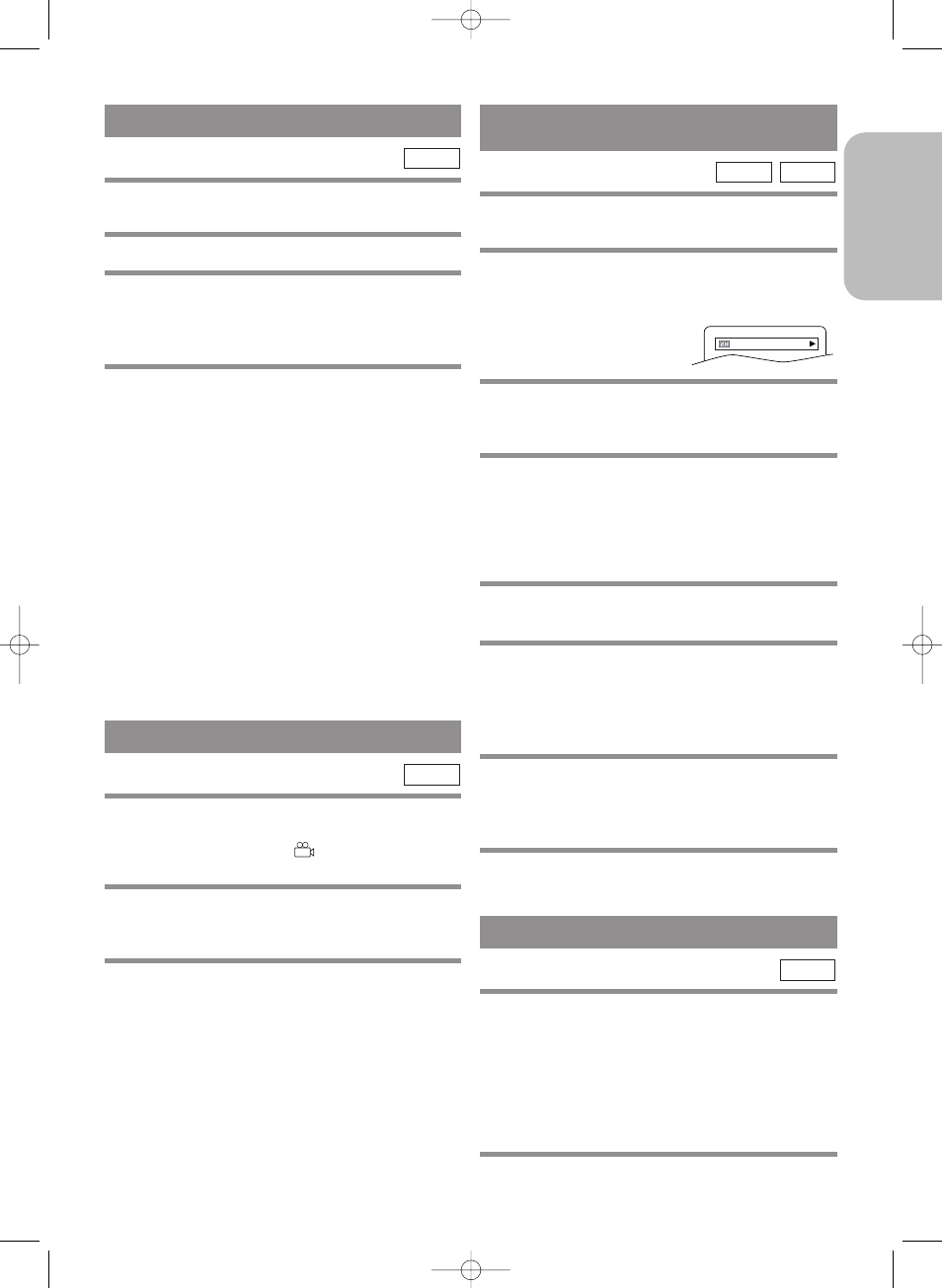
– 29 –
EN
1L25
English
CHANGING THE ON-SCREEN
DISPLAY
You can check the information about the current disc
by pressing DISPLAY on the remote control.
For DVDs
1
Press DISPLAY during playback to show
current Chapter.
¡
The elapsed and remaining
playing time of the current
chapter will be displayed.
2
Press DISPLAY again to show current Title.
¡
The elapsed and remaining playing time of the cur-
rent title will be displayed.
3
Press DISPLAY third time.
¡
The BIT RATE and the current repeat setting will be
displayed.
¡
If you are playing a dual layered disc, the layer num-
ber will also be displayed (L0: Layer 0 is playing.
L1: Layer 1 is playing).
4
Press DISPLAY the fourth time to remove
the display.
For audio CDs
1
Press DISPLAY during playback, the current
Track will be displayed on the TV screen.
¡
The elapsed and remaining playing time of the cur-
rent track will be displayed.
2
Press DISPLAY again to show current Total
Track.
¡
The elapsed and remaining playing time of the cur-
rent total track will be displayed.
3
Press DISPLAY third time to remove the dis-
play.
CD
DVD
9/49 0:00:00 -0:00:00
The DVD allows you to select a language for subtitles
during DVD disc (if available) playback.
1
Press SUBTITLE during playback.
2
Press SUBTITLE repeatedly to select your
desired subtitle language.
¡
The subtitle language will be displayed on the dis-
play bar at the top of the screen.
3
To turn off subtitles, press SUBTITLE
repeatedly until OFF appears.
Notes
¡
Some discs allow audio language setting/subtitle
language setting on the disc menu. (Operation varies
between discs, so refer to the manual accompanying
the disc.)
¡
If the desired language is not shown after pressing
SUBTITLE several times, the disc does not have
subtitles in that language.
¡
If you choose a Language that has a 3 letter language
code, the code will be displayed every time you
change the Subtitle language setting. If you choose
any other languages, ‘---’ will be displayed instead.
(Refer to page 32.)
¡
It may take time to display the subtitles in the
selected language.
DVD
SUBTITLE LANGUAGE
CAMERA ANGLE
Some DVD discs contain scenes which have been shot
simultaneously from various angles. You can change
the camera angle when the (
) mark appears on the
screen.
1
Press ANGLE during playback.
¡
The selected angle will be displayed on the display
bar at the top of the screen.
2
Press ANGLE repeatedly to select your
desired angle.
DVD
PARENTAL CONTROL
Parental Control limits the disc viewing that exceed
your settings. (with a password or playback will stop.)
This feature allows you to prevent discs with alterna-
tive scenes from being played by your children.
DVD
PARENTAL LEVEL
Parental Level allows you to set the rating level of your
DVD discs. Playback will stop if the disc’s ratings
exceed the level you set.
1
Press SETUP in STOP mode.
H9451UD(EN).qx33 03.1.22 7:22 PM Page 29
