Connecting to a wireless network, Sharing your phone’s data connection, Sharing your phone’s data connection via usb – Huawei U8800-51 User Manual
Page 41
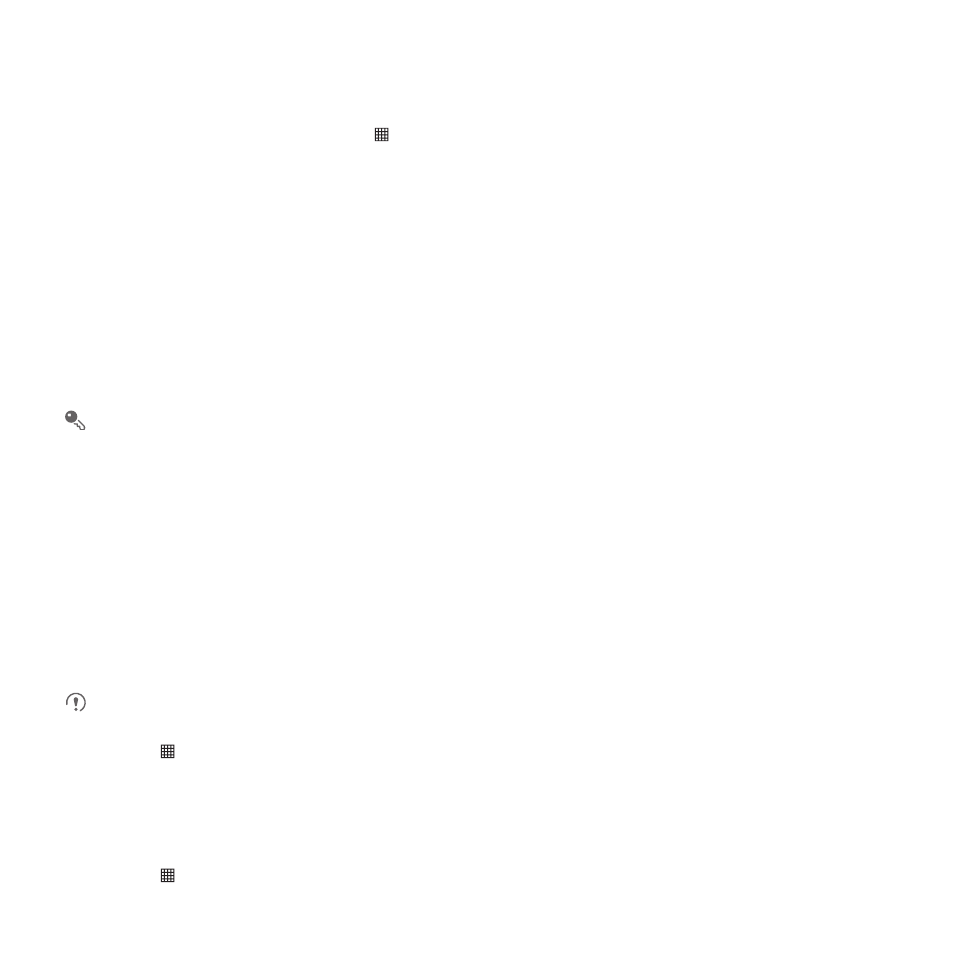
36
Getting Connected
Connecting to a Wireless Network
1. After turning on Wi-Fi, touch
> Settings.
2. Touch
Wireless & networks > Wi-Fi settings. You will see a list of detected Wi-Fi
networks in the
Wi-Fi networks section.
3. Touch a Wi-Fi network to connect to it.
• If you select an open network, you will be automatically connected to the
network.
• If you select a network that is secured with Wired Equivalent Privacy (WEP) and
connect to it for the first time, enter the password, and then touch
Connect. If
you connect to a secured wireless network that you have already used, you will
not be prompted to enter the password again unless you reset your mobile
phone to its default settings.
On the
Wi-Fi settings screen, touch Add Wi-Fi network to add a new Wi-Fi
network.
Sharing Your Phone’s Data Connection
You can share your mobile phone's data connection with a single computer via a USB
cable: USB tethering. You can share your mobile phone's data connection with
devices at the same time, by turning your phone into a portable Wi-Fi hotspot.
Sharing Your Phone’s Data Connection via USB
To use USB tethering in different operating systems, you may need to prepare your
computer to establish a network connection via USB.
You can not share your mobile phone’s data connection and SD card via USB at
the same time.
1. Touch
> Settings.
2. Touch
Wireless & networks > Tethering & portable hotspot.
3. Select the
USB tethering check box to share your data connection.
Sharing Your Phone’s Data Connection as a Portable Wi-Fi Hotspot
1. Touch
> Settings.
