Scanning and restoring photos, Reading the scanner light – Epson PERFECTION V700 PHOTO User Manual
Page 9
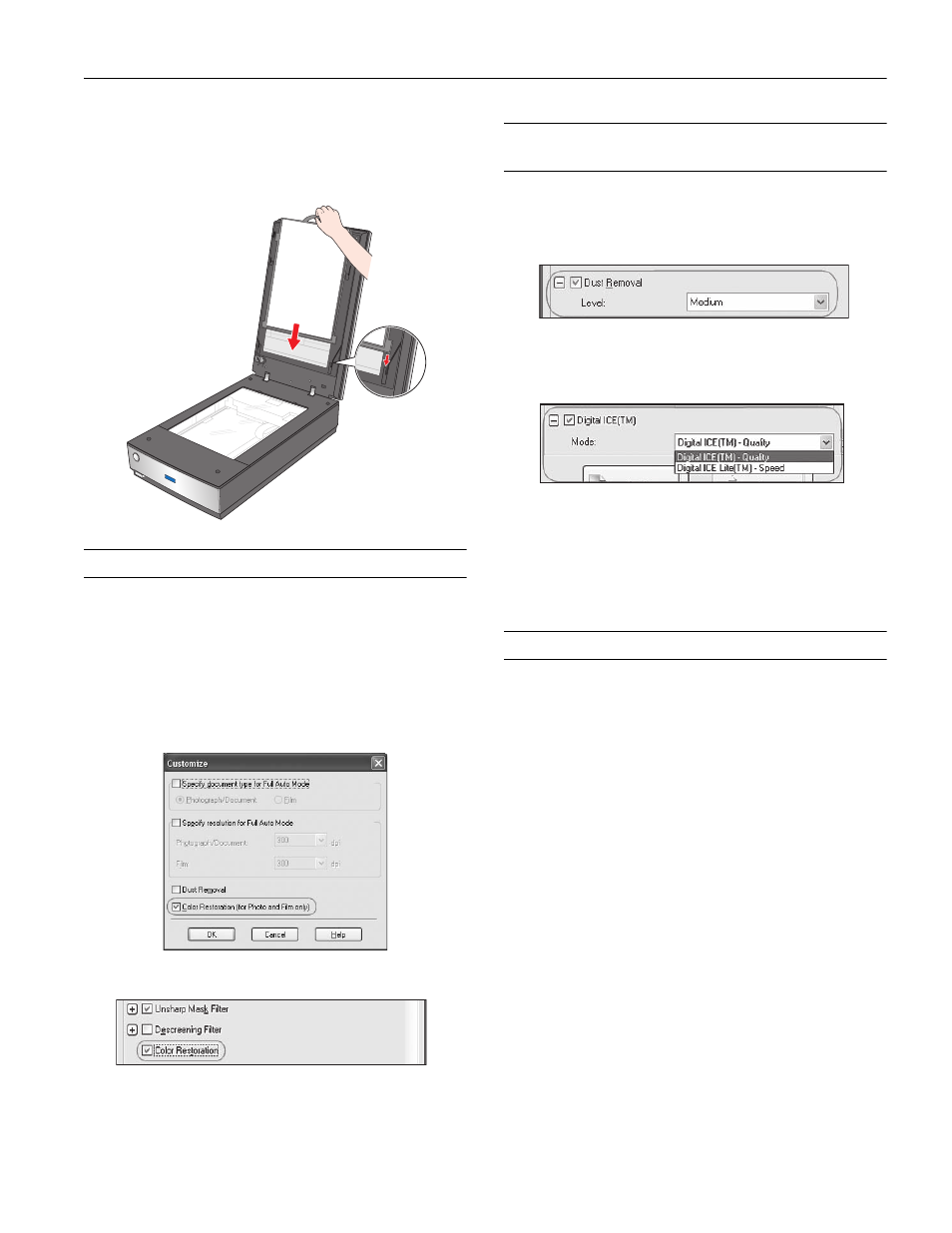
Epson Perfection V700 Photo/V750 Pro
12/05
Epson Perfection V700 Photo/V750 Pro - 9
Replacing the Document Mat
Replace the document mat by sliding it into the notches in the
scanner cover. Make sure the white surface faces outwards.
Scanning and Restoring Photos
Using the
Color Restoration
feature in EPSON Scan, you can
transform old, faded, or badly exposed photos into ones with
true-to-life color. You can restore printed photos, negative film,
or slides automatically as you scan them.
You can use
Color Restoration
in EPSON Scan’s Full Auto,
Home, or Professional Mode. For detailed steps, see the
on-screen User’s Guide.
Removing Dust and Scratch Marks
From Film or Slides
Using the
Dust Removal
feature in EPSON Scan’s Full Auto
or Professional Mode, you can virtually “clean” the dust marks
from film or slides as you scan them.
Your scanner and its EPSON Scan software are equipped with
the
Digital ICE™
and
Digital ICE Lite™
features that remove
stubborn dust or scratch marks from color film or slides.
DIGITAL ICE will not harm image details while Dust Removal
may degrade the image. However, it takes longer to scan using
DIGITAL ICE.
For detailed steps on using these features, see the on-screen
User’s Guide.
Reading the Scanner Light
If an error occurs, the scanner stops operating and the scanner
light flashes red. This indicates one of the following problems:
❏ The scanner is not connected to your computer properly or
your software is not fully installed. See the Start Here sheet
that came with your scanner for instructions on installing
the scanner software and connecting the scanner to your
computer.
❏ The scanner and/or the transparency unit transportation
lock is locked. Slide the lock to the unlock position.
❏ The scanner cover cable is not connected to the scanner’s
OPTION
port. Connect the cable to the port.
After trying these solutions, turn off the scanner using its power
button, then turn it back on.
If the scanner light is still flashing:
❏ The scanner may be malfunctioning.
❏ The scanner lamp may need to be replaced.
❏ The connected optional equipment may be malfunctioning.
Contact Epson. See the on-screen User’s Guide for details.
Full Auto Mode
Home and Professional Mode
