Epson color Perfection 640U User Manual
Page 57
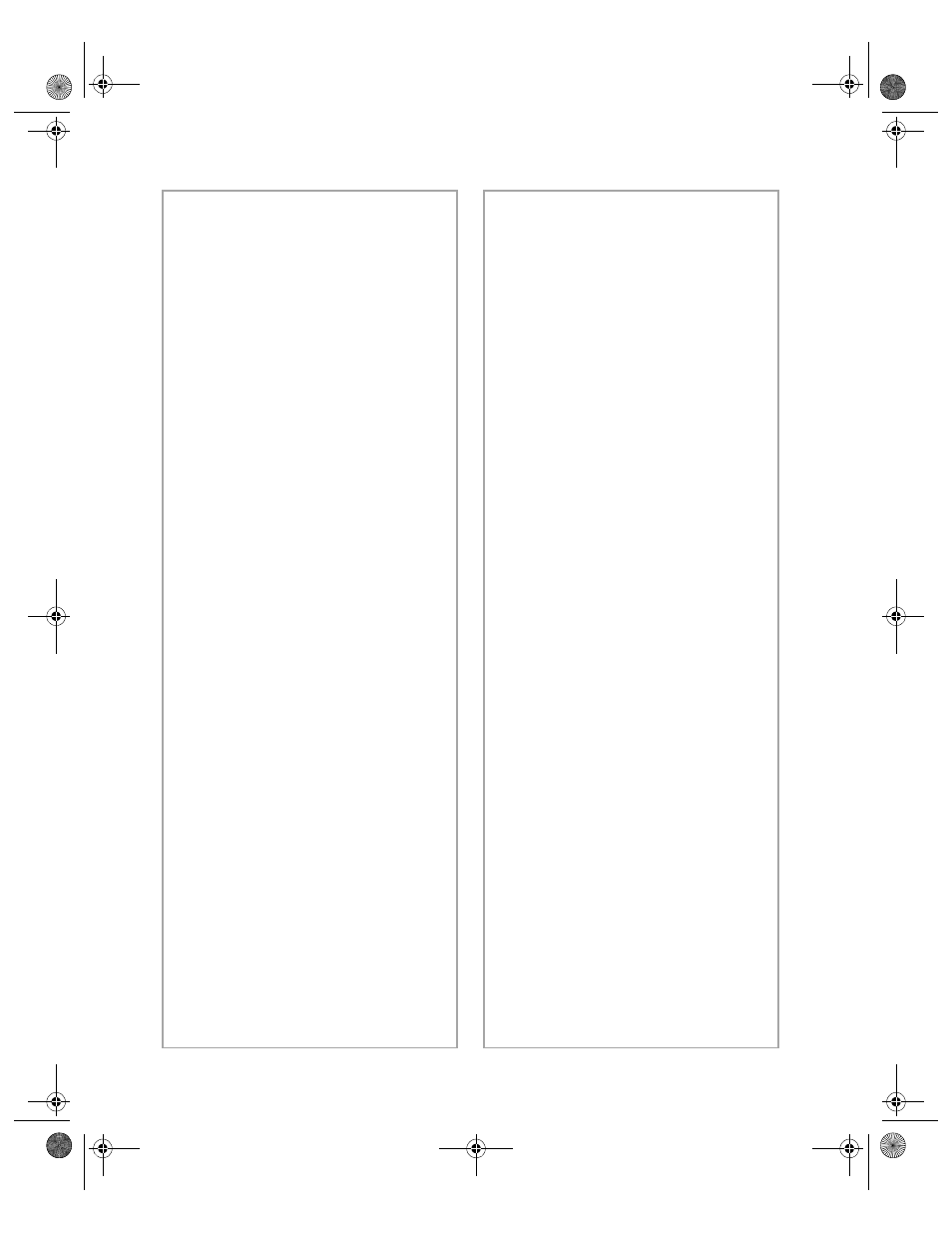
52
Problem Solving
Colors are patchy or distorted at
the edges of the image.
■
Make sure your document if
flat. If the document is thick or
warped at the edges, the scan
may appear discolored from too
much outside light. Try
covering the edges of the
document with paper to block
outside light.
■
If your document is too large,
part of the document extends
beyond the document table, and
that edge may not be in contact
with the document table.
Change the position of the
document.
Colors on your monitor or
printed page are different from
those in the original image.
■
Increase your monitor’s color
palette.
■
Check to see if your application
has adequate color matching
and management features, and
if they are set up correctly.
■
Your monitor and printer use
different technologies to
represent colors, so the printed
colors may not match the colors
you see on the screen.
The image does not look the same
as the original.
■
Check your software settings
and make sure they are correct
for your image type.
■
If the colors seem different from
the original, try increasing your
monitor’s color palette to 16 bit
or 24 bit. Your software may
also have insufficient color
matching or color management
capabilities.
■
Check to see if the image type is
compatible with your software.
A line of dots is always missing
from the scanned image.
■
If you are printing, your printer
may be running out of ink or
toner and you need to replace
the cartridge. For an EPSON
ink jet printer, try cleaning the
print head as described in your
documentation.
■
If you see a missing line of dots
on your screen as well as in
printouts, your scanner may be
malfunctioning. Consult your
dealer.
basics.book Page 52 Monday, October 23, 2000 11:35 AM
