Osd adjustments – Elo TouchSystems 2125C User Manual
Page 20
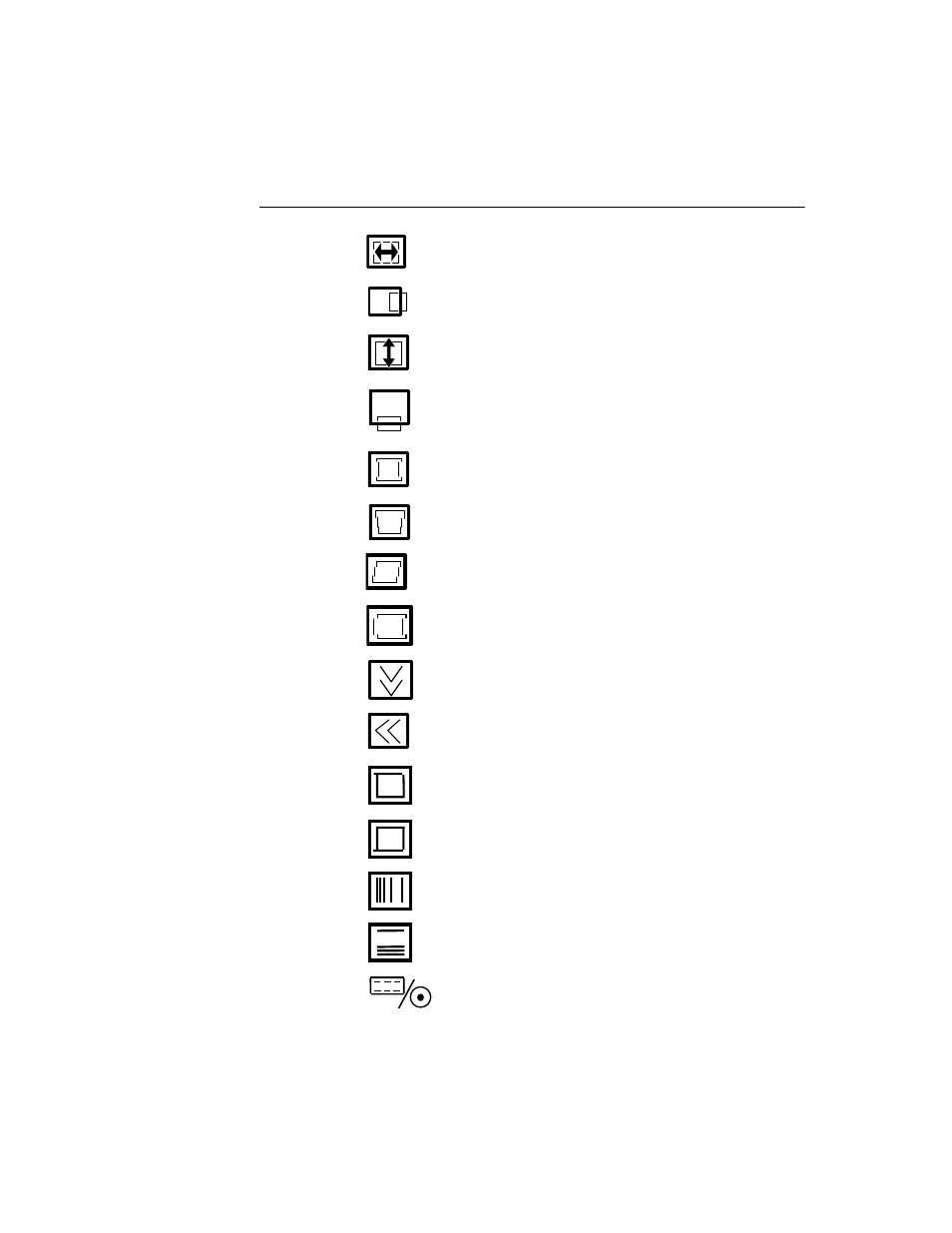
3-14
E l o E n t u i t i v e T o u c h m o n i t o r U s e r G u i d e
OSD Adjustments
H. Size
Adjusts the horizontal size of the entire screen image.
H. Position
Adjusts the horizontal position of the entire screen image.
V. Size
Adjusts the vertical size of the entire screen image.
V. Position
Adjusts the vertical position of the entire screen image.
Pincushion
If the vertical sides of the picture curve in or bulge out, you can
correct the distortion by using the pincushion adjustment.
Trapezoid
If the picture is wider at the top or at the bottom, you can
correct the distortion by using the trapezoid adjustment.
Parallel
If the sides of the screen image are tilted, you can correct the
distortion by using the parallel adjustment.
Pin Balance
If the sides of the picture are bowed to the right or the left, you
can correct the pin cushion balance by using this adjustment.
V. Moire
Clears vertical moire if a series of concentric circles or arcs
appear on your screen.
H. Moire
Clears horizontal moire if a series of concentric circles or arcs
appear on your screen.
Top Corner
If the top corner sides of the picture curve in or bulge out, you
can correct the top corner distortion by using this adjustment.
Bottom
Corner
If the bottom corner sides of the picture curve in or bulge out,
you can correct the top corner distortion by using this
adjustment.
H. Linearity
If either the left or right side of the picture is out of proportion
from the other, you can correct this by using the horizontal
linearity adjustment.
V. Linearity
If either the top or bottom side of the picture is out of
proportion with the center, you can correct this by using the
vertical linearity adjustment.
BNC/D-Sub
(Option)
Press the Select button to select the signal source
(BNC or D-Sub).
