Checking the ink cartridge status – Epson CX6000 User Manual
Page 36
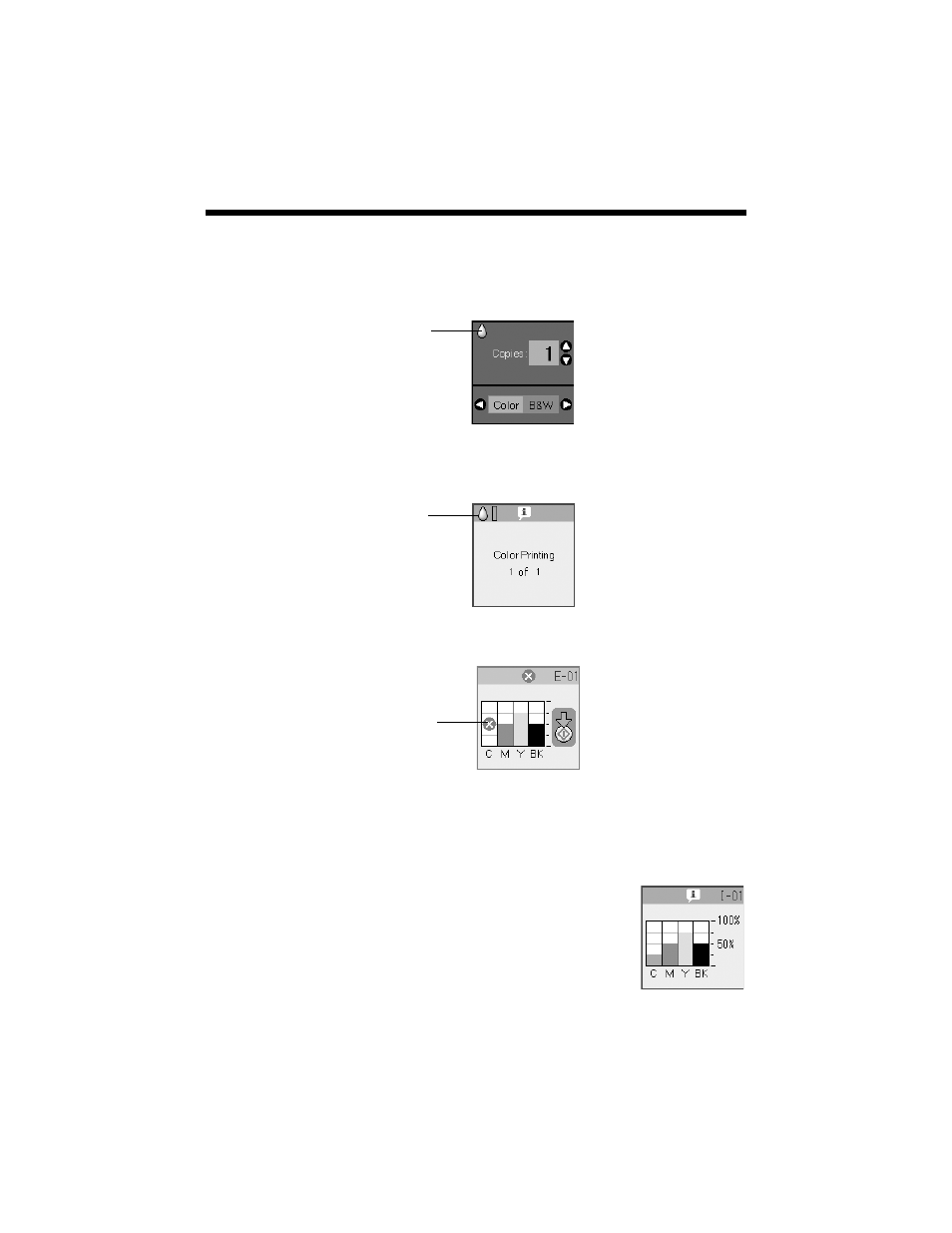
36
Maintaining Your CX6000 Series All-in-One
Checking the Ink Cartridge Status
When an ink cartridge is low, the icon shown below is displayed on the photo
viewer screen:
When printing or copying, a bar showing which ink cartridge is low is displayed
next to the low ink icon:
When an ink cartridge is expended, the following photo viewer screen is displayed:
To check ink cartridge status anytime, follow these steps:
1. Press the
Setup/Utilities
button.
2. Press the l or r button to select
Press Start to check ink levels
.
3. Press the x
Start
button. The photo viewer screen
displays your approximate ink status.
Tip:
If a cartridge is more than six months old, print quality may
decline. If necessary, try cleaning the print head (see page 35).
If printouts still do not look their best, you may need to replace
the cartridge.
Low ink
icon
Low ink
icon and
bar
Expended
cartridge
- Stylus Pro 7800 (11 pages)
- Stylus Pro 4000 (49 pages)
- Stylus Photo R300 (2 pages)
- Stylus Pro 7000 (147 pages)
- AcuLaser C3000 (316 pages)
- Stylus Pro 7900 (24 pages)
- Stylus Pro 4450 (21 pages)
- 1000 (272 pages)
- T034120 (4 pages)
- T580300 (4 pages)
- 300 (91 pages)
- B 510DN (190 pages)
- B 510DN (218 pages)
- Stylus NX510 (8 pages)
- Stylus Photo RX580 (95 pages)
- T549300 (4 pages)
- AculaserCX11NF (5 pages)
- B 500DN (168 pages)
- 480SXU (24 pages)
- 4500 (317 pages)
- STYLUS RX500 (99 pages)
- 2100 (13 pages)
- Stylus NX215 (2 pages)
- T098320 (4 pages)
- T041020 (4 pages)
- R210 (8 pages)
- All-In-One Stylus Photo RX600 (164 pages)
- 777I (53 pages)
- T033120 (4 pages)
- Stylus CX7000F (8 pages)
- 60 (113 pages)
- T034220 (4 pages)
- WorkForce 40 Series (36 pages)
- T054220 (4 pages)
- Stylus CX3200 (11 pages)
- Stylus CX7800 (18 pages)
- T060220 (4 pages)
- 2500 (180 pages)
- AcuLaser CX11N (32 pages)
- AcuLaser CX11N (4 pages)
- 2000P (16 pages)
- T606600 (4 pages)
- Stylus CX6000 (18 pages)
- FS-4000DN (2 pages)
- MSDS T544700 (4 pages)
