Network settings, Setting internet sharing for direct streaming – Blackmagic Design Web Presenter 4K User Manual
Page 18
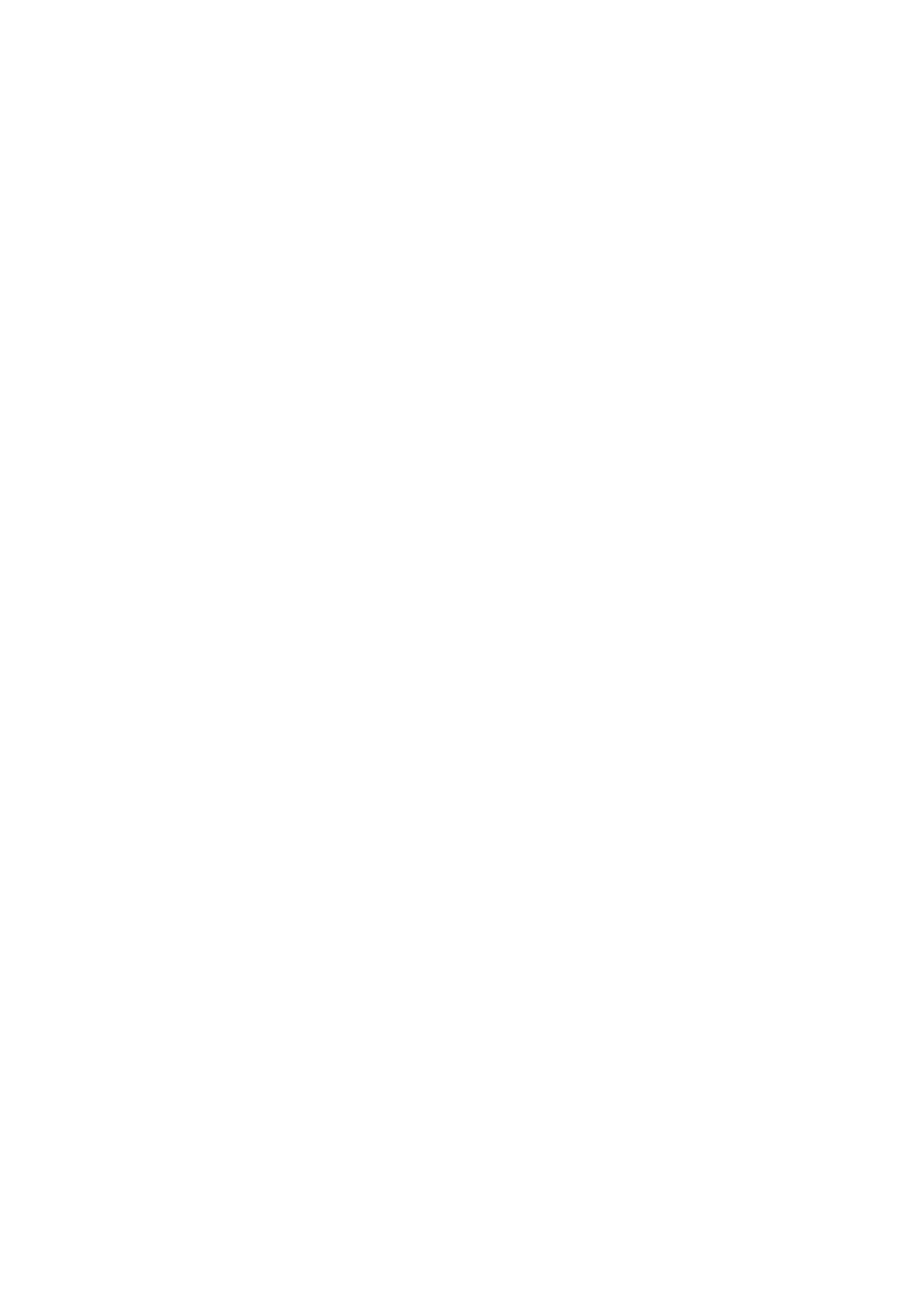
Network
These settings allow you to configure options such as choosing between connecting to a
network over DHCP or using a static IP address. For more information on connecting your
Web Presenter to a network, refer to the ‘network settings’ section.
Connection Priority -
When Ethernet and a mobile phone are both connected to
the Web Presenter, this setting lets you choose which connection will be used for
streaming. For more information on mobile tethering, refer to the ‘streaming using
your smartphone’ section
Reset
Reset your Web Presenter by clicking the ‘factory reset’ button.
Network Settings
Your Web Presenter can connect to the network using a static IP address or by using DHCP.
DHCP -
will automatically set an IP address for your unit and connect it to your network without
any settings changed.
The dynamic host configuration protocol, or DHCP, is a service on network servers and routers
that automatically finds your Web Presenter and assigns an IP address. DHCP makes it easy to
connect equipment via Ethernet and make sure that IP addresses do not conflict with each
other. Most computers and network switches support DHCP.
Static IP -
If you want to set the IP address yourself, simply set the protocol setting to ‘static IP’
and change the IP settings manually.
A static IP address is one that won’t change even if your Web Presenter is rebooted.
Using a static IP address might be necessary if your connecting your Web Presenter to a
corporate network. If you have a network administrator, it’s possible your network might have
custom IP addresses for all the equipment connected to it. It’s best to check with your network
administrator if they are managing your computers and network in your company.
Setting Internet Sharing
for Direct Streaming
If you are unable to plug Web Presenter directly into a network switch or internet router, you can
share your computer’s internet connection with Web Presenter through its Ethernet port.
To set up Blackmagic Web Presenter for direct streaming:
1
Set your Web Presenter to use DHCP.
2
Configure your computer to share its internet connection through its Ethernet port.
Mac:
in System Preferences, click ‘sharing’ then select ‘internet sharing’ from the
‘service’ list. In the ‘share your connection from’ menu, choose ‘wi-fi’ if your Mac is
connected to the internet over wifi. In the ‘to computers using’ list, select ‘ethernet’.
In the ‘service’ list, tick the ‘internet sharing’ checkbox. When you are asked if you are
sure you want to turn on internet sharing, click ‘start’.
18
Setting Internet Sharing for Direct Streaming
