Step ten: set monitored conditions, Step ten: set monitored conditions -17 – Extron electronic Extron IPL T S4 User Manual
Page 37
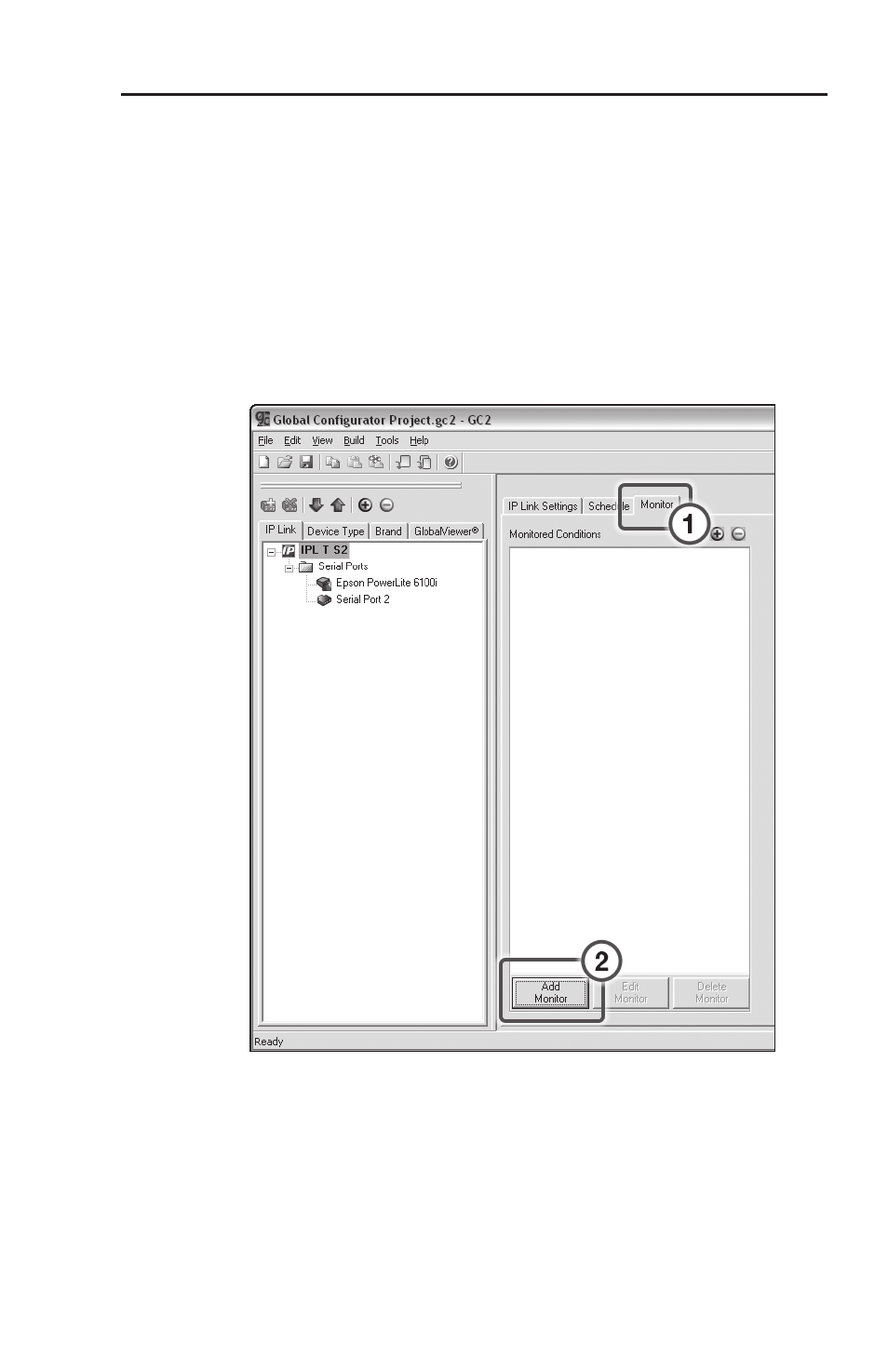
IPL T S Series Interfaces • Software Setup
3-17
Step ten: set monitored conditions
The Monitor tab is used to respond with an action or e-mail to
a specified condition or event. Actions vary by selected device,
and include options such as Enable/Disable PINs, Lockout
Front Panel, Time Delay, etc. Custom e-mails can be created and
sent to specified e-mail addresses following specified conditions
or events.
To add a monitored condition:
1
.
Click the Monitor tab.
2
.
Click the Add Monitor button.
The Monitored Condition Wizard opens (see below).
